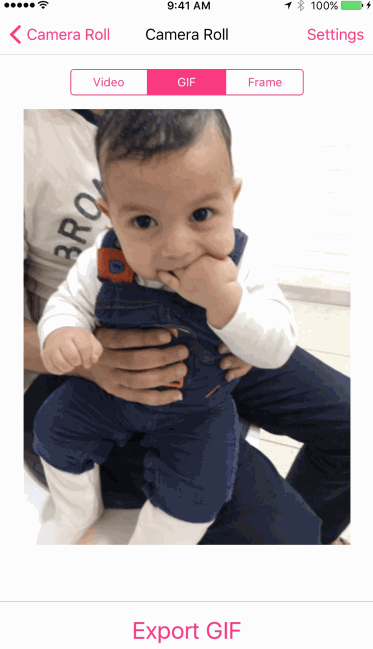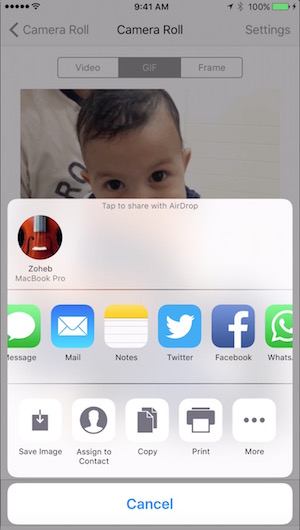How to Convert Live Photos to Animated GIFs or Videos
Update : It’s better to ignore this app, because we have found a new free app that can create Live Photos or GIFs from Videos, Edit the Live Photos (Filters, Trim, Speed Adjustment etc.), and can be saved as a GIF, Live Photo or Video on iPhone. So it does all the work what this app does, plus it does much more than this one. Learn more about this Live Photos Editor and download.
Live Photos is the new feature that iPhone 6s and 6s Plus brought, and users love them. Now many social media also supports Live Photos, but it is limited to iPhone 6s and 6s Plus only. How about those who don’t have the latest iPhone and you want to share a Live Photo with them? In such situation, they may miss a great moment you just captured.
As far as animated Photos are concerned, GIFs are the most popular, but some devices/apps don’t even support GIFs, so users convert them to Video, and then share.
Today we will tell you one free app that can convert any Live Photos to GIF or Video. Once it is converted, you can share with your friends via eMail, WhatsApp or any other social media. WhatsApp doesn’t supports GIFs, so you can convert your Live Photo to video, and then share. It can be done quicker than your imagination.
We have tested some apps, and found LP Converter to be a good option. It doesn’t leave a Watermark on Photo, like other apps do. So we will go for this app, and it is free to use.
How to convert Live Photos to Animated GIFs or Videos on iPhone 6s and 6s Plus
- Download LP Converter free App
- Launch the App (It will show only Live Photos in the app)
- Tap on any Live Photo that you want to convert
- You will find three tabs as you can see in above image; Video, GIF and Frame. Frame is usually used to adjust the animation/frame rate. If you don’t know what to do with this, just ignore it.
- If you want to export this live video as Video, Select Video Tab. You can Select GIF if you want the output as animated GIF image
- Tap on Export, and you will get many options. Now you can share it on social media, send it via eMail or iMessage as GIF or Video. The output is as sharp as your live photo. Conversion is very quick.
Note : If you choose to save GIF on your iPhone, it is useless. iPhone saves it as JPG file that won’t animate. However, you can save on your iPhone as Video or just share the GIF via eMail or social media.