How to convert .MOV to .MP4 Vidoes on Mac
As we already know that QuickTime Player in Mac OS X is very useful. It can play videos, reduce video size/pixels, and can even trim the video. QuickTime Player also works as Screen Recorder for iPhone and Mac’s Screen. However, it saves all the files in .MOV format and there are many devices that don’t support it. The most common format that almost all devices can run is .MP4. However, you don’t need any third-party application on your Mac to convert a .MOV file to .MP4. We will tell you how this can be done.
How to Convert any .MOV videos to .MP4 on Mac OS X or macOS
- Launch iMovie app
- Add a video to the iMovie app like you usually do. You can either drag and drop to iMovie or select via folder option within iMovie
- Click on the Up Arrow (Located at the top right corner)
- Click on File
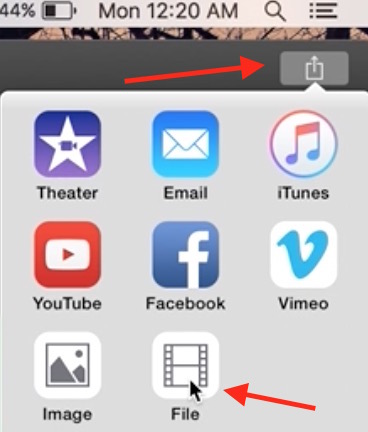
- Make sure you set the Quality as High to save the file as MP4
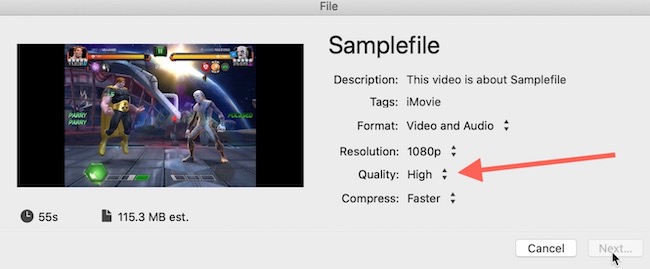
- Give a name to your file, and select the location where it will be saved
- Click on Save
- It will take some time depending on the file size you are converting. You can always check the process and estimated time by clicking on the round-shaped processing button

- That’s it. Once Processing is complete, it will be saved automatically to the location you selected while naming the file.
Here we have explained 2 Methods to Convert
You can also use MacX Video Converter to convert your MOV files to MP4.

November 27, 2016 @ 11:03 pm
This doesn’t work. It imports the .MOV and then it saves the new file as a .MOV.
November 27, 2016 @ 11:46 pm
It imports .Mov File, but saves MP4, I just tried. I will will still post an alternate way now, you can see in an hour.
November 28, 2016 @ 12:12 am
I have added a note in the article just before the video, please follow and let me know if it works. If it doesn’t work, I would really like to see how it is not converting. If possible, send me a video, or let me see your desktop via any remote desktop app, e.g. TeamViewer. I want to find out the real issue.
November 28, 2016 @ 12:33 am
Still didn’t work. When I tried clicking on the export status, it confirms that it is writing as a .MOV. https://uploads.disquscdn.com/images/f8c13381f3f3cef1f3df364f9a72aa043cbcdfa515f2d281a449e80a2a1fb907.png
November 28, 2016 @ 12:43 am
If you don’t mind, can you use TeamViewer or any other remote desktop? I want to see the issue.
November 28, 2016 @ 1:00 am
I don’t have any of those programs. I’m following your instructions to a T so maybe your overlooking a step that you deem trivial, but actually isn’t.
November 28, 2016 @ 1:07 am
If the video doesn’t have anything private stuff, it will be helpful if you can share a link uploading it to any Cloud Storage. Or Share any mov file that is not converting. I have tried again and again, and it done the conversion to MP4.
November 28, 2016 @ 1:18 am
What version of iMovie are you using?
November 28, 2016 @ 6:40 am
It’s 10.1.3
November 28, 2016 @ 8:53 am
Same as me. Still doesn’t work. As I said, I don’t have one of those programs, and I’m not going to install it just for this. It would help anyways as it would be an exact copy of the video you posted on YouTube. I followed the written instructions and the video instructions to a T, including starting and stoping the video at every step to make sure I didn’t miss anything. Either I’m the only one in the world with a bug, you’ve changed some other setting prior to this article which allows your export to work, or there’s a hole somewhere in your instructions.
November 28, 2016 @ 11:29 am
I haven’t changed any settings. Can you try using project option and confirm if it is working : https://www.youtube.com/watch?v=1cM2Dnvp554
November 28, 2016 @ 12:23 pm
Still didn’t work using this video.
November 28, 2016 @ 3:02 pm
Well, I am speechless now 🙁
Sorry mate…
November 28, 2016 @ 3:06 pm
I don’t doubt it’s working for you, somehow, but if this conversion is as simple and widely known as you make it seem here, I would expect more search results explaining this very same method. Instead, when I search for “convert .mov to .mp4 mac,” yours is the only site offering a native Mac solution. Literally every other result suggests a 3rd party app or software. You must have magic fingers. 😉
December 19, 2016 @ 7:11 pm
It worked great for me.
Thank you!
March 20, 2017 @ 10:50 pm
i noticed that you need to select ‘video and audio’ to get mp4.
It wasn’t mentioned in the instructions so i thought id mention it.