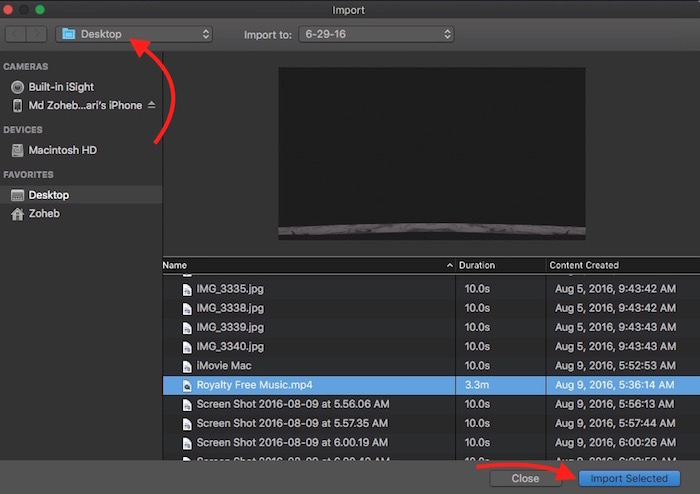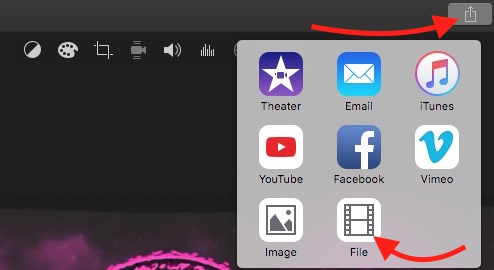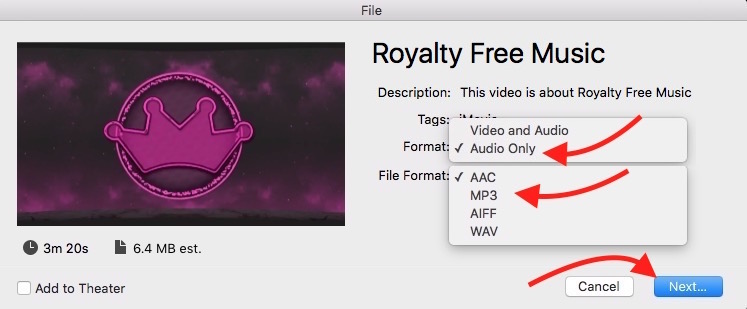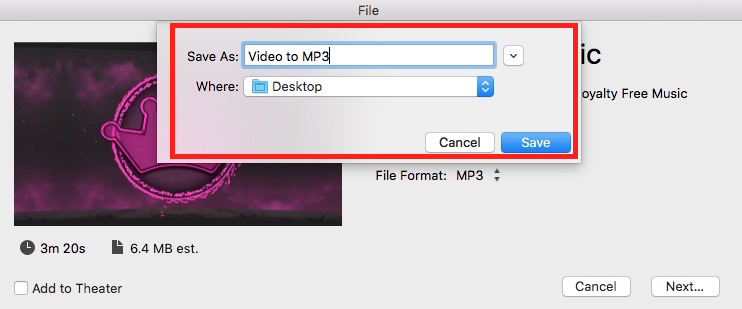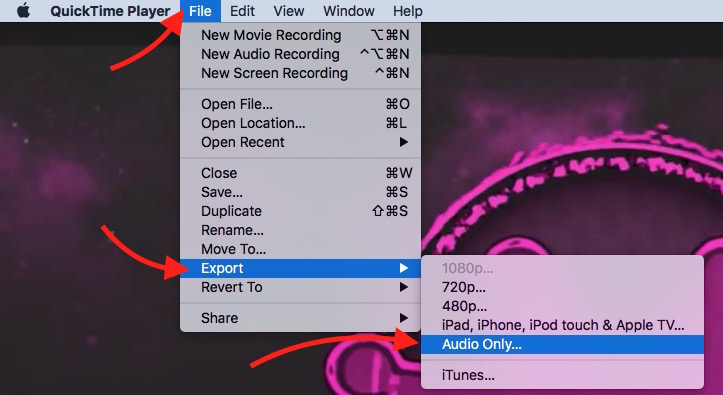How to convert any video to mp3, m4a and other audio format on Mac
Mac comes with some awesome apps, like QuickTime, iMovie etc. that can do a lot of video editing and converter job. Whether you want to convert an mov file to mp4 or a video to mp3, you don’t need any additional app. Today we will learn how to convert a video file to mp3 and other audio format.
How to Convert Video to MP3, AAC, WAV and AIFF Format on Mac
- Launch iMovie Application

- Select the Media Tab, and hit the Down Arrow sign (on top left corner)
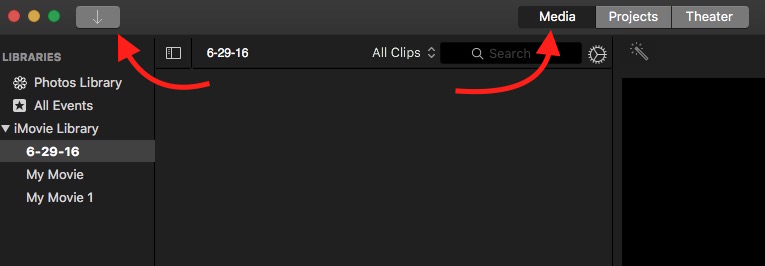
- Now you will be able to browse file, select the video file you want to convert, and hit the import button
- Once file is added to iMovie, hit the up arrow sign (on top left corner), and Select File option
- You will see a small windows that converts the file to MP4 by default. Select Audio Only option as Format, and select MP3 as File Format. Hit Next button. You can select AAC, WAV or AIFF as well if you want the file to be converted any of those formats
- Now you will be asked to type a Name for the file, and select desired location or Folder where you want to save. Then click on Save option. The Audio file will be ready in few seconds or minutes (depends on the video duration)
- Once converted, you can add MP3 to iTune or send it to iPhone or any other device to listen to it as audio file
How to Convert Video to M4A format on Mac
- Double click on Video file to Play with QuickTime Player. If it doesn’t launch QuickTime, right-click on file, select Open With, and then hit QuickTime Player option
- When the video starts Playing, click on File option (located in menu bar), select Export, and then hit Audio Only option
- Now enter the name for the file, select the folder where you want to save the file, and then click Save button
- It will convert the file to M4A format. It can be used as MP3 file on Mac and iPhone. iPhone and Mac both supports this format
Related; All in free converter for Mac