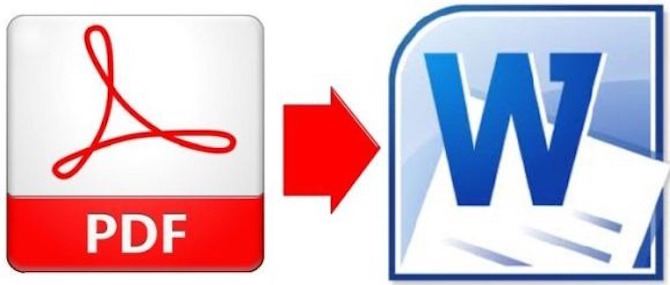Convert Word to PDF or PDF to Word free converter
There are times when we want to convert PDF File to Word (.doc, .docx, .Pages etc.), and we starts looking for options on Google. However, there are a lot you can do on your laptop without the need of any third party software.
Convert Word to PDF without third party service or Converter app
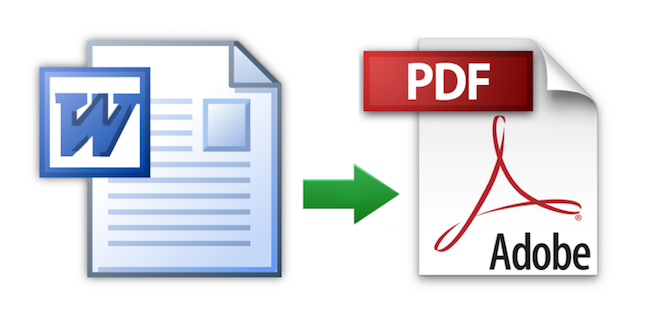
Mac OS X
Apple has its official word App on Mac, known as Pages. All new MacBooks have this app preinstalled on it. However, some users still install MS Office on their Mac. Pages app saves files with .Pages extension that are not compatible with Windows and many other websites. However, Pages app do support .Doc and .Docx.
So how Pages app can help to convert Word to PDF? Here are the steps
- Open Word file (.doc, .docx or .pages) file on Mac (it will be opened in Pages app by default if you have not installed MS Word on Mac). Else use right-click and open with Pages.
- Now make any changes if you want; Add texts, change format, add images etc..
- Now click on File –> Export to –> PDF
- If there is image, you will be asked to select the image quality; Good, Better or Best. Select the image Quality, and click Next
- Now name the file, Select location where you want to save, and click on Export
Also read; How to create Microsoft office compatible files on Mac
Windows or Mac with Microsoft Office
- Open Word File with Microsoft Word
- Make changes in document if required
- Click on File –> Save As
- Select file Format from drop down list as PDF
- Put desired name for your file, and select the folder or drive to save the file
- Click on Save
Along with the official apps there are many websites that can convert Word to PDF for free. You need to upload your file there, and follow the instruction.
These are some of them you can as Online Word to PDF Converter
https://smallpdf.com/word-to-pdf
https://www.freepdfconvert.com/
https://www.pdfonline.com/convert-pdf/
This is how we convert Word to PDF without any third party converter app or service. Now let’s know how we can convert PDF to Word.
Convert PDF to Word Online using online converter
Converting Word to PDF was easy to do thing with official app. However, Mac or Windows don’t come with any preinstalled application that would allow you to convert PDF to Word. So you will have to rely on third party free service, or pay to get premium feature or application. We will tell some websites that do this online for free.
Some websites asks to enter email address to convert the file, and the download link is sent by email. If you don’t want to use your personal email, you can get a free temp email to receive the download link. However, such emails are not secure to use for any important file that you don’t want others to read. So do it on your own risk or use your personal email.
Online PDF to Word converter Websites
https://www.pdftoword.com/
https://smallpdf.com/pdf-to-word
https://convertonlinefree.com/PDFToWORDEN.aspx
https://pdf2doc.com/
https://www.free-pdftoword.com/
https://www.free-pdftoword.com/
Note : When you convert PDF to Word, it allows to make changes in the document, edit texts, images and many things, and save it again in PDF format as we explained earlier in this article. However, all the PDF files not work the same way. You may not make desired changes even after converting it to Word in some document. For example; I wrote a document, took the screenshot as image, and converted that into PDF. Now that file can not be edited even you convert it into PDF. You can use online PDF editors for such file, to erase, wipe, color or write something on it. Simple text editing will not be allowed.