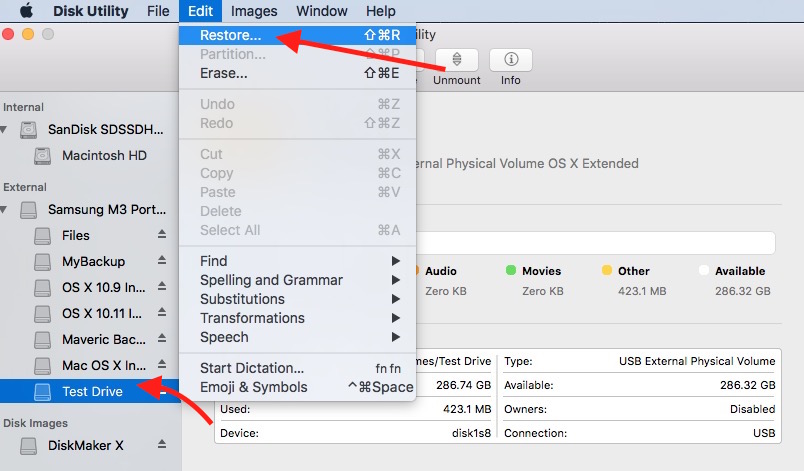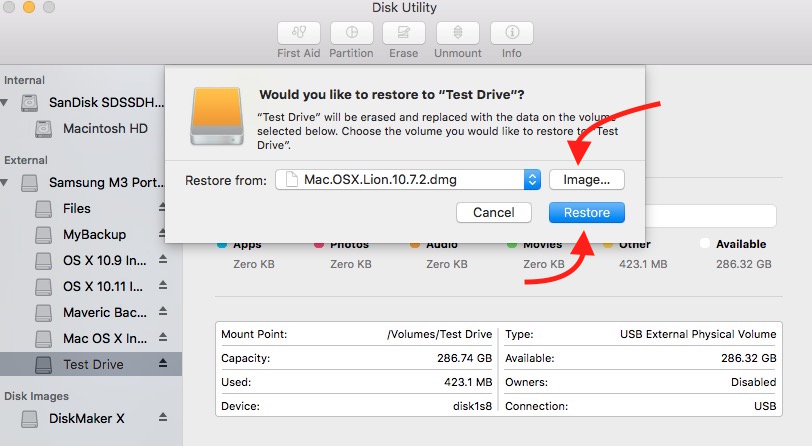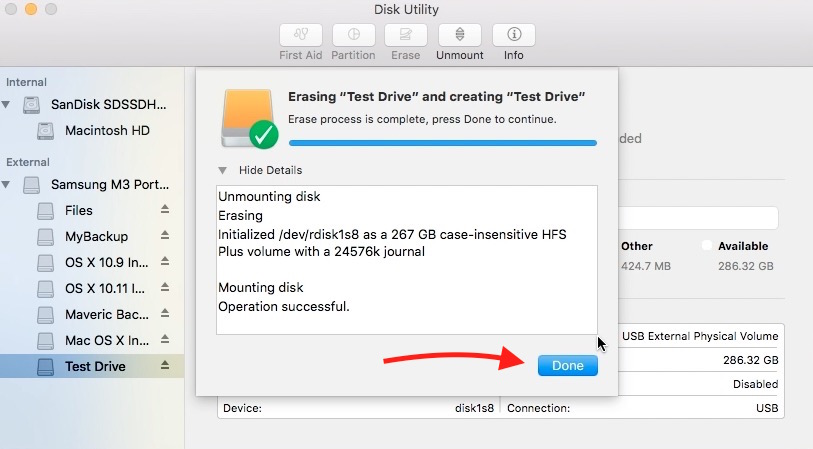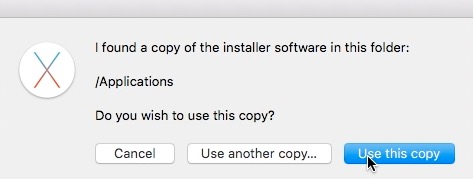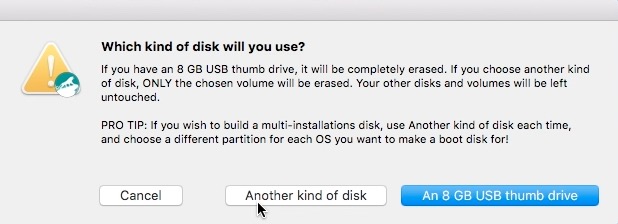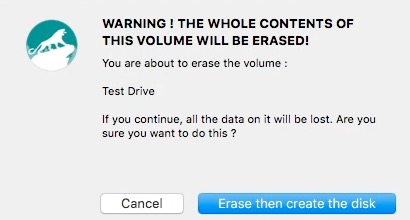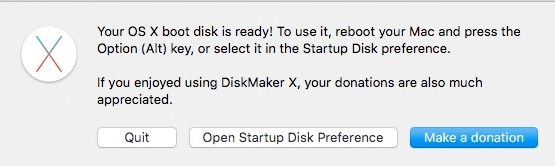How to create a Bootable USB Stick for Mac OS X from .dmg and .app file
If you are trying to make a fresh installation of OS X on your Mac or just want to Factory Reset MacBook Pro, MacBook Air or even iMac, the better way to do is make a bootable flash drive or USB Stick for Mac. Boot from it, format your Mac’s Hard Disk/Flash Storage, and then reinstall OS X. To perform this task, you will have to make a bootable USB Stick or Flash Drive, and we will tell you how.
If you have downloaded Mac OS X latest version from the app store, it would be in .app format, but if you are trying to install the older version, and found it from the internet, it would be in .dmg format. So learn the easiest way to deal with both the format.
Note : Please make sure, in process of making Mac Installer, the drive will be formatted. You can also use external hard disk, and create a separate partition to make Mac OS X Installer
Getting Ready to create a Bootable OS X Installer
- Download the Mac OS X file first, and make sure it is in .dmg/.app format. If it is in zip format, unzip it first. You can download OS X latest version (.app format) from iTunes
- Launch Disk Utility Mac (Located under Finder –> Utilities –> Disk Utility)
- Select the drive you want to use to make OS X Installer
- Hit Erase Option (Make sure that the Format is selected as OS X Extended (Journaled)
- Now Click Erase, and wait for the completion of erasing process

Now you have erased the Drive or USB Stick, follow these steps
How to make a bootable Mac Installer from .dmg file (USB Stick or Hard Drive)
- Launch Disk Utility app on your Mac (just like you did to format Storage/Drive/USB Stick). If already opened, skip this step
- Now click on Edit in Menu Bar, and Select Restore
- Hit Image option, locate the file from computer
- Click Restore, and wait
- Once the Process is complete, click Done
- You have created the Bootable Mac OS X Installer successfully
Making Bootable Mac OS X Installer from .app file
If you have downloaded Mac OS X from the app store, you will get the downloaded file in .app format, and it will be saved under Application folder on your Mac. You can transfer it to any computer you want. Follow these steps to make a bootable OS X Installer from .app file
- Download OS X Disk Maker for free
- Launch the Disk Maker app, and follow the screen’s prompt
- You will be asked to run the app/task multiple times, click OK/Open
- Disk maker is very smart, and it will locate the OS X .app file itself. If it doesn’t, click Use another copy and locate the OS X file
- Now select the kind of storage you are going to use to make OS X Installer. If it’s 8GB USB Stick, select “An 8GB thumb drive,” else hit “another kind of disk,” and select the drive/USB Stick that want to use
- Now click “Erase then create the disk”
- Now you will be informed that the next step requires Administrative Access. Click Continue, and then Enter the Admin Password when it is prompted
- Now wait until you see the notification from Disk Maker that Your OS X boot disk is ready
- That’s it, and you have created a bootable Mac OS X drive that can be used to make a fresh installation of OS X on any MacBook or iMac