How to create a Google Plus page for your blog or website?
We all know that social media has an important role behind the success of any blog, website and even business. It can drive huge traffic to the website or bring you new customers that increases the conversion rate and your business/blog starts growing faster than before. Billions of people around the world use social network, and it’s a great opportunity for websites’ owner and business persons to promote their websites and products.
Along with Facebook and Twitter, Google Plus is growing as well. Earlier I posted a guide how we can create RSS feed for our blogs, and now I am going to share step by step guide that can help you to create a Google Plus page easily.
How to create a Google Plus page for Blog/Website or Business
- Visit plus.google.com
- Login with your Google ID and Password
- Click on Home, then hit pages
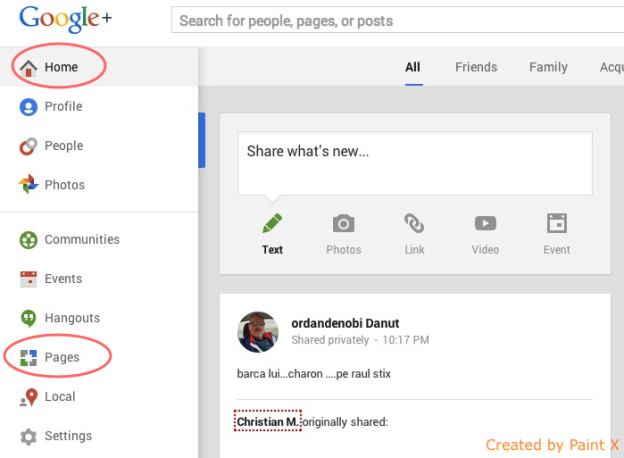
- If you don’t run a page, you will see a screen with start now and Sign in option. Hit the Sign in option
- Now you will be give three options to select one; Store Front, Brand and Service Area. Select Brand to create the Page for a Blog, else you can select any other option according to your need
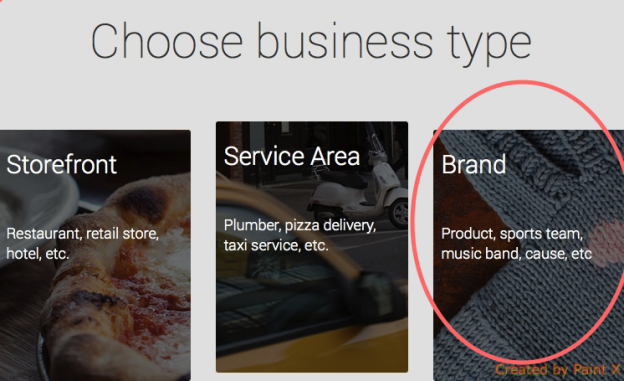
- Note : if you already manage a page, you will see the list of your pages that you already run, and plus icon (+) to create more page, click on + icon, and rest of the option will remain same for both (existing and new user)
- Please fill the details and accept the terms and conditions, and then hit create Page. If you are not sure which category, you need to select, you can go for other
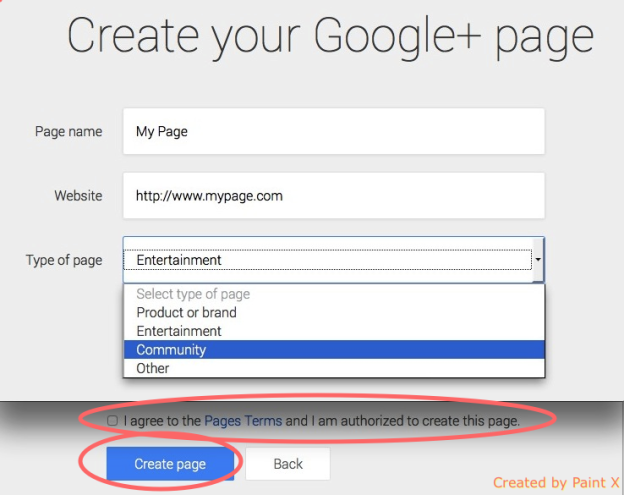
- Click on Add profile Photo. Select the photo from your computer (local storage).
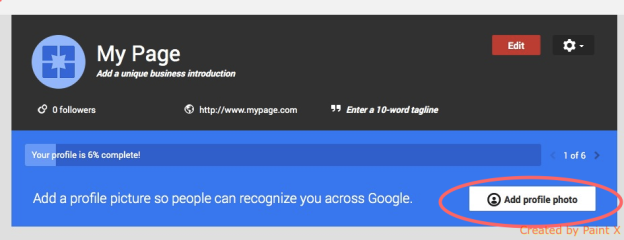
- Now click on Add Cover Photo. You can select the cover photo from existing photos available on Google Plus clicking on Add Cover Photo option or you can upload it from the local storage/computer.
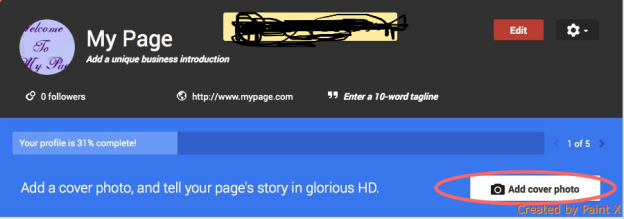
- Now you will be asked to share the contact number. This option is important to fill if you are trying to promote a Brand, but I assume that you are creating the page for your blog that is not a real organization or brand. So I will skip this option
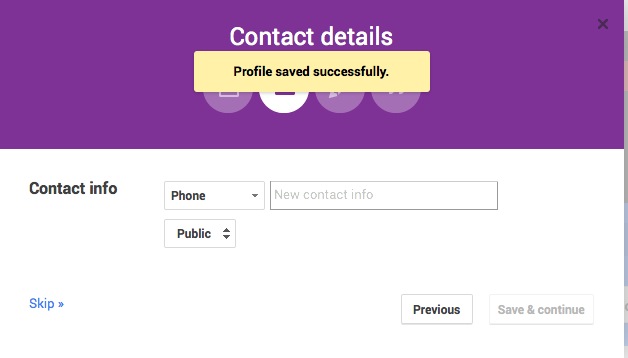
- You must put a couple of lines to introduce your page, it makes good impression on visitors, and then Click on Save & Continue.
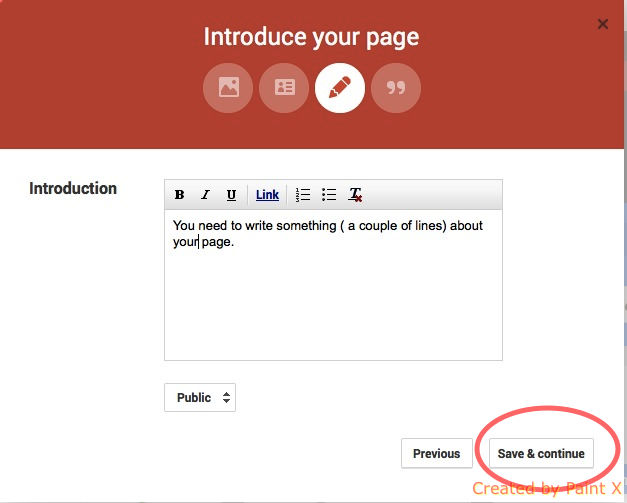
- Put the tagline on the next page, and click on Save & Continue (if you don’t want to type, you can skip)
- Once you are done with all that, you will see this page that your profile is complete. It’s 76% complete, because I didn’t fill the contact information, and has not verified my blog. If your blog is added to the Google webmaster tool and Google Analytics, you don’t need to verify, else it would be required
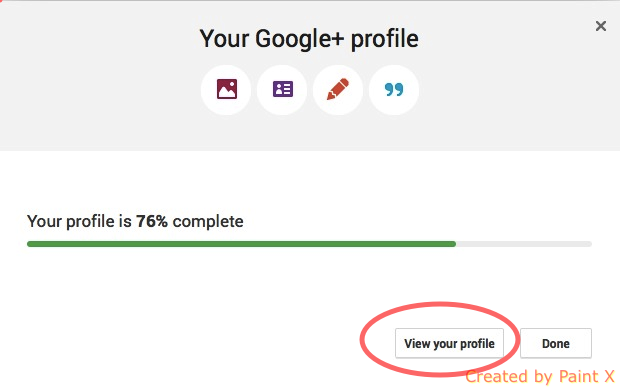
- Now you are done with the Google Page creation. Click on View Your Profile to see your page
You can add Google Plus page on your blog to let the visitors know that you are on Google Plus, and they can join you.