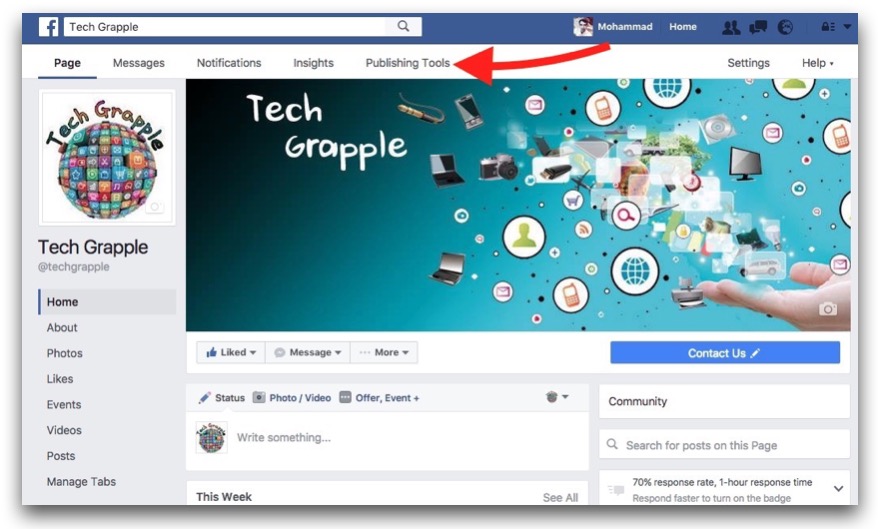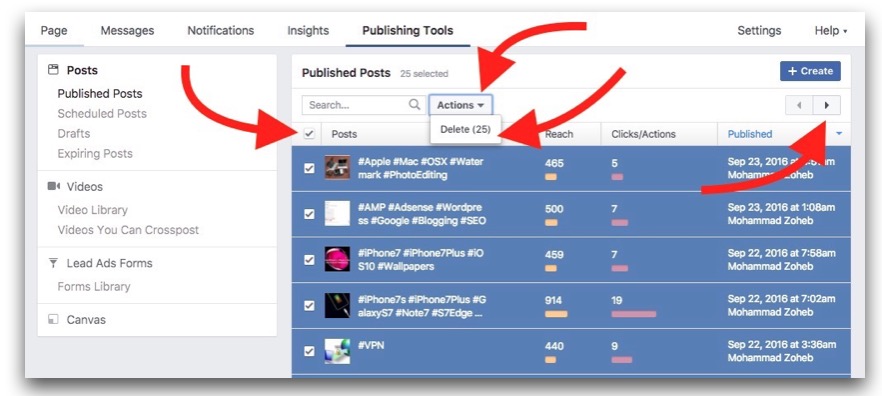How to select many posts on a FaceBook Page and delete at once
There are times when we decide to delete all/some/many posts from a FaceBook page, but we get frustrated removing each post separately. If a Page has thousands of posts, it will take so much time if we delete it one by one. Someone may want to delete a FaceBook page for various reasons, e.g. don’t want to run page anymore, wants to make a fresh start with new posts, or wants to merge a page with another page. If you don’t want to run a page, you can simply unpublish or remove a page, but if you are trying to merge or make a fresh start, you may want to remove all the posts, but keep the page. There is no way to select and remove all the posts at once, but you can select multiple posts and delete.
How to select multiple or many posts on FaceBook Page and Delete Them
- Login to your FaceBook Account, and go to the FB Page. You must be an Admin to remove posts.
- Click on Publishing Tools option.
- Now you will see all the posts you done, but each page shows maximum of 25 posts, and you can select them and delete 25 posts at once. There is also next button to go to next page. After you select the posts, click on Action option, and then click Delete. You can also choose to select some certain posts only.
Related;
Tips to search people on FaceBook
How to block someone on FaceBook
Add Admin/Editor/Moderator on FB Page