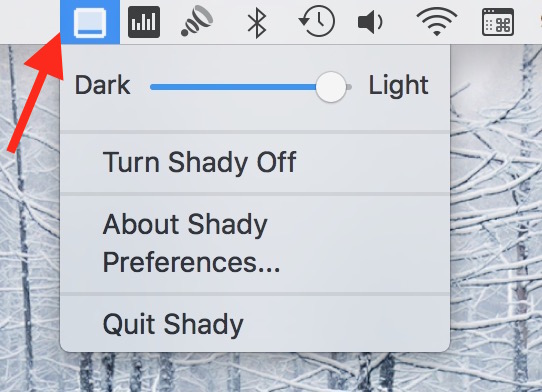How to Dim Mac’s Screen Beyond Given Limit
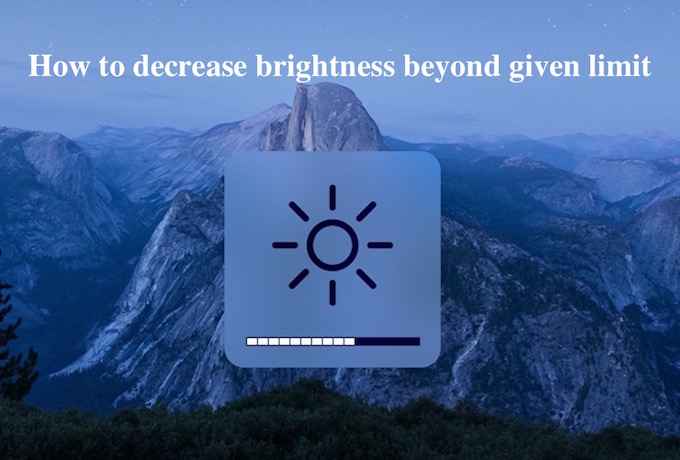
Mac already comes with dedicated keys to increase or decrease the brightness of the display. MacBook users can press F1 to decrease the brightness and F2 to increase it. Decreasing to the lowest level makes the screen dark, and you can’t see anything. However, Keeping the brightness level to the lowest level (level 1), you can still decrease it further. It is not usually useful, but it could be very useful in such situation when you are traveling and each battery saving option matters for you.
How to Dim Mac’s Screen Beyond the Limit Apple has Given
- Download the free application “Shady“
- Launch Shady on your Mac
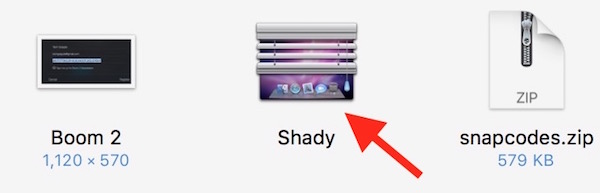
- You will see nothing on the screen, but an additional icon will be added in menu bar
- Click on the icon, and you can adjust the brightness from light to dark or vice versa
- If you liked the app, you can put it in Application folder to use whenever you want. The app weighs just 1.7 MB, so it will not consume so much of storage
- Quitting Shady is also easy. Simply click on Shady icon in menu bar, and select Quit Shady
Once you adjust the brightness level on Mac with F1 or F2, that is the maximum brightness level for Shady. It won’t be able to increase brightness further, but it can decrease.