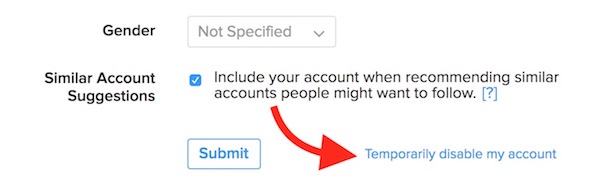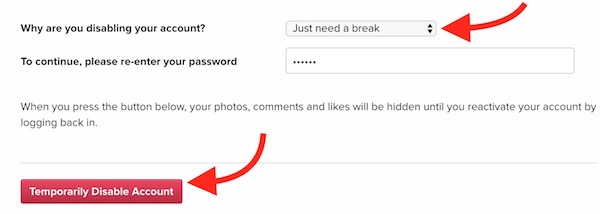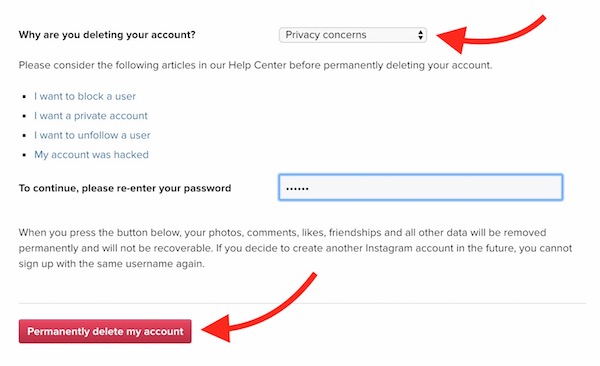How to Permanently Delete Your Instagram Account or Disable it Temporarily
Sometimes we need a break from social media or we are just tired of receiving many notifications and updates. If this is what you are going through, there are solutions. Earlier, I wrote an article about deleting FaceBook, Twitter, Linkedin, and Google Plus Account, and now I will tell you how to delete Instagram account or disable it temporarily.
Consequence of Deleting or Disabling the account
Deleting Your Instagram Account For Good: A Deleted Account can never be recovered. You will loose all your data and you cannot recreate a new account with the same user ID. Deletion is permanent and there is no turning back.
Temporarily Disable Instagram Account: A good option when you need a break from Instagram, but you want to keep the account and use in future. You can always come back and log in.
Important Note: An Instagram Account cannot be deleted or disabled via Its application. You must use an Intenet Browser.
How to Temporarily Disable Your Instagram Account
- Visit Instagram.Com via an internet browser on your computer or smartphone (don’t use its app)
- Log in with your Instagram ID and Password if you’re not logged in
- Click on the User icon as shown in the screenshot below
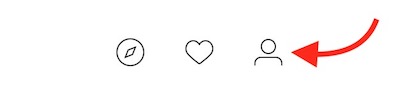
- Click on Edit Profile option
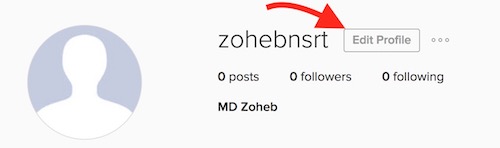
- Scroll down and you will see Temporarily Disable My Account option on the bottom. Click on this option
- Now select the reason why you want to disable the account and enter your Instagram Password. Please note that Disable Option will not show up unless you select a reason
- Finally, click on Temporarily Disable Account option
How to Delete Instagram Account (It’s Permanent)
- Visit Instagram’s Account Deletion Page
- You will have to log in if you aren’t already logged in. Make sure you log in with the right User ID and Password because once you delete the account, the process cannot be reverted
- Select a reason why you want to delete the account. You won’t see any other option until you select a reason
- When you select a reason, you will see some solutions that you can follow to resolve the issue and keep the account activated
- If you still want to delete the account, Enter the Password, and click on Permanently Delete My Account option
- You may see a pop-up to confirm if you really want to delete the account. So confirm it, and the account will be deleted
Related Articles;
Delete Snapchat and Telegram Account