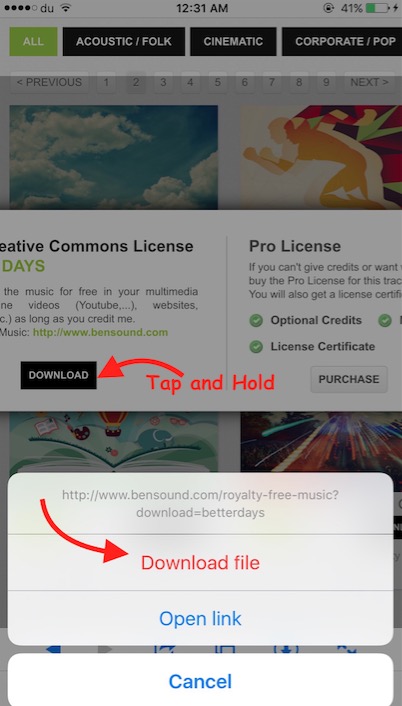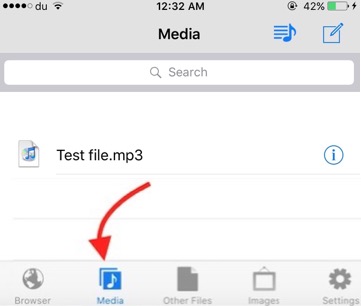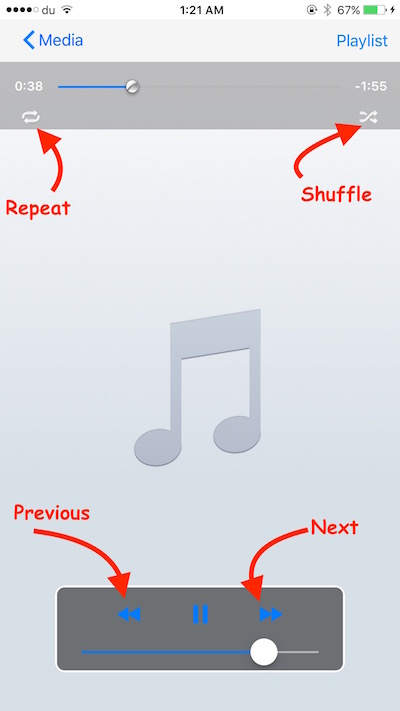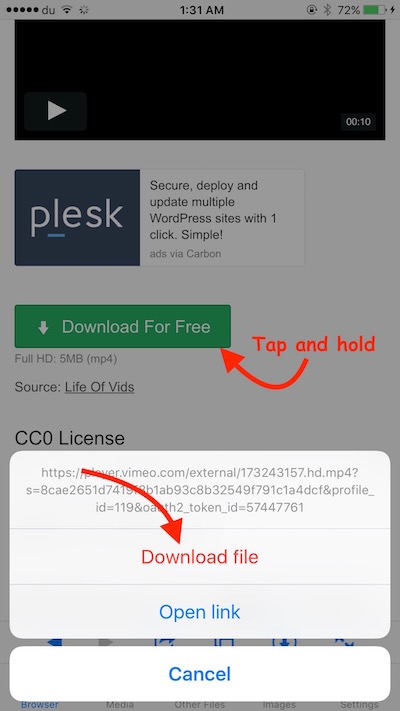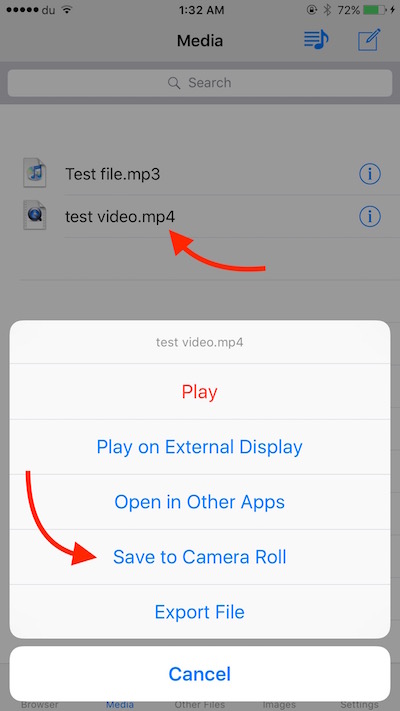How to Download MP3, Videos and YouTube Videos to iPhone
There are many iPhone users who have no idea how to download MP3, Videos or YouTube Videos to iPhone without iTunes Store. iPhone, iPad or iPod Touch is not like Android Devices that allow to open a browser and download any file you want. However, there is little work around, and you can download Music and Videos on your device. iTunes Store has no role in it. I will come to the point now.
How to download MP3 Files to iPhone
- Download My Media – File Manager App to your Device. It’s free if you don’t mind little add, else you can upgrade later to Ad-free version for $1.99
- Once downloaded, launch the app, and tap the Browser option
- Now open the URL to download Mp3 file or song, or type the MP3 or Song Name in the search box to browse with Google Search
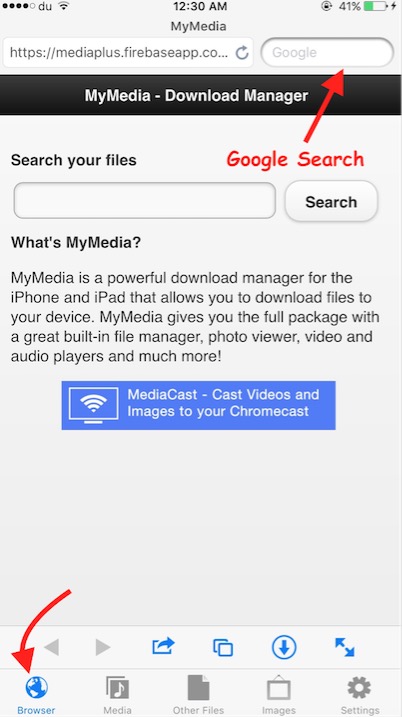
- Browse any file you want to download, just like you do on an Android Device or Computer
- Once you find the Music file you want to download, Tap on Download option, and hold. (Make sure, that’s the download link. If the link takes you to another page where you get the actual download link, you need to use the other page)
- When you tap on Download link and hold, Download File option will pop. Tap on Download File, and enter a name for the file
- Now Downloading is already in progress that you can see tapping the Download icon within app (Located on the bottom of the app)
- Once the download is complete, the file will disappear from the Download tab. You can tap on Media tab to see the Music file you downloaded to your iPhone, iPad or iPod Touch
- You have downloaded the file successfully, and you can tap on the music file, and hit the Play button, and the Music file will start Playing. This app also works as Music Player, so you will not need any other Music Player. It plays the next song automatically. There is also volume, next, previous, repeat and Shuffle options that you can play with
Note (Optional) : I can’t find a way to send this file to Stock Music App, but you can send it to a third Party Music app if you have on Your iPhone, or You can download any from the App store, but I won’t recommend as this app works much better than the one you may download. To send the song to any other Music Player, tap on the Song, tap Open in Other Apps and select the Music App where you want to send.
How to Download Videos (MP4 or any other Format) to iPhone, and send them to Stock Photos App
- Use the same app to browse Videos that we used to Download MP3 file. Download link is given above where we informed how to download MP3 to iPhone
- Tap and hold on the video Download link, and hit Download File (just like we did while downloading MP3 file)
- Once the file is Downloaded, tap on the Media tab within app, and you will see the file you just downloaded
- Tap on the Download File, and hit Save to Camera Roll
- Now you can delete the Video File from this app. You will find it within Photos app on your iPhone, and the video can be played from there
How to Download YouTube Videos to iPhone
You can use the same Application to download YouTube Videos, but there is a little workaround because YouTube doesn’t allow to download Videos. Please read our detailed article how to download YouTube Videos to iPhone.