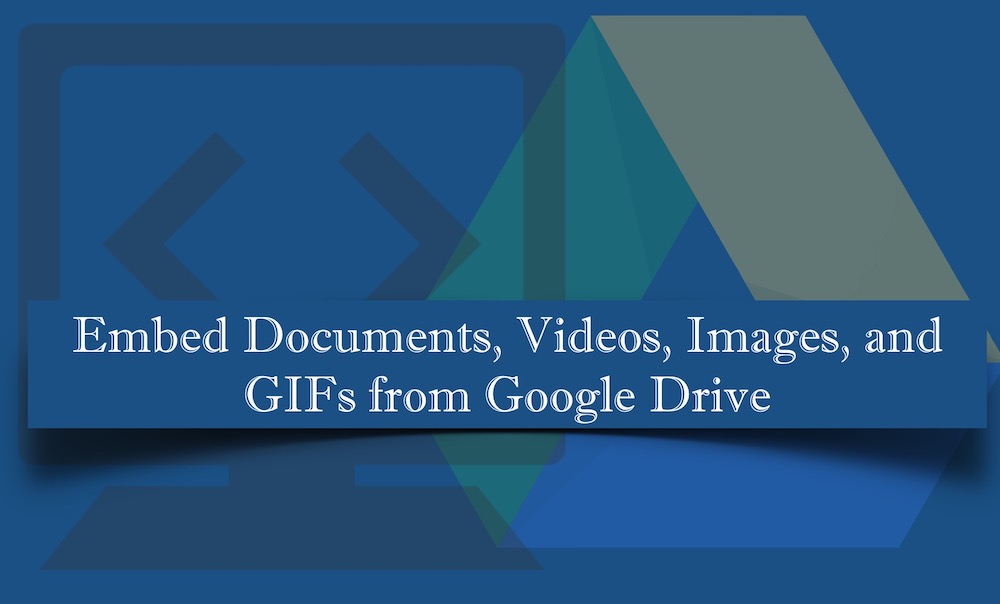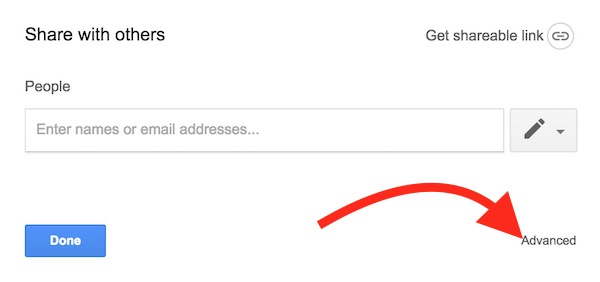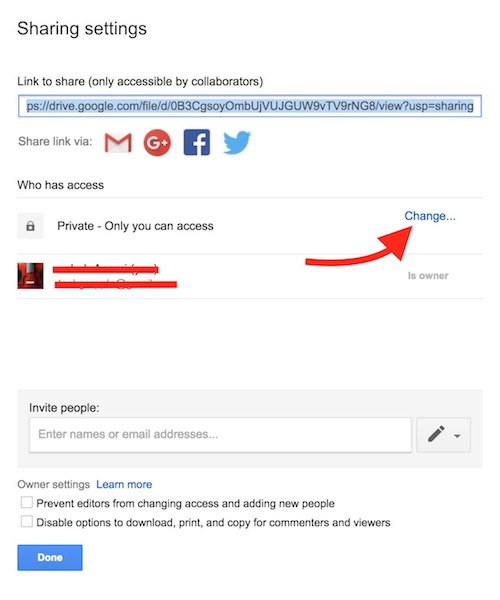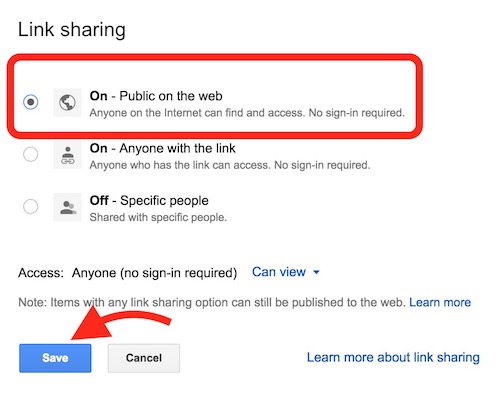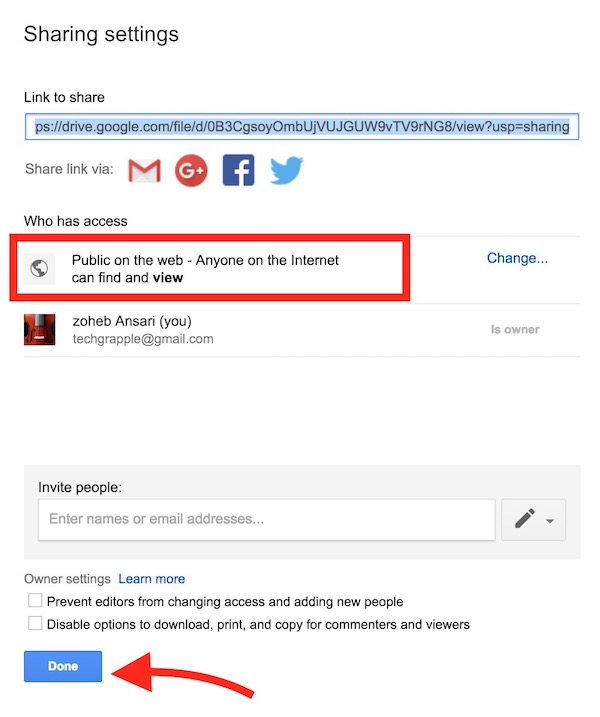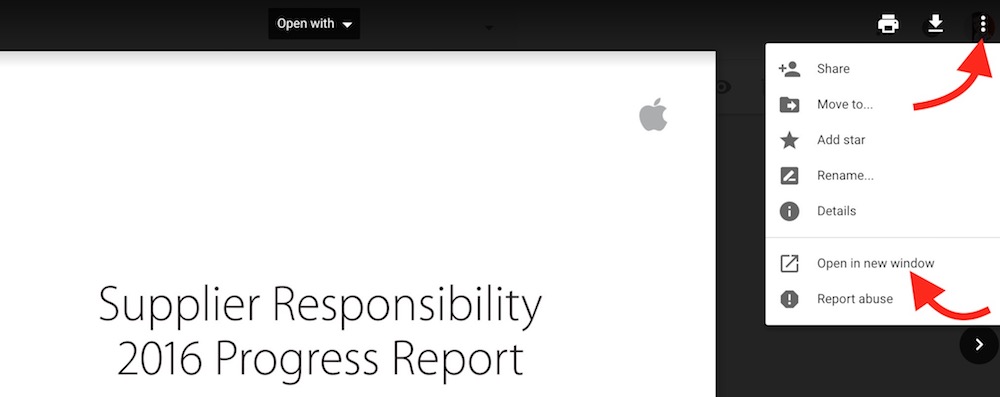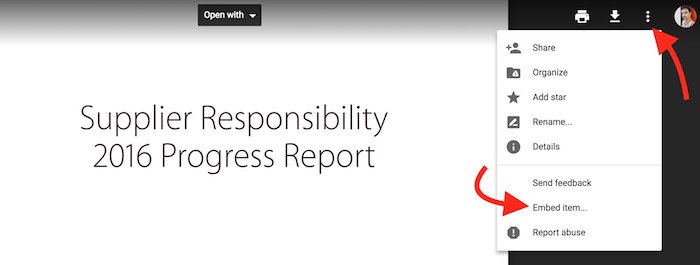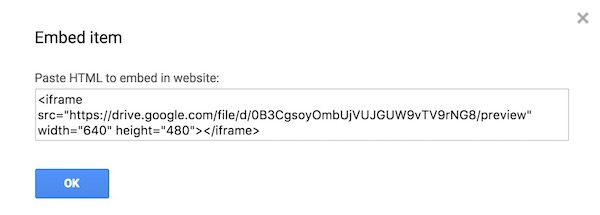How to embed documents, videos, photos, and GIFs from Google Drive into your Website
Google Drive offers 15GB free cloud storage to all users, and you can use it to upload almost all type of files. Along with uploading them, you can also view those files without leaving Google Drive. If it doesn’t support a file, you are allowed to add a new application to Google Drive that can be used to open such unsupported files. However, we will leave the file supporting thing here and will talk about embedding option.
Whether you want to upload videos, photos, documents or animated GIFs, you can upload files on Google Drive and embed into your website. However, uploading videos and photos to Google Drive is not a wise choice. You can upload videos to YouTube and Photos to Google Photos. You can also embed images and videos from Google Photos. YouTube and Google Photos both comes with unlimited uploading option. So you have better to use Google Drive to upload documents only, and those documents can easily be embedded into your blog or website.
Note : Before you embed the file, you need to change the sharing setting so anyone on the internet can view the file without login or Google Account. So let’s learn to change the sharing settings first, and then we will learn to embed.
How to share a Google Drive file among public to view without login
- Visit Drive.Google.Com, and log in with your Google ID and Password.
- Upload a document, video, photo or GIF that you want to embed or share. If you already have the files there, you can skip this step.
- Double-click on the file to view.
- Click on Small option icon that has 3 dots ( ⡆), and select Share option.
- Now you will get the sharing window, click on Advanced option.
- Under “Who has access” section, click on Change option.
- Now select the option that says “On – Publick on the web” and click on Save.
- Now make sure “Who has access” option has changed to “Public on the web.” Finally, click on Done option to save the sharing settings.
- You must do this, else embedded files from Google Drive into your website will be useless because no one will be able to view.
How to Embed Documents, Videos, GIFs, and Photos from Google Drive Into Your Website or Blog
- Upload the file to Google Drive that you want to embed into your website.
- Change File’s sharing setting, and make it available for public as we explained above.
- Now Click on the file that you want to embed. Let’s suppose, I want to embed a PDF file to my blog that is Apple’s Supplier Responsibility Report. So I will click on it to view.
- Then click on the icon that has three dots ( ⡆), and then click Open in new window option.
- Now click on the three dots icon again ( ⡆), and select Embed item option.
- That’s it, and you will get the embed code.
- Copy the embed code, and use it on your blog or website the same way you use a YouTube Video embed code.
Sample PDF File, embedded using Google Drive embed Code
Sample Video file, embedded using Google Drive embed code
Sample Animated GIF, embedded using Google Drive Embed Code
Sample Image in JPG format, embedded using Google Drive Embed Code
Related articles;
Embed YouTube Videos as Audio Player