How to enable Voice to Text or Text to Voice on Mac
Update for MacOS Sierra 10.12 Users
Why I don’t see Dictation (Speech to Text) and Text to Speech option under System Preferences?
Dictation : Dictation feature has been removed from the main screen of the System Preferences. You can still find it under System Preferences, but you need to click on Keyboard option, and then select Dictation Tab. The setup guide will remain the same as we have explained below.
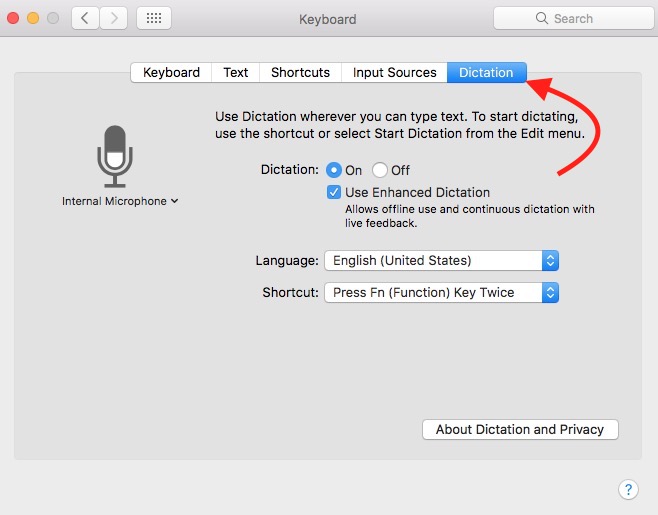
Text to Speech : Text to Speech option has also been relocated. If you have updated to MacOS Sierra 10.12, you will find it under System Preferences, and then click Accessibility option, and select Speech.
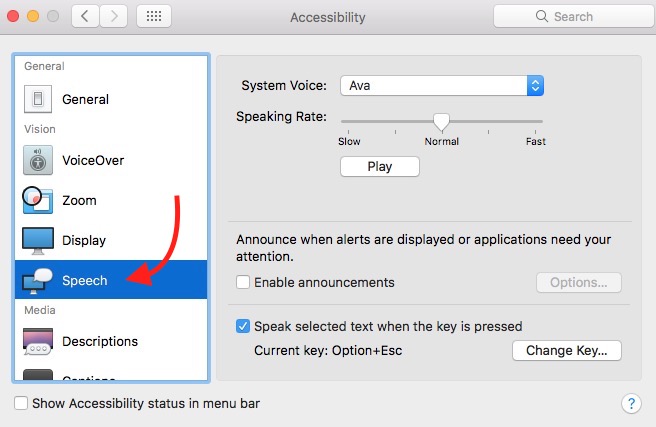
Update Ends
What is Dictation or Speech to Text Feature on Mac OS X
Dictation feature on Mac allows users to turn their voice into text. So when you are tired of typing or you have got some issue with your hand, you can simply enable the feature and start speaking. Your computer will type everything you write. It makes your work easy, and it can be used in any app you want, email, browser, docs and so on…
How to enable and use Speech to text or Dictation feature on Mac
- Go to System Preferences on Mac (Click on Apple Logo, and Select System Preferences).
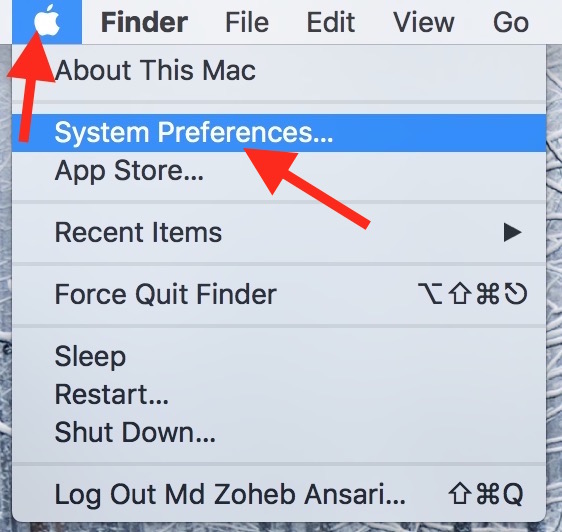
- Under System Preferences, hit Dictation & Speech option, and Select Dictation Tab. (Note : MacOS Sierra 10.12 users need to click on Keyboard option, and then select Dictation tab).
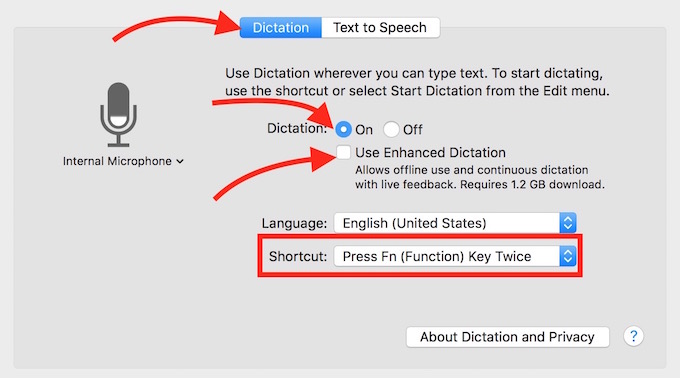
- Turn On Dictation feature. You will be asked to confirm, you can do it clicking on enable dictation.
- To get the best experience from Mac’s Speech to Text, you can check the option Use Enhanced Dictation. Do it when you are using WiFi, because it will download over 1GB of required file.
- Pressing Function (fn) key twice enables dictation by default. If you want to change the shortcut, click on Shortcut dropdown list, and customize.
- Once you have done that all, you can start using Mac’s Voice to Text feature.
- Simply Press the fn key twice (or the key you set as shortcut), and you will see a Microphone icon on the screen. Start Speaking, and it will be written where you want to.
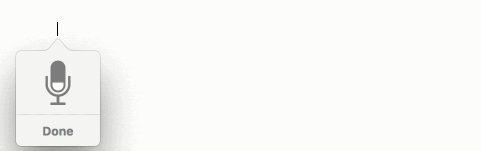
- You can also turn on dictation by voice command.
What is Text to Speech Feature on Mac, and why to use
It’s opposite of Dictation feature. It allows to listen to the written text. So why someone would use it. Here is an example; I am a blogger, and every time I write an article I know I must have made some errors in the article. So I select all the content in article and turns them into voice. Mac reads from the start to end. All I have to do is listen carefully to find errors, and rectify them. Mac doesn’t tell where you made mistake, you need to be an active listen. I find it easier than reading, because our eyes don’t check the each and every character of a word. So it is difficult to find spelling errors. In the same way, you can listen to a text book on the internet or listen any texts or document you want.
Text to Speech feature on Mac OS X : How to enable and use
- Go to System Preferences and Select Dictation & Speech as we did to enable Speech to Text.
- Now Select Text to Speech tab. (Note : MacOS Sierra 10.12 users can enable it from System Preferences –> Accessibility–> Speech).
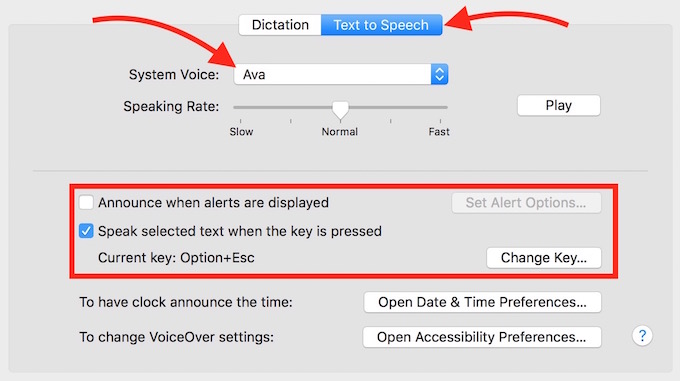
- Select System Voice. A Couple of them are preinstalled, and you will need to download additional file to improve voice quality, or to get additional voice. I found Ava to be the best, so using this one.
- Select the Speaking Rate to increase or decrease the rate of speech.
- Click on Play to test how it sounds.
- When “Announce When Alerts are Displayed” feature is on, Mac will notify you speaking the notification item.
- Option+Esc Key is used by default to enable Text to Speech, that you can customize clicking on Change Key option.
- Once all setup is done, you can start using text to voice.
- To use this feature you can select some or all content of a document, and press Option+Esc (Or the shortcut key you set), and Mac will start reading the file.