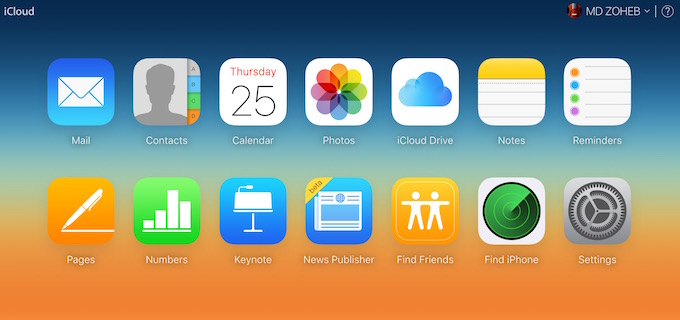Everything you want to know about iCloud Account, Backup and its storage management
If you have been using Apple Products, you already know what iCloud is and how it works. This guide is for those users who are switching from Windows or Linux or Mac OS X, or those who are switching to iPhone or iPad.
What is iCloud?
It’s a cloud service for Apple users, but it’s not exactly like Google Drive, Google Photos or OneDrive. Along with storing files, iCloud is also used to manage your Apple devices. You get 5GB free with each iCloud account, and if you want more storage you need to Pay;
$0.99 each month for 50GB
$2.99 each month for 200GB
$9.99 each month for 1TB
You can setup Auto Backup for iCloud to backup your iPhone or iPad files from Settings –> iCloud. It can keep back up of Photos, Videos, eMails, Contacts, Calendar, Reminders, Safari Data, Notes, Payment Detail, Keychain (Saved Password) etc.. You can also keep back up of document created by Pages, Numbers or Keynote apps on Mac. When you save such files on Mac, if give you the option to select to save in iCloud. You can choose to do, or select local storage. You can much more that we will tell you
How to setup iCloud Account on Mac, iPhone or Windows
iPhone or other iOS users : Go to Settings, and tap on iCloud. Login with your iCloud ID and Password, and follow the instruction
Mac OS X Users : Go to System Preferences, click on iCloud, login and follow the screen
Windows Users : Download the iCloud app from here. Login, and follow the screen’s prompt
Note : Keychain service in iCloud can’t be enabled unless you approve the request from other Apple product that is using the same Apple ID, or via the verification method you have chosen
How to reset iCloud Password
If you don’t remember you iCloud Password, you can reset it anytime using this link. Enter your Apple ID, Click on Continue, and follow the instruction.
What can I do with iCloud Account
- Back up your files that we already discussed
- Check or Send eMails (YourAppleID@iCloud.com)
- Access and make changes in Calendar, Reminders, Contacts or Notes. You can also import and export contacts from there if needed
- Create Document with Pages, KeyNote, or Numbers App, and can also make changes
- If you are blog or Website Owner, you can also request Apple to Add your website to Apple News
- Locate your friends or family members with Find Friends option if they have shared location with you
- Front Settings section in your iCloud Account you can manage apps that can look you up by iCloud ID, Check Storage Usage, Restore files, contacts, calendars and bookmarks. You can check how many devices are using your iCloud ID
- Locate your iPhone if Find iPhone was enabled before you lost it (it shows the location only when the device is connected to the internet and location is enabled, else you will get the location of the place where it was seen last time)
- iCould ID is also used to manage family sharing. If you pay for a purchase or buy a family subscription, up to 6 people can use this
How to Access iCloud Account, eMail, Photos, Download iCloud for Windows
- From iCloud.com (You get the options there depending on the devices or app you use). For some people there may be just a few options
- You can also access iCloud Account from iPhone or iPad (Settings –> iCloud) or from Mac (System Preferences)
- If you want to access your iCloud eMail, you can visit iCloud.Com and access from there. When you add iCloud Account on Mac and iPhone, the Default Mail app already starts syncing your Mail. So you can use the app to check and send eMails
- iCloud.Com also has Photos section that allows to access your Backed up Photos and Videos
How to Manage iCloud Storage if it gets full
If you are running out of storage, and wants to free up some space, please follow these process;
- Take Backup of your Photos and Videos, and you have better follow our iCloud Storage Management tip. You can’t really manage with 5GB storage if you want to store Photos and Videos as well along with all other backup data. So it’s better to stop backing up photos and videos to iCloud
- Now on Your iPhone or iPad, Go to Settings –> iCloud. If using Mac, please check System Preferences –> iCloud
- Disable backup for all unnecessary item that you don’t really need to backup. If you have started Backing up Photos with other app, you can disable it for iCloud.
- Tap on Storage (on iPhone/iPad). Click on Manage if using Mac.
- If you are using Mac, now you can delete Apps and other data Backups if you want, or can buy more storage
- iPhone or iPad users need to tap on Manage Storage, and it will bring the option to delete backup files or Buy more storage
Note : We hold no responsibility if you remove any of your important back up date. So please delete the back up wisely.