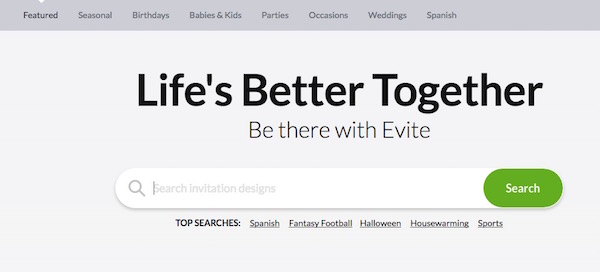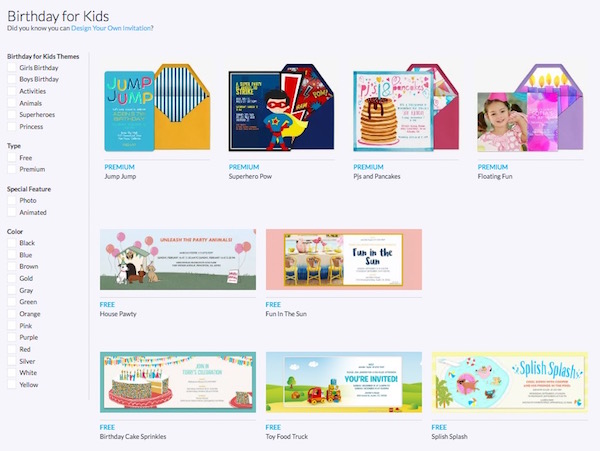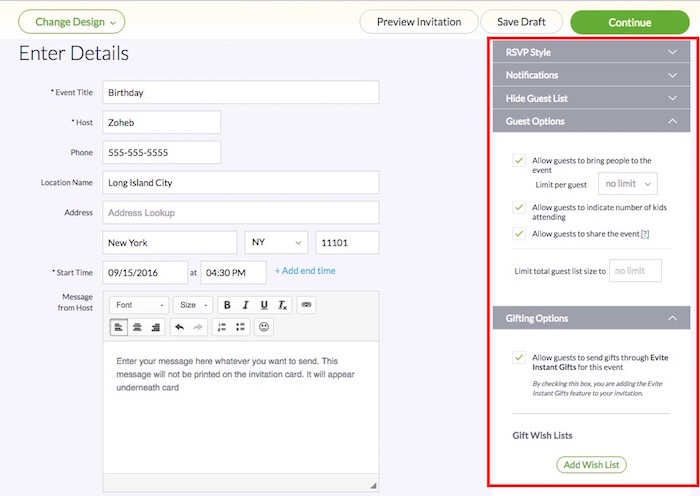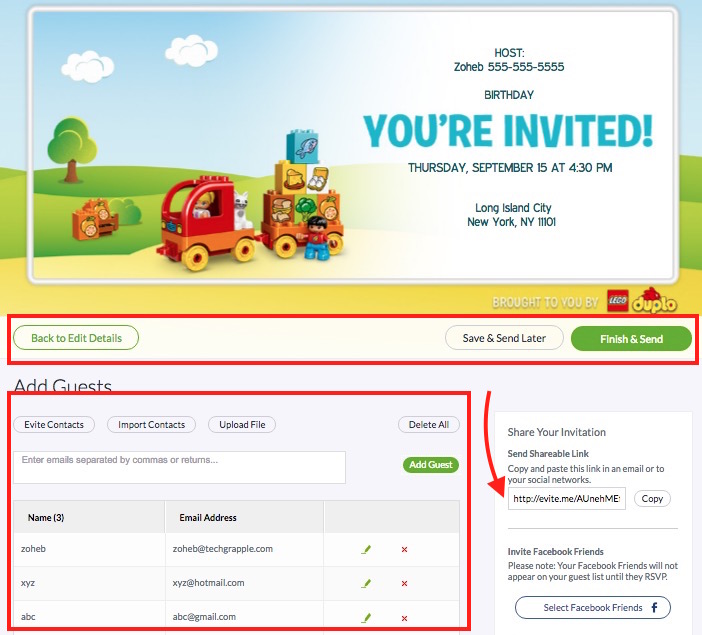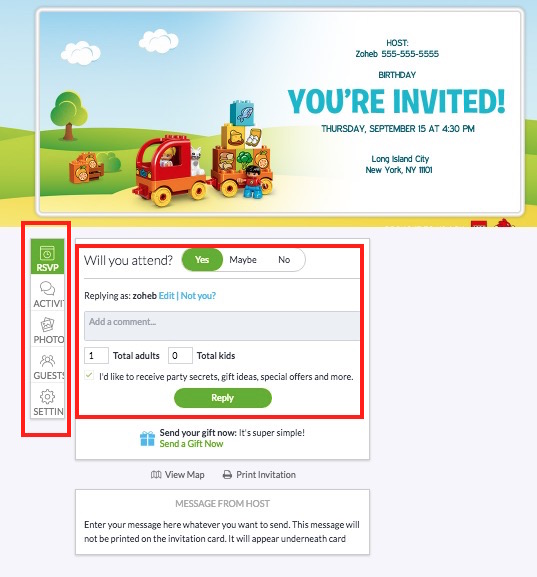How to use Evite website to send free invitations online
Digital cards and invitations have gained so much popularity, and it is better than a printed card if you think logically. There could be many reasons people may prefer to send e-invitations or online invitations over sending a printed invitations card by post.
Why online invitation ?
- Save Time : You don’t need to visit any shop. Invitation card can be prepared online. It will take just few minutes of your time, but getting printed card may require a day or even a week.
- Cost Effective : You can choose from thousands of free cards, and customize it. If you prefer to choose a premium card, it will still be much cheaper compared to printed cards.
- Instant Delivery : E-invitations gets delivered instantly via email. Sending a printed card takes time to get delivered depending on how far receiver stays. Sometimes it may never reach receiver due to various reasons. This will not happen in case of Online invitation. After sending an invitation, you can also text your friends of relatives to check if they received your email.
- Updates/Activities : Online invitations let guests confirm whether they are coming or not, and they can also leave comment and check other guests who have been invited. It can help the host to arrange party in a better way.
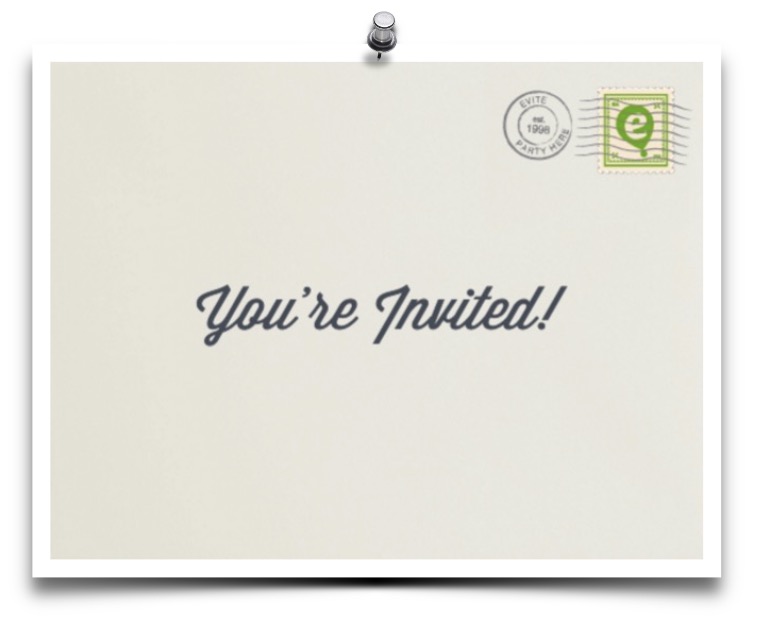
Evite is the best website or the app to send online invitation
There are many websites or app you can find to send online invitations, but Evite is the most popular as far as e-invitation is concerned. Along with website, they also have app for iOS devices (iPhone, iPad and iPod Touch). Android version of their app is on its way, and may arrive soon. Here are the things you can do on Evite.
- Send Invitations Cards online via email or sharable link.
- Send Customized Cards Digitally.
- Send Gift Cards digitally via email or text.
- Learn some cool party ideas.
How to send Birthday, Party, Wedding or any kind of invitations online for Free
- Visit Evite.com.
- Register on the website, you can also choose to connect with FaceBook. If you are already registered, login with ID and Password.
- Now you can either search invitation design/type, or select it from available category. I am going to send Birthday Invitation in this tutorial. So I will click on Birthday category or type Birthday in search field.
- Select an invitation card or templet : You will see many type of invitations card design. Premium cards require you to pay certain amount before you can send invitation. If you don’t want to pay, choose any Free invitation card. On the left you get some options to customize cards by color, pricing, theme etc..
- Now you can customize the card, and preview will be shown on the top of the page; add Event Title, Host Name, Address, Start Date & Time, End Time (if applicable). Type a Message in the Message From Host field, but this message will not appear on the invitation card. It will be shown separately along with Card.
- You can customize other options on the right, e.g. RSVP option can be used to customize response from guest, Set limit on guests to bring a limited number of people with them, and there are more options to play with. You can also change the design clicking Change Design option.
- Once you are done with customization click on Preview Invitation option to see how it looks.
- Finally, click on Continue.
- Now you can enter email address of guests. Separate email addresses with comma, or press Enter/Return key after typing each email address. You can also add contacts using a CSV, XLS, XLSX files or import from Google, Yahoo, Outlook etc..
- Click on Finish & Send option to send invitation to guests. You can also use sharable link given on the right.
- You and guests will receive email. You can click on provided link to check updates. You can also login to your Evite account, and check updates on invitation.
- Guests activities on Invitation will be notified by email.
I have received an online invitation via Evite what should I do ?
- Check the Host Name who have sent you invitation, email body will also include event type (as it shows Birthday in the screenshot below)
- You can click on View Invitation to see the full list of options and invitation card, or click on RSVP, and you will get three option; (1) “Yes” to confirm that you will attend (2) “May be” to mention you are not sure (3) “No” to confirm that you can’t come. You can also add comment to explain, and then submit.
- Guests can also upload photos selecting Photos option.
- Click on Guests option to see the list of invited guests.
- Use Setting option to enable or disable notification for Invitation activity.
Related; Free Online Flash Card Maker