How to extract .ipa files (iOS Apps) on Mac and Windows
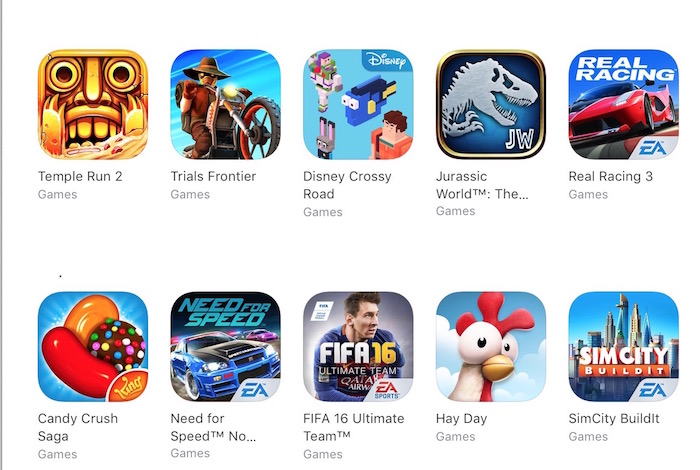
iPhone, iPad or iPod touch users can’t download the apps from the internet browser and install them on their device like Android users. So many of the users don’t even know the file extension of iOS apps. iOS apps can be recognized by .ipa extension, and you can find so many files within this single file when you extract.
How to extract .ipa files ( iOS Apps ) on Mac OS X and Windows
- Launch iTunes app on your computer, and go to the App Store
- Download the app ( any app you want to extract, i.e. Telegram)
- Once App is downloaded, right-click on the app and click Show in Finder. Windows users need to click Show in Windows Explorer
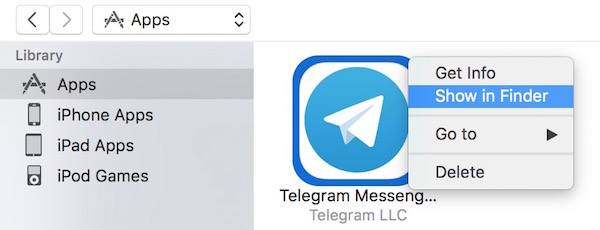
- Note : You can locate the apps in Finder or Windows Explorer manually as well. Mac Users need to launch Finder app, click Go and select Home, and then Music–>iTunes–>iTunes Media–>Mobile Applications. Windows Users can find under C:\Users\UserName\My Music\iTunes\iTunes Media\Mobile Applications\
- Now you have the app setup file with .ipa extension. Copy it to Desktop. You need to right-click on file and select Rename
- Replace .ipa extension with .zip (i.e. Telegram.ipa will be renamed into Telegram.zip). If you are given a warning, accept it to use .zip extension
- Note : If Windows computer doesn’t show the extension, please learn to show file extension on Windows, and then you can rename
- Unzip the file now. Mac users can click twice to unzip, or you can also use any app to unzip
- Now go to Folder that you got after unzipping the file, and go inside Payload folder
- You will see .app file under Payload folder
- Mac users : Right-click on .app file, and click Show Package Content
- Windows users : .app file already appears as folder on Windows, click twice on it to see its content
