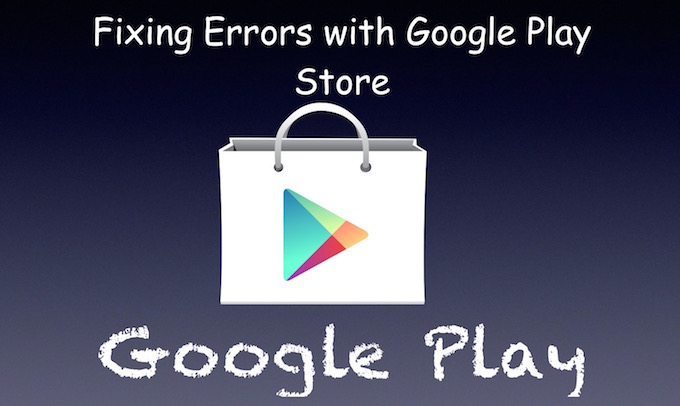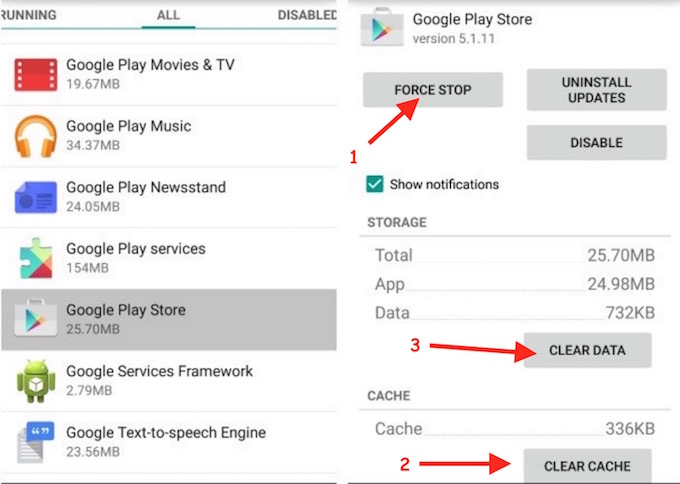How to Fix Google Play Store Error 927, 923, 492, 495
Google Play Store is the best Android Market to download applications, and it also provides updates for apps when it is available. However, there are times when you can’t download the apps or update them. Sometimes it doesn’t download or update, and sometimes it keeps showing the progress bar, and you get the error in the end. So the error 927, 923, 492 or 495 all are related to such issues. Some errors specifically occurs when you are using WiFi, and when you switch to Cellular data, it works fine.
There are various method to fix such error on your Smartphone, and we will tell you all the ways that can help in such situation.
How to Fix Google Play Store Error 927, Error 923, Error 492, Error 495
All in one solution for all those errors is “clearing cache and data” of Google Play Store. Most of the errors occur due to App Cache. So follow these steps to do that. Your Phone Storage will remain unharmed, so don’t worry about it. It works on all Android Phones
- Go to your Phone’s Settings –> Apps or Application Manager. Tap on All tab if you can’t see Google Play Store. (Options may be different depending on your Phone model, but you need to locate Application section)
- Tap on Google Play Store
- Tap Force Stop, and confirm if it is asked
- Tap Clear Cache
- Tap Clear Data
- Now launch the Google Play Store app, and login with your Google ID and Password
- Try Downloading or Updating an app, and it should work fine
Another Method
If your Phone is rooted or Play Store didn’t come preinstalled on your Phone. You can uninstall play store, and install it again.
Note : If you are still facing issue, try using Google Play Store on Cellular Data. If it works fine, reboot you internet modem/router. You can also try VPN on your Phone to check if the issue is region specific.
Still Getting Error 923, 927, 492 or 495 ?
The last thing you can do is “try another Google Account.” Go to your Phone’s Settings –> Accounts –> Google/Gmail. Remove Google Account.
After Removing Google Account, Launch Play Store, and sign in with a different Google ID and Password. Now check if you can download or update apps.
99 percent Google Play Store errors can be fixed following first method we mentioned. So do it properly, and it should be fine.