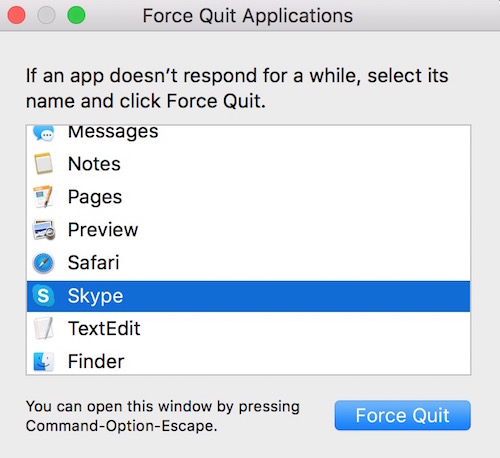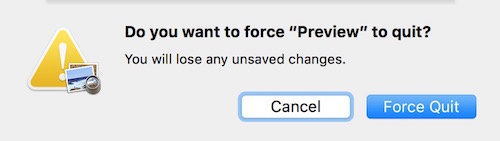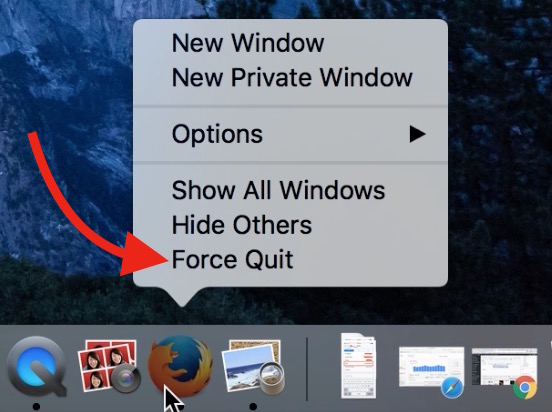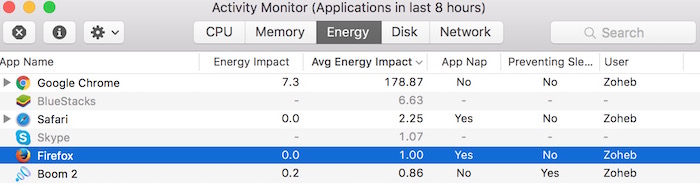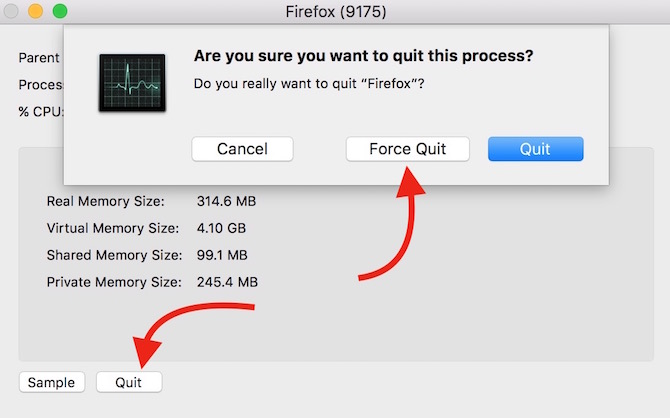How to Force Quit Mac Apps : Many Methods to Do
Note : This article is about Force Quitting Apps on Mac. If you want to force quit system (Force Shut Down Mac), you need to Press and hold the Power Key until screen goes black. You will loose all unsaved data.
There are times when some apps malfunction, or stop responding to clicks or keys. In such case, you need to force quit those apps, and launch it again to make it work. There are various ways to force quit apps on Mac, and we will discuss those methods.
How to Force Quit Mac Apps
Method 1
- Press Option+Command+Esc key (Option key is also known as alt)
- Select the App you want to quit, and hit Force Quit
- You will be asked to confirm, click Force Quit when it is prompted
- Alternatively, You can click the Apple icon in the menu bar, and select Force Quit option, and rest of the options will remain the same as we told above
Method 2
- Press Option key, and right-click on any app icon in Dock (Option+right-click), and hit Force Quit
- Alternative Method: right click on any app in Dock, press and hold option key, and hit Force Quit
- Alternative Method: You can press Control+Option key, and click on app in Dock, and select Force Quit
Method 3
- Launch Finder on Mac, and click Applications (located in the sidebar in Finder), Open Utilities Folder, and double click Activity Monitor to launch
- Alternatively, Just press Command+Space Key, and type Activity Monitor in Spotlight Search, and Press Enter to launch the app
- Double click on any app you want to force quit
- Click Quit, and then hit Force Quit
Related; How to right click on a Mac