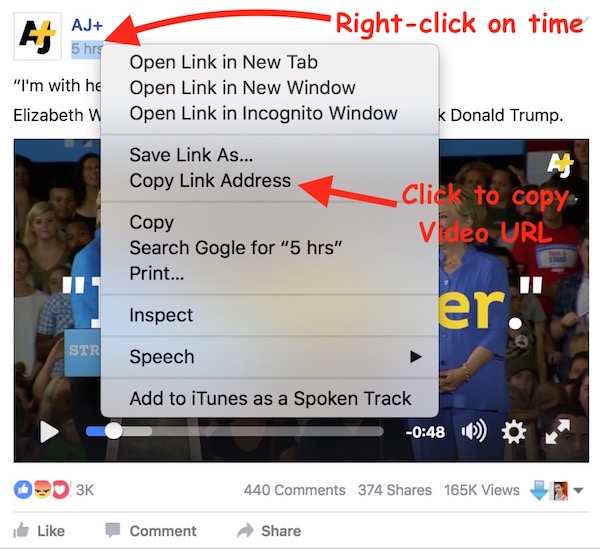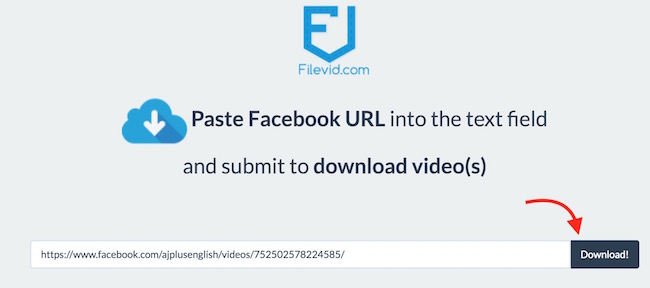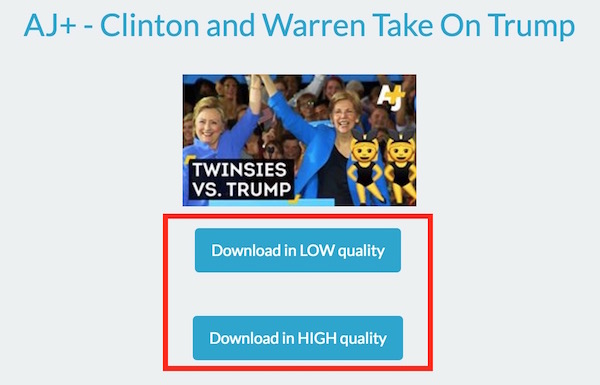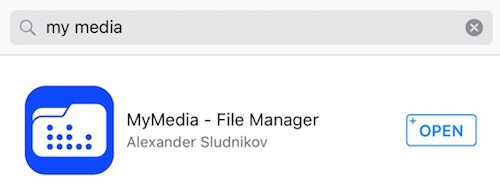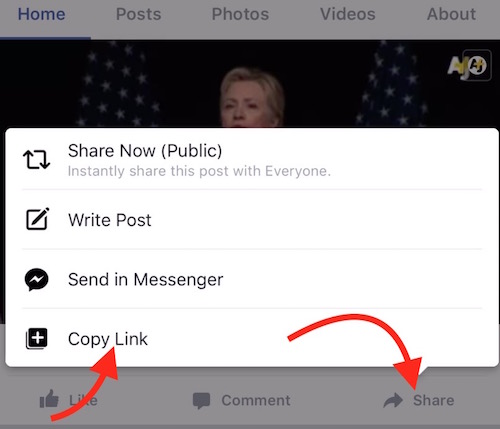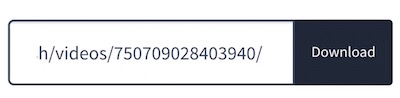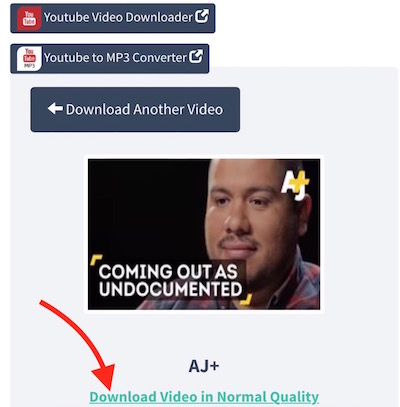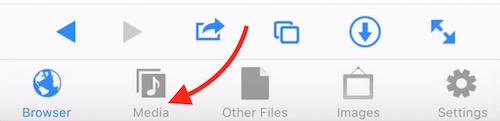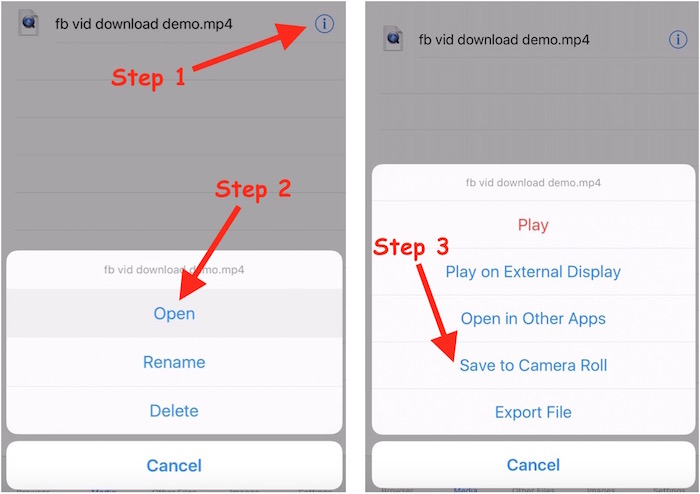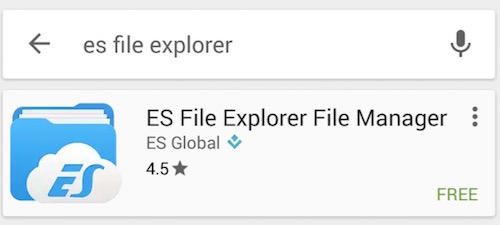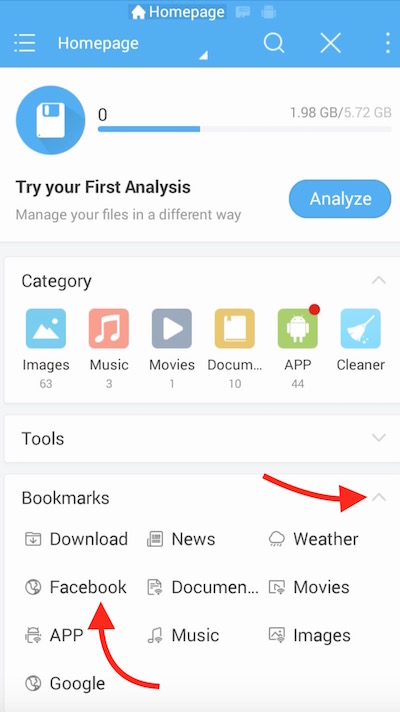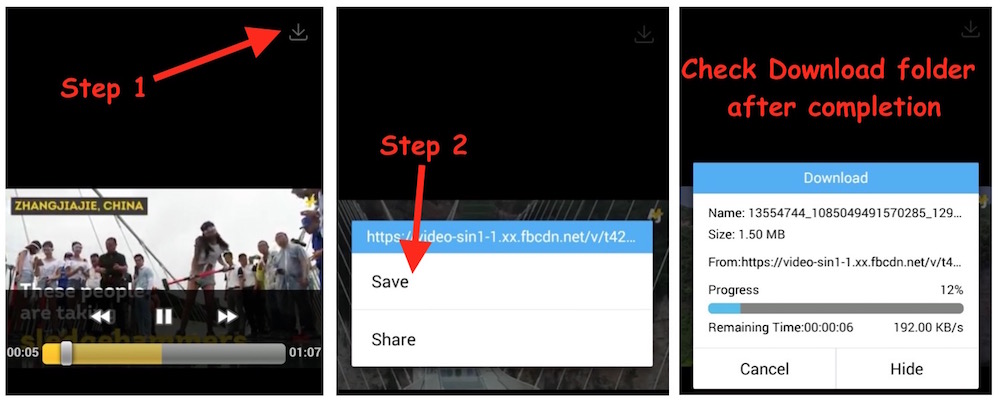Some of the Best Free FaceBook Video Downloaders for Android, iPhone, Mac and PC
FaceBook comes with great features to keep you connected with your friends and family, and you can also have fun while using FaceBook. There are so many FaceBook Pages and Groups that post great videos that you may love to share, not on FaceBook only, but also on other networks or among your WhatsApp contacts. In this case, you will require to download the video on your Computer, Smartphone or Tablet. If you don’t want to download, you can share FaceBook link, but some videos are private, and shared among limited number of users with some restriction, and all the users may not be able to watch. There is no need to worry, because there are so many FaceBook Video downloaders that can be used to download FaceBook Videos.
FaceBook Video Downloaders
Flash Video Downloader (Mac and PC Users)
Google Chrome is available for Mac as well as PCs, so you can install it for free if you don’t have it. Flash Video Downloader is a Google Chrome Extension that can be used to download any flash videos from the internet, including Metacafe and Vimeo Videos. Once you install this extension, you don’t need to leave FaceBook page to download any video. Follow these steps to download any FaceBook Videos using this extension.
Method – 1
How to Download FaceBook Video without leaving FaceBook Page
- Add Flash Video Downloader extension to Google Chrome Browser
- Once Added, Visit FaceBook.com
- Find any video that you want to downlaod
- You will see Flash Video Downloader icon underneath video
- Click on Flash Video Downloader icon
- Name the video, select location/folder, and click save

Note : Some videos don’t have the Flash Video Downloader link underneath video. In this case, you can simply play the video, and click the download icon of the extension (located on the top right corner of Google Chrome Browser), and click the Download button. When you click the extension icon, you will see the same video available in different size. You can download any of them, larger in size comes with better quality.
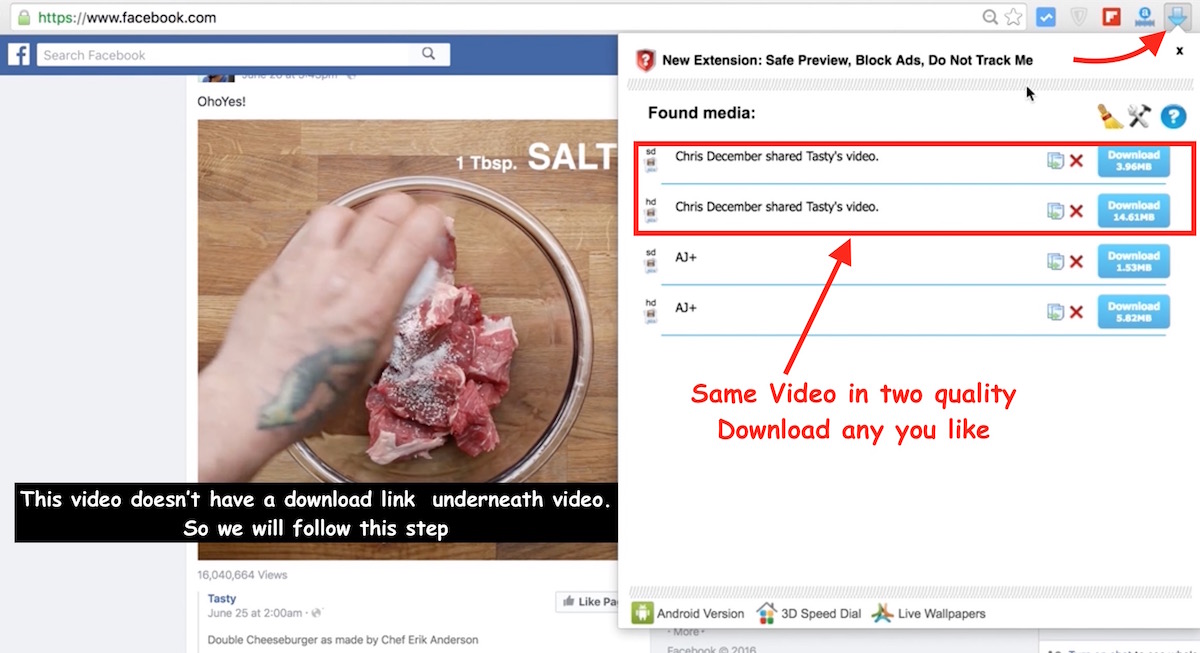
Watch the video if you are facing any trouble
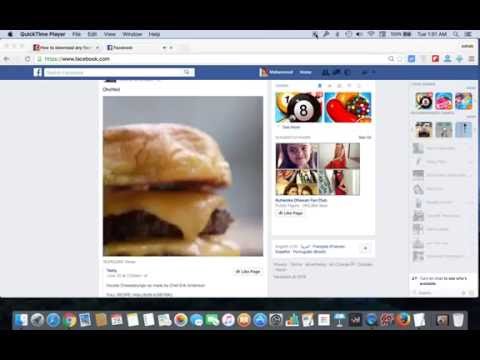
Method – 2
This method is for those who don’t want to use Google Chrome Extension, or don’t have Google Chrome installed on their Computer.
- While browsing FaceBook if you see any video, and you want to download, right-click on “time” (all video shows the time when it was posted)
- Select Copy Link Address to copy Video URL
- Note : If you are using Mozilla Firefox, you will get Copy Link Location option, and Safari Users get this option as Copy Link only. So you can click on it, it will do the same job
- Now visit any FaceBook Video Downloader Websites to download the video (i.e. Downvids.net, SaveFrom.Net, FileVid.com, and there are so many websites to use)
- In this tuturial, I will submit the URL on FileVid, and then click the Download button
- Now you will get the download link. It may give you one or two download link depending on the video quality, and you can use any of them to download the video
- Righ-click on the download link, and choose save the link/file option
How to Download FaceBook Videos on iPhone or iPad without Jailbreak
- Download My Media File Manager App from App Store on iPhone or iPad
- Once My Media app is installed on your device, launch FaceBook Application
- When you see a video on FaceBook App, tap Share, and then tap Copy Link
- Now Launch My Media File Manager app that you just downloaded
- visit downvids.net from the app (you can also visit any other FaceBook Video Downloader websites that we have mentioned above under Mac and PC section)
- Paste the Video URL you just copied from FaceBook, and hit Download button
- You will get the download option in the next page. There may be two download options; one for normal quality, and the other for HD quality. You can use any download link
- Tap and hold download link, unless you see the Download File option, and then hit Download File
- Give a name to the file, and tap Save
- Now the file will start downloading, and you can see the download progress
- Once the download is complete, go back, and hit the Media Option to check downloaded file
- Hit the small i icon, and tap Open, and then select Save to Camera Roll
- The video is now saved within Photos app on iPhone, you can delete the video from My Media app now. Check the Video in Photos app before you delete from here
If you are still facing any issue, Watch the video below

How to Download FaceBook Videos on Android Phones or Tablets
- Install ES File Explorer app on your Android Phone
- Once installed, launch the application, tap the Bookmarks option, and hit FaceBook
- Now you need to login to your FaceBook account with ID and Password
- Once logged in, find any video on FaceBook and Play
- While video is being played, you will see download icon. Tap on Download icon (located on the top right corner). Note : Some devices don’t play the video in full screen, and the video starts playing within FaceBook app. In such case, you need to tap and hold on the video, and then you will get Save and Share option
- Tap Save, and the video will start downloading
- Once the downloading finishes, go to the Download folder on your smartphone, and you will find the downloaded video
If you are facing any issue in downloading, please watch this demo video

Related; Music Downloader, YouTube Downloader