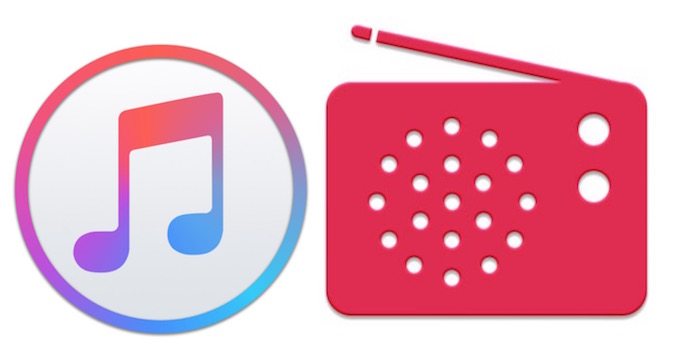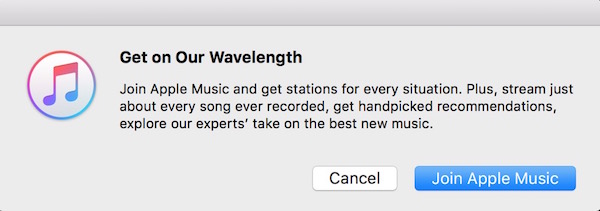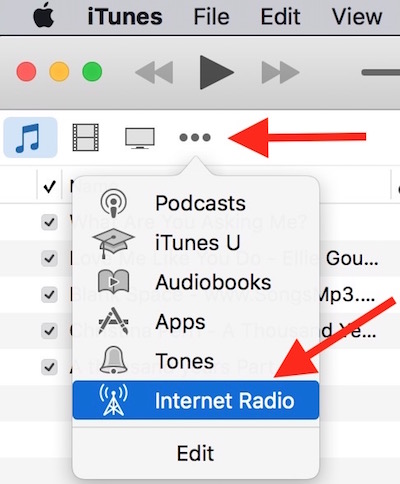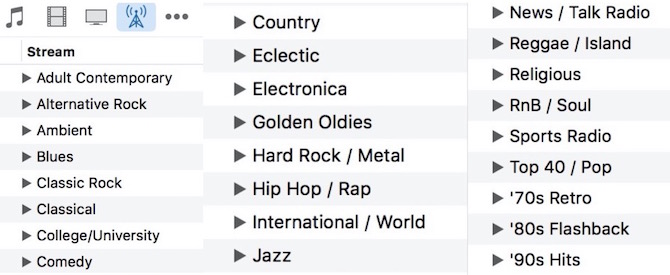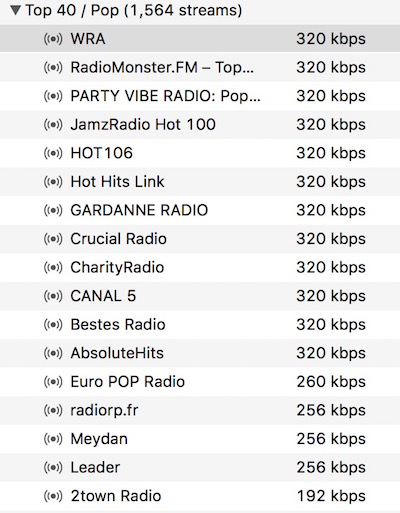How to access Internet Radio on iTunes (No Subscription Needed)
You must have noticed Radio option on iTunes app. When you click on it, you get the list of featured stations along with Beats 1 Radio. However, when you click on any station, it shows a popup notification to join Apple Music with 3 months free trial. After free trial you will be charged $9.99 each month.Beats 1 Radio is free to play for all without any subscription. So is this the only option on iTunes to play online Music? The answer is No, not at all. There are so many free radio stations that should be enough to keep you entertained if you don’t want to join Apple Music. I am not sure if you have noticed earlier, but it has been their for so long.
How to access free Internet Radio Stations on iTunes without joining Apple Music
- Launch iTunes on Your Computer
- Click on the icon with three dots, and click Internet Radio
- Now you get a list genres, you can click on the arrow sign associated with each genre to expand the list of stations
Each genre has many radio station from around the world. You can even play BBC radio. It has almost everything you would love to listen to. The only thing where it fails is the latest and specific music. If you want to listen to a specific song, you will have to find other solution, like Spotify, Deezer etc..
You may realize the sound quality of some stations are worst, but you can filter by Bit Rate following these steps;
- Expand any genre clicking on arrow sign associated with Genre
- Click on Internet Radio (located the top right, underneath search box)
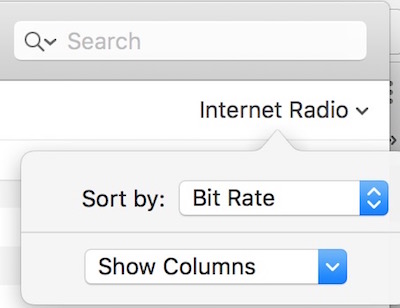
- Click on Show Columns, Select File, and Click Bit Rate
- Once you click on Bit Rate, it will be ticked, and now when you click on Show Columns again, you will see three options; Personal, File and Bit Rate. Bit Rate will have tick on it
- Now you will be able to see Bit Rate with each Radio Station. It will help to understand the sound quality of each station
- You can now sort putting the best quality ahead of low quality. To do that Click on Internet Radio, Click on Sort by option Select Bit Rate and Descending
- Here is the output, and now you know the radio stations with crap and the best quality sound. All 320 kbps stations under POP Genre are at the top
Bit Rate of some station changes when you click on it to play, but it doesn’t really go lower than 128 kbps. So the sound quality is fair enough. Most of the music services (including Spotify) are limited to 128 kbps sound for free users.