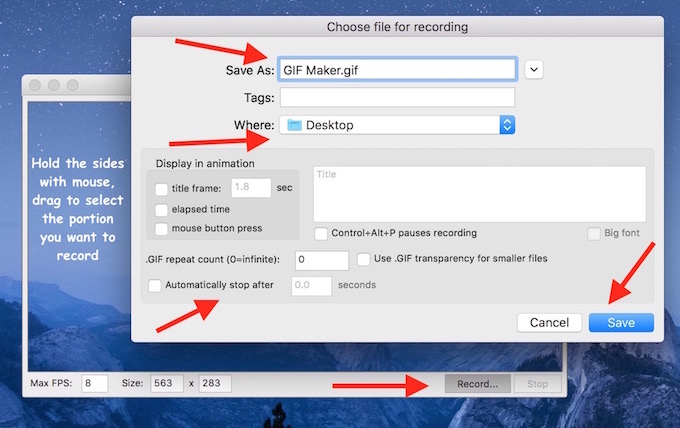GIF Maker : How to make animated pictures on Mac and Windows
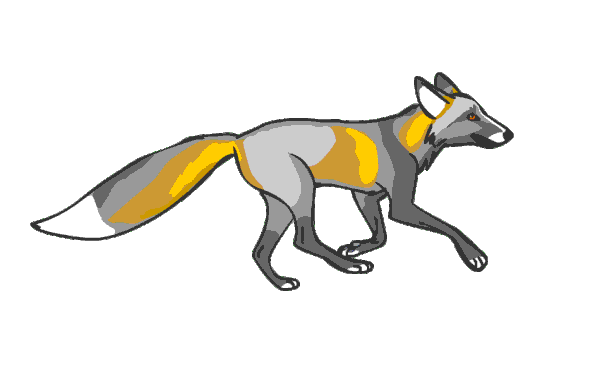
Who don’t like animated GIFs? GIFs or animated pictures have the ability to show emotion, feeling, fun etc.. Tumblr are very popular in terms of such images. User use GIF Maker to make a GIF image, and then post there. However, do you how to make a GIF image on Mac and Windows? We will tell you the best free tool that works very well. This tool works as screenshot capture, you can select a part of the screen and make a GIF or animated image.
GIF Maker : How to make a GIF on Mac and Windows?
- Download a free GIF make tool “LICEcap” from here https://www.cockos.com/licecap/
- It is available for Windows as well as MAC OS X
- Install it on your Windows Computer. For Mac : Open .dmg file, and drag and drop it to Application folder
- Now open/run LICEcap tool you have just installed
- Select the portion of the screen you want to record
- Click on Record button
- Name the file; for example : My file.gif
- Select the location where you want to save, like Desktop, Document or any location
- You can also mention auto-stop timing if you want
- Click on Save
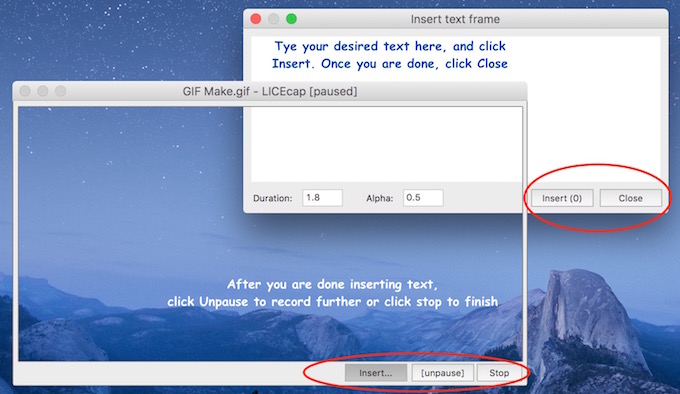
- While it is recording, you can Pause and Unpause
- If you want to insert text in your GIF image, you need to click on Pause, then Click on Insert, Type you desired text, Click on Insert. if you want to add more text, keep clicking Insert and add text. Once you are done, click on close
- Now you can Unpause the recording, or Click on Stop to finish it
- Once you click on Stop, you will not get any notification or confirmation, but the image is already saved
- Now go to the folder/location that you selected to save while making GIF, and you will find it there. You can share it on Social Media or on your blog.