Google Alerts : How to Set Up and Get Alerts for Stuff You Like the Most
What is Google Alert?
Google Alerts Provide customized alert service for the things you like the most. You can choose to receive alerts about desired topics, companies etc.. Once subscribed, you will keep receiving alerts about those topics. The alert is sent by Google, but it comes from different sources. It is kind of a newsletter, but newsletter usually comes from a certain source, and Google is smart enough to use many sources.
How to Set up or Create Google Alerts for Topics I Like The Most?
- Visit google.com/alerts, and click on Sign in option if you are not logged in. Use your Google ID and Password to log in.
- Once logged in, you will have a screen with some topics, or you can use the Search Option to create an alert with exact term.
- To receive alerts about a topic or company type it in the search field, and press Enter key.
- Now click on Show Options to customize the alert before you subscribe.
- Now you can customize the alert you want to received. How Often option allows selecting whether you want to receive the alert instantly when it appears in Google, Once a Day or Once a Week. Source option lets subscribers select the sources, like News, Blogs, Videos, Finance, Discussion, Web, Books etc.. If you receive alerts in a different language, select a language from the Language field. Any Region as Region option will make you get alerts without any country restriction, but you can select US, UK, Australia or any other region if you need alert only when the specified topic is related to that country. How many option has just 2 options; Only the Best Results and All Results. Deliver to option shows the email address where alerts will be sent. It can be changed that we will discuss later.
- Once you are done with the customization, click on Create Alert option
- That’s it, and now you will start receiving email alerts.
Note : If you forgot to customize the alert you can do it later. All you have to do it click on the Pencil icon, and then you will get all the customization options.
How to Unsubscribe From Google Alerts?
Unsubscribing from Google Alerts is very easy. You need to visit google.com/alerts and log in with Google Account. Now all the alerts you have created will appear on the screen. Click on the Delete icon associated with each topic, and you will no longer receive email alerts about those topics.
Can I use a non-Google email address for the alert?
The short answer is “Yes,” but you will still need a Google Account. When you try to create an alert, Google asks to log in with your Google ID and Password. You won’t be allowed to create an alert unless you log in with your Google Account. However, there is a different way to do this.
How to get Google Alerts to a Non-Google Email Address?
First of all, Add an alternative email address to Google Account following these steps;
- Visit myaccount.google.com and log in.
- Click on My Personal Info option, located under Personal Info and Privacy section.
- Select Email option.
- Now Select Alternative Email option.
- Now click on Add other email option, and type any email address. It could be a non-Google email ID. You will receive a verification email to the alternative email you have added. Verify the email by clicking the link provided in the email body.
Now you have added an alternative email. Let’s use this non-Google Email Address to receive Google Alert
- Visit google.com/alerts.
- Make sure you are logged in with the same Gmail ID that you used to add alternative email.
- Click on the Settings icon.
- Under Digest Section, you will find Delivery to option. Your Google Email Address and all alternative email address will be there. Select the alternative email address from the drop-down list.
- Click on Save, and you are all set. Now Google will send all the alert to the email address you have selected.
Tip: If you don’t want to add an alternative email, you can Create a Filter in Gmail account to receive all Google Alert Emails to a different email address. In this case, you can provide any email address while creating a filter.
Related; Important Google URLs
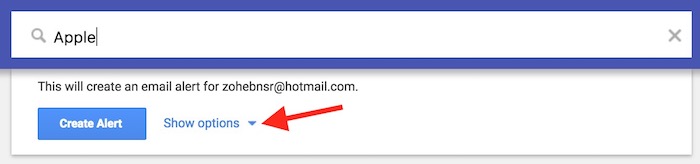
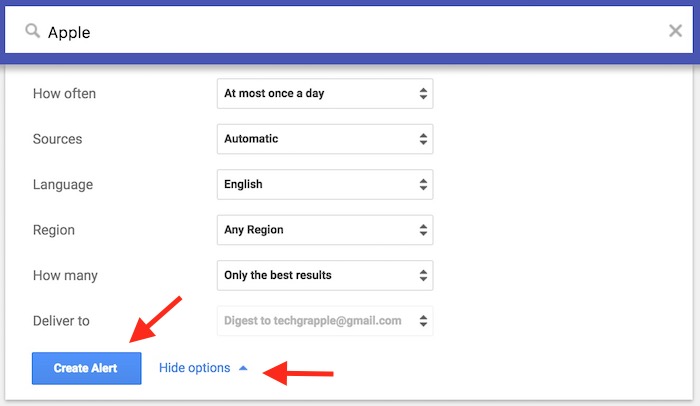
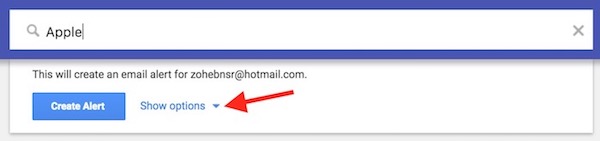
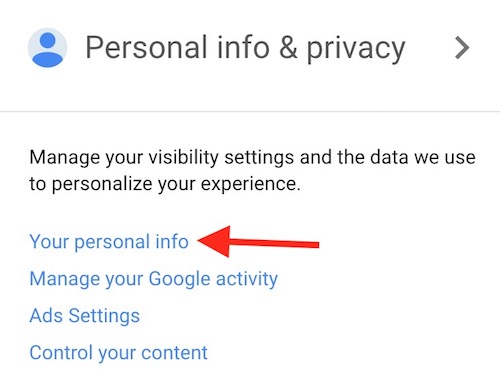
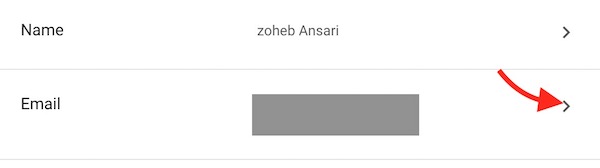
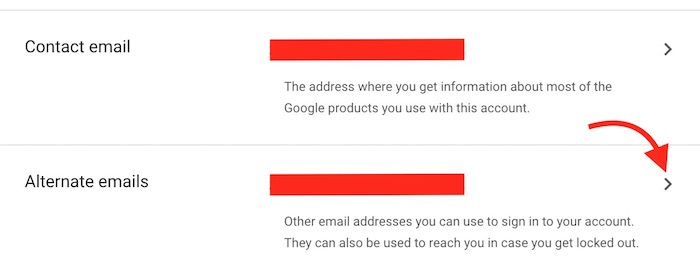
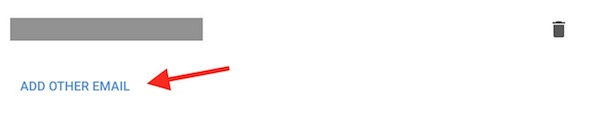
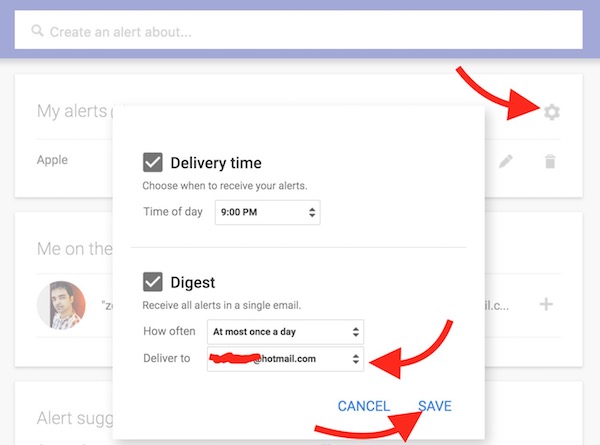
December 14, 2016 @ 6:10 am
Thanks for this helpful guide.
Do have a nice week ahead