Google Contacts : How to manage on Android, iOS and Web
Google Contacts comes with many features, but you need to know how to manage them. There are times when you face issues regarding syncing, importing, exporting etc.. So let’s get to know the solution of such problems.
How do I add a new contact in Gmail or Google Contacts to sync in multiple devices?
Google adds the email addresses and your Google Plus contacts automatically in Google Contacts. However, adding a new contact is easy. When you login with your Google ID on an Android Phone, it starts syncing your contacts. When you add a contact first time, you are asked to select where you want to save; local/phone storage or Gmail/Google Contacts. You can select Google contacts as default contacts saving option. If you want to save a contact manually, you can visit https://contacts.google.com from internet browser, and add a new contact there. It will sync with your devices automatically.
I am using Android as well as iPhone or other iOS devices. How do I sync Google contacts on all of them?
Android phones and tablets syncs Google Contacts automatically as we mentioned above. For iPhone or any other iOS device, you need to follow these steps;
- Go to Settings
- Tap on Mail, Contacts, Calendars
- Tap on Add Account if you haven’t already added a Gmail or Google Account on your iPhone
- Follow the instruction to add your account
- Now go back to Mail, Contacts, Calendars
- Tap on Gmail
- Switch the Contacts button towards right to turn the syncing on
- Note : Now turn off Contacts Syncing from iCloud Account to avoid syncing interruption. If both the Contacts sync is on, it won’t sync properly. To turn off, go back to Mail, Contacts, Calendars, tap on iCloud, Switch Contacts button towards left
Why my Android Phone is not syncing Google Contacts?
By default it should sync, but some smartphones don’t come with Google Play Services. If you have done it manually, you need to check syncing option following these process
- Go to your smartphone’s or tablet’s Settings
- Scroll down and check for Account option. For example : If you are using Xiaomi Phone, Google Account will be located under other account. So tap on that
- Now Tap on Google/Google Account
- Tap on your Email Address
- Now check if Contacts option is checked for syncing or now. It also shows when Contacts was synced last time. If it is not checked. Please check the Contacts option
- Tap on More, and tap on Sync now
That should resolve the issue, if it is still not resolved. Please remove you Google Account from the device, and Add it again. Then check whether contact is ticked to be synced or not.
How to Import or Export Google Contacts, and transfer it to another device of a non-google account, like Outlook, iCloud etc..
 Import
Import
- If you want to import Contacts from other email providers, like Yahoo, Outlook, AOL etc., you can visit https://contacts.google.com/, login to Google Contacts with your Gmail/Google ID and Password. Click on Import. Select the email provider, login there, and allow Google to access your contacts. It will be imported automatically
- If you want to import as CSV or vCard, When you click on Import select CSV or vCard. It will take you Old Google Conatcts where you can import. However, you will need to have CSV or vCard file ready that you exported from other non-Google accounts’ contacts
Export
Just like import, you can export the same way. Visit https://contacts.google.com/, login, Click on Export. It will ask if you want to go to old Google Contacts as new contacts doesn’t support export option. Please click the provided link and visit old Google Contacts. Select all or those contacts you want to export, and export them. Most of the account including Google Supports CSV format, so it’s better to export in the same format.
You can send exported file in CSV format to any smartphone via email or other medium of transfer, and when you open there. All the contacts will be saved in your smartphone or tablet. The same exported file can also be imported in iCloud, Outlook and other accounts.
How do I Merge or Delete Duplicate Contacts?
Login to your Google Contacts account (https://contacts.google.com/), click on Find Duplicates, it will show you all the contacts with duplicate entry. Now you can delete or merge as per your choice.
How to restore Deleted Google Contacts, Undo Import and Undo Merge?
Google allows to restore your Deleted Contacts, Undo import and Undo Merge. You need to login to your Google Contacts visiting https://contacts.google.com/, click on Restore, and select the period. You can mention custom period, but not older than past 30 days, and click Restore. This process doesn’t affect the circles.
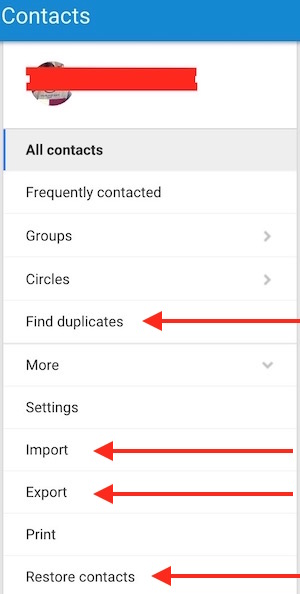 Import
Import