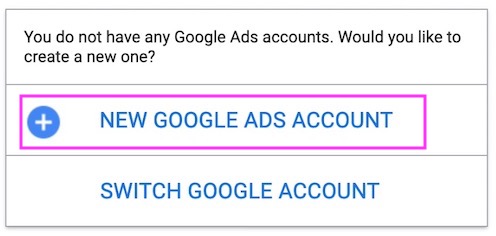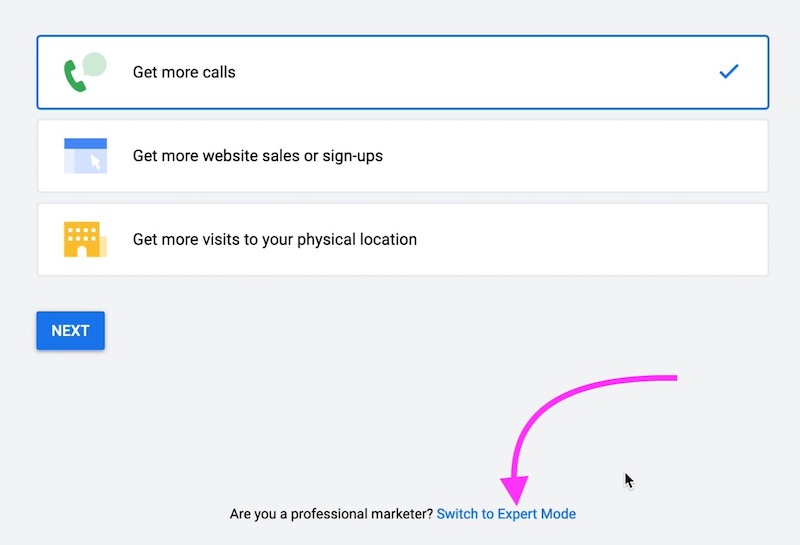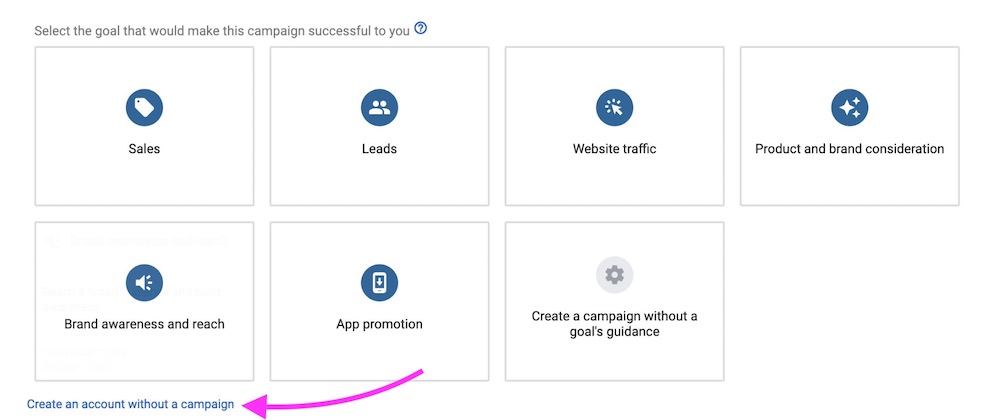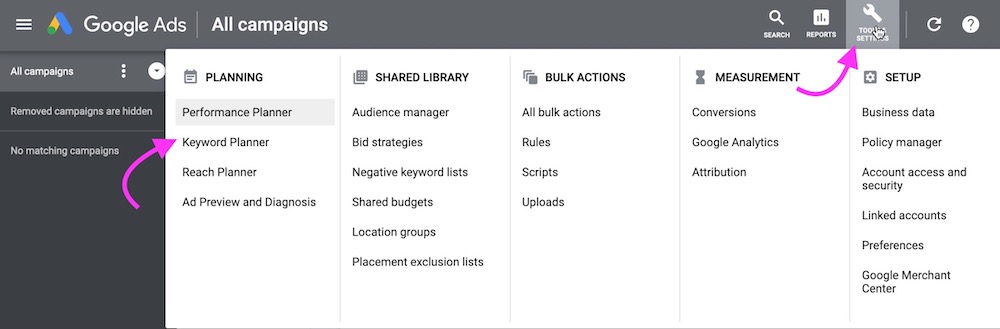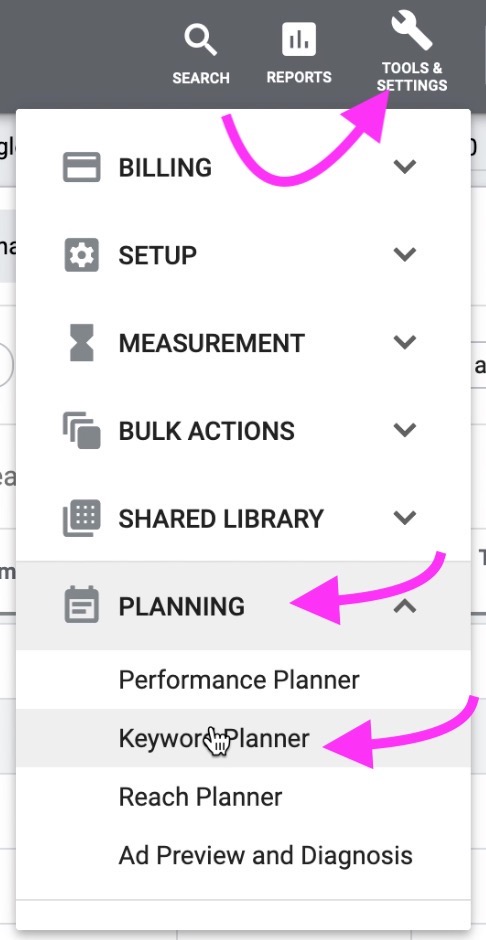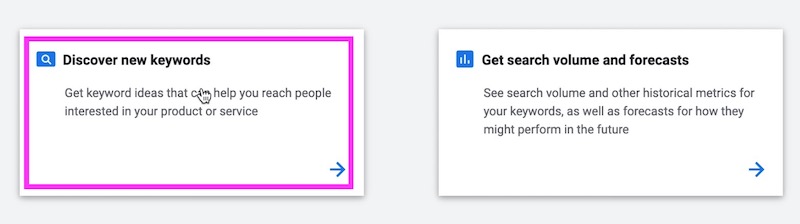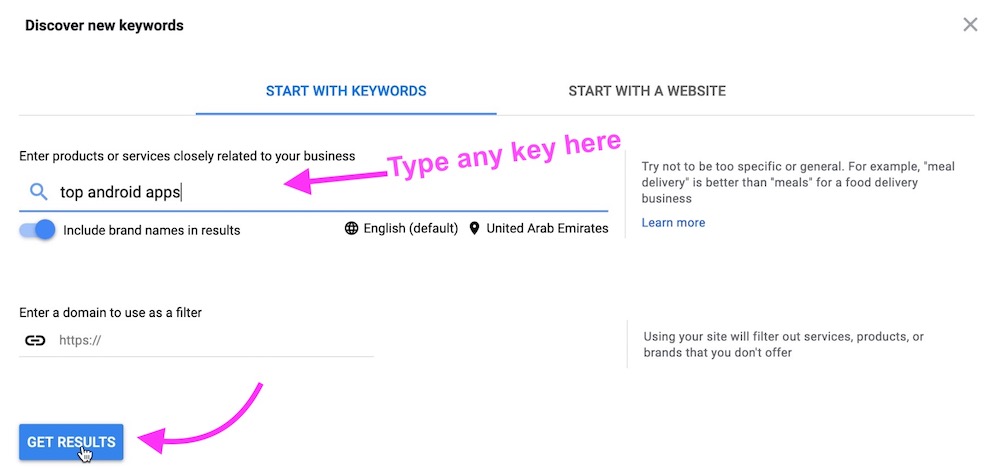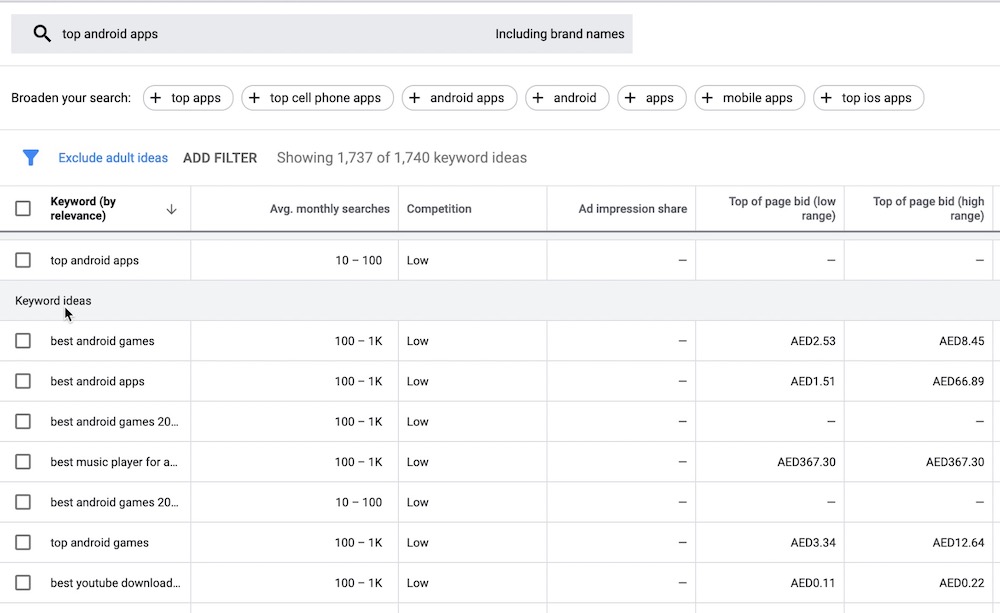How to use Google Keyword Planner without AdWords Campaign
There are many Keyword Tools, but almost all of them are paid. So most of the Bloggers and Webmasters rely on Google Keyword Planner. We have seen many posts on Social Media and Forums where users have reported that they are not able to access Google Keyword Tool, and it doesn’t let them in without setting up an AdWords campaign. However, it can be done easily that we will talk about.
Is using Keyword Planner without AdWords not allowed?
It is legal and allowed by Google to use Google Keyword Planner without an AdWords or Ad Campaign. Google AdWords has also mentioned in its tweet, you can have a look at the below screenshot.
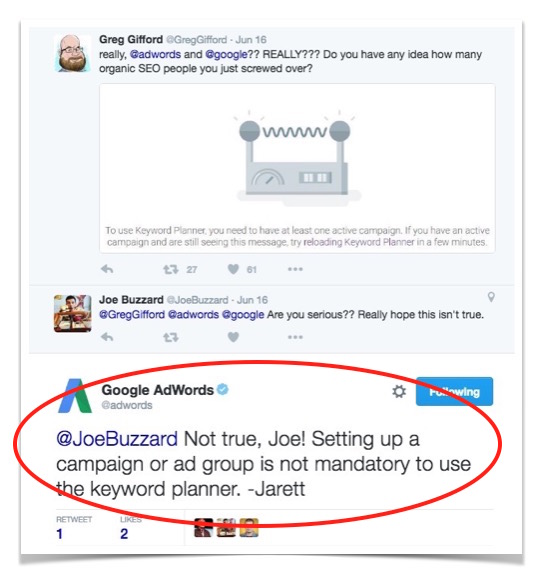
Note: If you are already stuck at Google AdWord Campaign Process, you can’t cancel it. I mean if you have typed your email address, Blog/Website URL, and pressed continue, you can’t use Google Keyword Planner with this ID without setting up an AdWords Campaign. In this case, you need to create a new Google Account, because every time you try to Open Keyword Planner, Google will take you to AdWords Campaign Setup.
How to use Google Keyword Planner or Tool with AdWords Campaign

- Visit Google Ads Page. and click the Sign in button. You may need to enter your Google/Gmail ID and Password if you are not already logged in to this browser.
- Click on New Google Ads Account
- Click on Switch to Expert Mode option
- Now click the option Create an account without a campaign.
- Now you will be asked to fill some detail, e.g. Location, Timezone, and Currency. Fill them and press Submit Button.
- Now click on Tools & Settings option and select Keyword Planner. But, please note sometimes when you click on Tools & Settings, you won’t see Keyword Planner. In this case, you will see different options and you need to click on the Planning option to expand and then you will see Keyword Planner. Click on it to access.
Follow one the image below that applies to your situation
OR
- Now click on Discover new keywords option
- Type any key you want to investigate and click on the Get Result option.
- It will show that key as well as similar keys with the Volume, CPC Rate and other details.
Related; SEMRush Keyword Research Tool