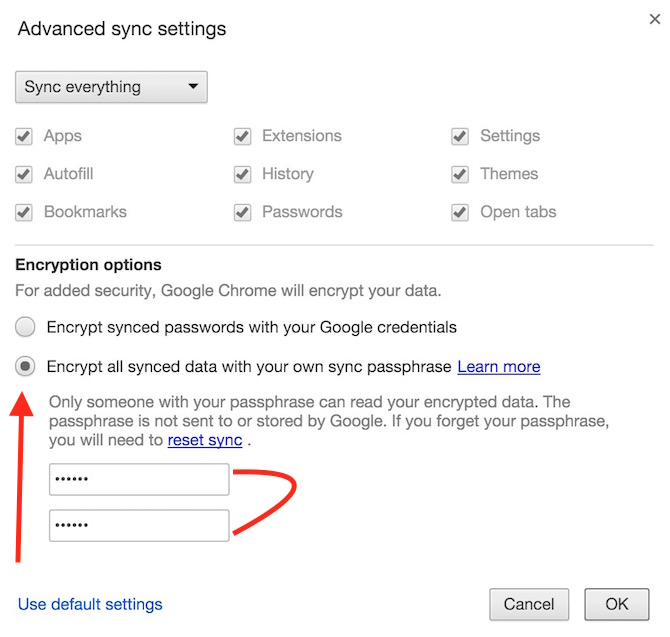Use Google account as a safe Password Keeper or Password Manager
Google Chrome is a great browser if you want to browse internet smoothly. You can also sign-in to your Google Chrome browser, and synch all the data; like Bookmarks, History, Extensions etc.. However, Whenever you sign-in to any Website, Google Chrome prompts if you want to save the Password, and many users save it to get rid of entering the password now and then.
Do you think saving the password in Google Chrome is secure?
Well, it depends how you treat you Google Account. You can make it very secure and safe or you can leave it as it is, and if Someone get access to your Google Account, they will know all the password. Google Chrome doesn’t save the password locally on your computer, but it stores in your Account. So when you login to any other computer, all data comes up automatically.
Google Account as Password Keeper or Password Manager
Google Chrome is not available for Computers only, but also for Smartphones and Tablets. You already know Google Chrome saves the password, and that can be accessed from any computer as well as SmartPhones in the world. You can access Google Password even with Safari or any other browser, and these are the steps if you don’t know;
- Visit https://passwords.google.com/
- Enter your ID and Password to login
- Now you can see all the saved password there, but those are not visible
- Click on eye sign, and you can see the password now. You can also click on Cross sign to remove it
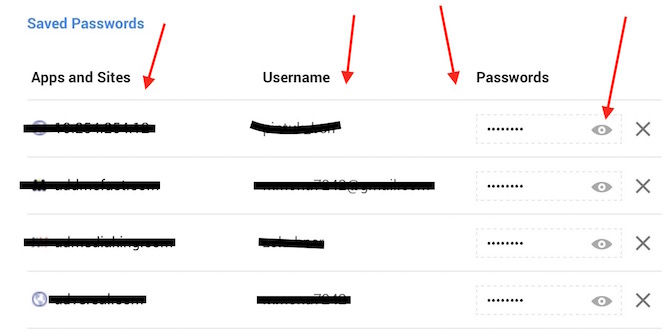
Now think, what could happen if someone gets access to it? We have got some solution. You can use one of them or both, but we recommend to use both of them.
Activate 2-Step Verification
You must activate 2-Step Verification for your Google Account. It won’t let any third person hack your account unless they have access to your Mobile Number. Because every time you try to login from a different location, device or IP, Google will send a security code to the mobile number, that you need to enter to get access to the account. Now Your Passwords as well as Gmail, Google Drive, Google Photos and all Google Services are Secure.
Hide the Password from Google Password Manager
Well, You can disable this site (https://passwords.google.com/) from showing your Password, and that can be done following these steps;
- Login to Google Chrome if you are not already logged in
- Go to Chrome’s Settings
- Click on Advanced Sync Setting. It is located under Sign in section (the very first option in Chrome’s Setting)
- Select Encrypt all sync data with your own sync Passphrase
- Enter the Password and confirm it, and hit OK
It usually takes around 1 minute to take effect, and now when you go back to that Google Password Manager URL, It will show you a message that you have no saved password. You actually do, but it is hidden
How to re-enable Google Password Manager to show your Password?
If you want to re-enable, and Wants Google Password Keeper to show your password, you can simple Reset your Syncing Settings from here : https://www.google.com/settings/chrome/sync
Note : If you try to reset your Google Chrome Browsers Settings, it won’t change the Sync Setting. So you need to do the way we mentioned.