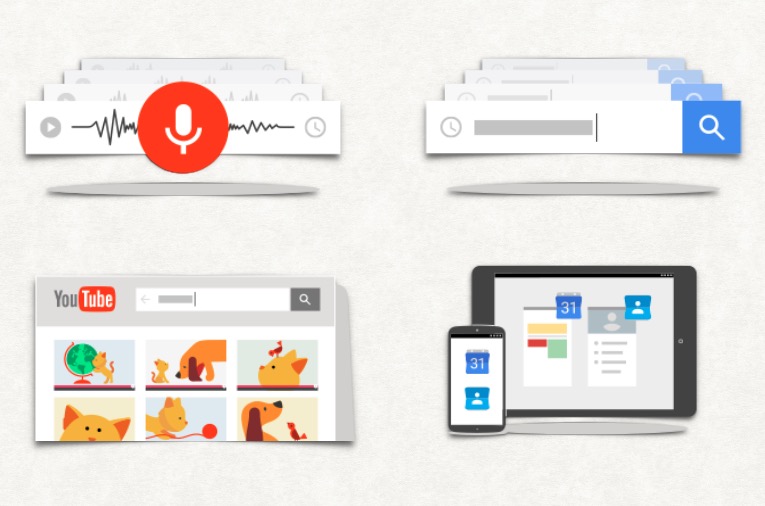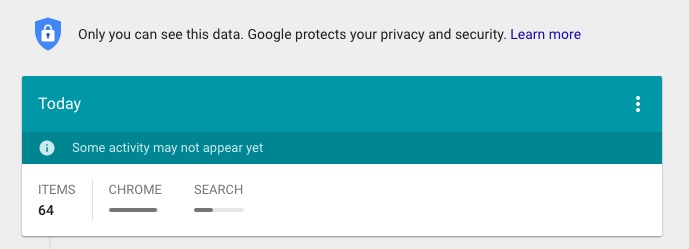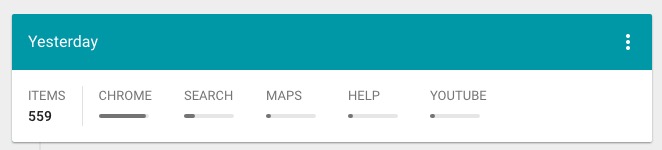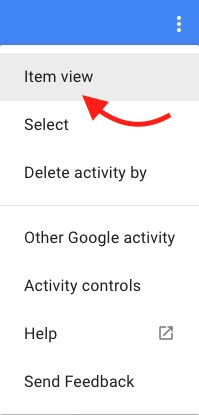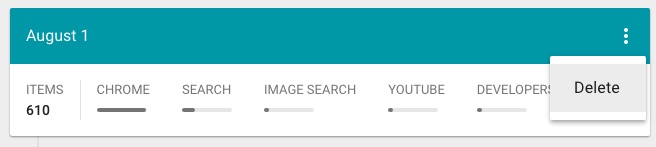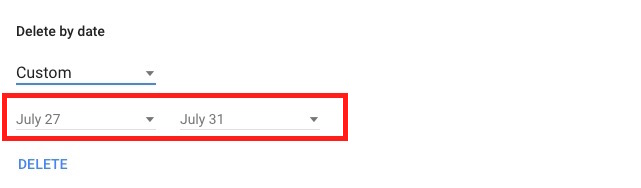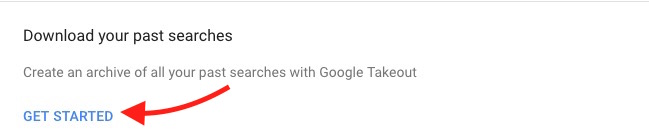How to Manage or Delete Google Search History and Browser Activity
When you are signed in with your Google Account, Google keeps the record of all searches terms you use on Google Search. Along with normal searches, Google also keeps the record of voice searches. You can check these history or listen to you voice searches whenever you want. These can also be deleted or managed in proper way. Google Search History or Activity is visible to the account owner only. You can enable 2-step verification for Google if you are concerned about your privacy. We will tell how you can manage, delete or disable Google Search History and Browser Activity.
How to See Google Search History for your Account?
- Visit Google Search History page : https://myactivity.google.com/myactivity
- Login with your Google ID and Password
- You will be able to see the latest history for the current date that will include the search terms you used on Google Search, Websites you visited, Google Chrome, YouTube, Google Maps history etc. You can scroll down to see older history
- As you can see the multiple tabs, like Chrome, Search Maps, Help etc., you can click on any of them to check the history or activity of certain things. For example, clicking on YouTube will filter the history, and you will see only YouTube Realed Activities. If you want everything on the same page without tabs, click on Option icon on the top of the page, and hit Item View option
How to Delete Google Search History and Browser Activity?
- Visit https://myactivity.google.com/myactivity
- If you want to delete Google Search History or activity for a certain date, scroll down and find the activity for the date you want to delete. Now click on the option icon (represented with three dots), and hit Delete. You will be asked to confirm, click on Delete again
- If you are interested in deleting Google Search History for a certain period, click the option icon on the top of the page (located with Search icon), and select Delete Activity by
- Select the dates, and hit the Delete option. In the screenshot below, search history between July 27 to July 31 will be deleted, and the history before 27 and after 31 will remain unaffected
- If you want to delete some random search term or history of some random dates, click on the option icon, and hit the option “Select.” Now you will have check box associated with each and every history. To select the all activity of a certain date, check the box associated with date, else you can check the box associated with search terms or other activities. One or multiple activities can be selected together. Once selected, click the Trash icon at the top of the page to delete them
How to Manage or Delete Audio or Voice Search History for Google Account?
- Visit https://history.google.com/history/audio
- You will be able to see your Voice Searches history, and you can even listen what you said while searching clicking the Play option
- The user interface for this page is the same, so you can follow the same steps we explained above to delete or manage voice history
Links to check some other activity or and manage them
- Device Information : https://history.google.com/history/device
- Location History : https://www.google.com/maps/timeline
- Google Play Sound Search History (used to search music and song with sound search widget) : https://history.google.com/history/soundsearch
- List of Apps that you have connected to Google Account so far : https://security.google.com/settings/security/permissions
- Recent used devices that has been used to login to your account : https://security.google.com/settings/security/activity
How to control or stop Google From Saving search history or browser activity?
- Visit this page https://myaccount.google.com/activitycontrols
- Turn off the history for those stuffs you don’t want. You can turn off Web & App Activity, Location History, Device Information, Voice & Audio Activity, YouTube Search History and YouTube Watch History
- When you turn off, Google will ask for confirmation. Hit the Pause option. You can enable them later from the same page whenever you want
How to Download the Past Google Searches History?
- Click this link https://myactivity.google.com/more-activity
- Go to the bottom of the page, and hit Get Started Option that is located under “Download your past searches” option
- A page will popup with the instruction, click on Create Archive
- Google will email you a Google Drive link to download the archive once it is ready. It make take time depending on the data size
How to see and manage ID and Password history that you saved while using Google Chrome?
- We have already discussed this in a separate article. Please read the article about using Google as Password Keeper