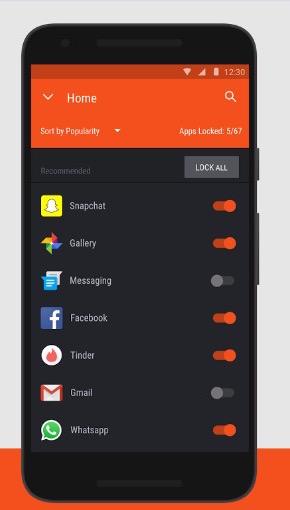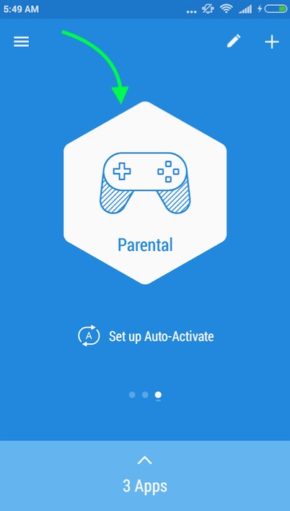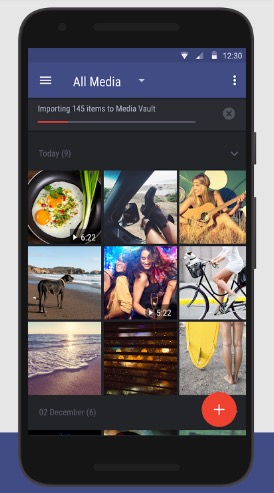HexLock for Android Is The Best App to Lock Media Files and Apps
HexLock is the best free lock app you can find for Android devices. It comes with great features, and allows you to lock Apps, Photos, Videos etc.. The app has been made and developed by Liquidum Limited, and it has been downloaded by millions of users. Here is everything you should know about this app.
How do I Start using HexLock App, and How does the App Lock Features Work
- Download Free HexLock App from PlayStore
- When you launch the app for the first time, it will ask you to set the PIN or Pattern. You can choose any of them what you like
- After setting up the PIN/Pattern, you will be taken to the home screen where you need to select a Profile to start locking apps. There are 6 profiles; Work, Home, Parental, Party, School and Cafe. You can swipe on the screen left to right, or vise versa to change the profile. If you don’t see the profile you want to select, tap the Plus (+) icon on the top right corner, and you will find rest of the missing profiles there. Select the profile, and hit Done Option to add
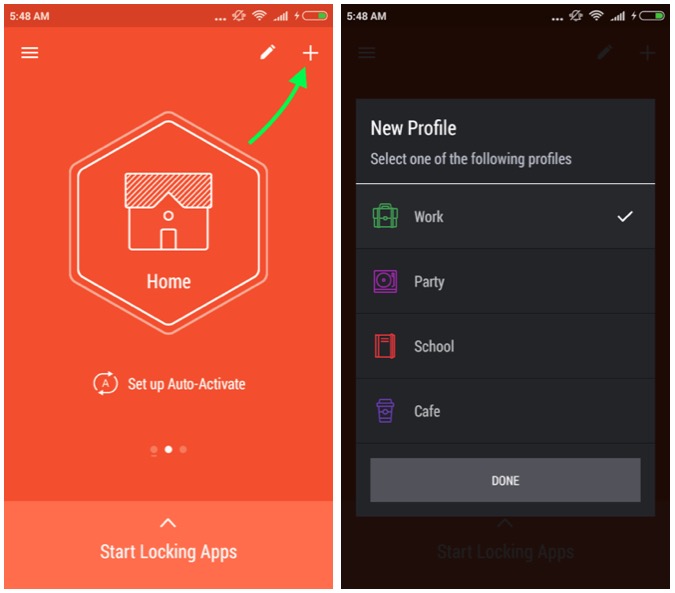
- After you select the profile, tap on Start Locking Apps (check the screenshot above). Now you will see all the apps you have on your device, enable app locking for those apps you want to protect
- Now go back, and tap on the Big Profile icon. When you tap, it will get highlighted, that means you have enabled app locking feature for this profile only, and it won’t work when other profile is selected
- Now you can customize app lock according to your convenience. You can Choose to lock certain apps for Office (Work), Home, Cafe etc.. For example, enable lock for all work related apps under Home Profile. So when you get home, all the work related apps will be locked. All you will have to do is, change the profile according to situation or place, and the apps lock selection will be changed automatically
- Tired of Changing Profile? You will see Set up Auto-Activate option underneath each profile on the screen. When you tap on this option, it will ask you to select Wireless Network to auto-switch profile. For example, you can select your Home WiFi Network, and when you go home and get connected to WiFi, the profile will be switched automatically
How do I Lock Photos and Videos with HexLock App
- Launch HexLock App, enter the Password or make pattern to unlock
- Tap on the Menu icon (located on the top left corner)
- Select Media Vault option
- Now you can tap Plus (+) icon to add photos and videos to Media Vault
- All the photos and videos you add to Media Vault will disappear from Gallery app. You will have to use HexLock app to view or use those media files. If you delete file from HexLock app, it will also be deleted from Gallery, it can’t be recovered
- If you want to unlock any media file, tap on image/video and hold to select it. You can select multiple files, and then tap on Lock icon, and tap Restore option to confirm unlocking for the images and/or videos

Prevent HexLock app from accidental uninstallation
HexLock allows to set password for uninstallation of this app. To enable this feature, Launch HexLock App –> Tap on Menu icon –> Select Settings –> Tap Uninstall Prevention –> Tap enable –> Select Activate option, now you will be asked to enter the password, or make pattern. Do it, and you are done.
How do I switch from Pattern to PIN or PIN to Pattern
- Open HexLock App, Tap Menu option, and select Settings
- Tap Reset Passcode option
- Enter the current password, or make the pattern
- Now you will be given 2 options; Set PIN and Set Pattern. You can choose what you like
What happens if I forget Lock Patter or PIN for HexLock App
Follow these steps to reset PIN or Pattern
- Launch HexLock App
- Tap on the option icon (on the top right corner)
- Select “Forgot Your Password?” option
- Now you will asked to type the password for your Google Account. Do it, and you will get the option to set a new pattern or PIN
Can I remove ads from this lock app
HexLock app is free for everyone, and that’s why they serve ads to generate some revenue. However, if you are looking for ad-free version, you can go to Settings and select to remove ads. It will cost you $1.07 only.