How to add Admin, Editor or Moderator to FaceBook Page, or Remove them
If you have a FaceBook page with a large number of fans, it could be really tough, or almost impossible to manage the page by one users. Replying comments, posting updates, filtering spams, and there are a lot to do, a single user can’t do everything. That’s why FaceBook has given the option to Assign other FaceBook users as Admin, Editor or Moderator. Here is step by step guide how you can do this.
How to Add an Admin, Editor or Moderator to FaceBook Page
- Login to your FaceBook account by visiting FaceBook.com
- Go to the page you have created
- Click Settings
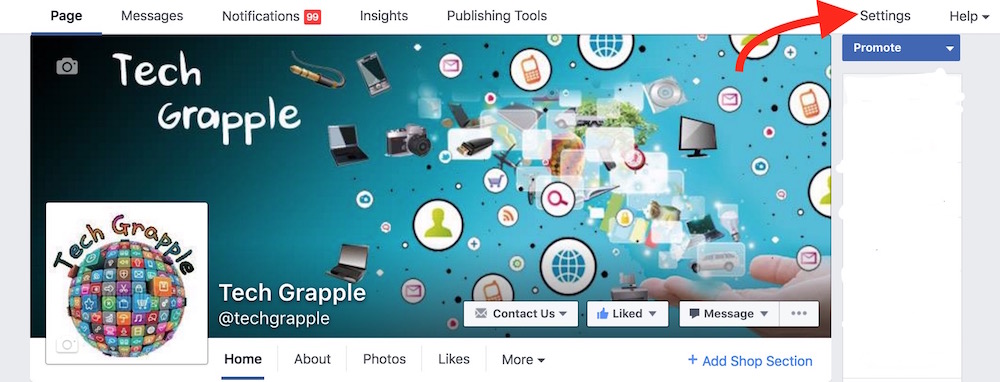
- Click Page Roles option (Located on the right sidebar)
- If your page is already managed by more than one users, you can see all the users here, and you will also see an empty field where you can type
- Type a name (if the person is already in your friend list), else you can type email address to assign someone as Admin, Moderator or Editor
- After you type the name or email address, you need to select the page roll. By default Editor is selected, you can click on Editor option and select Admin or Moderator if you want
- Now click Save or Press Enter key, you will have to enter your FaceBook Account password
- Once you do that, the settings will be saved, and the other user will get the notification that he/she has been assign a role on FaceBook Page (Page name)
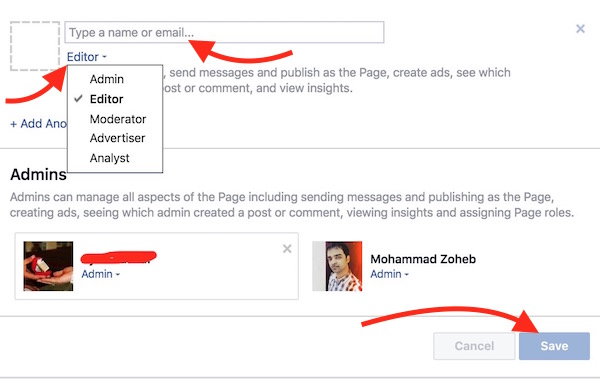
How to remove an existing Admin, Editor or Moderator from FaceBook Page
- Go to your FaceBook Page, click Settings, and then click Page Roles (Just like you did while adding someone as Admin, Editor or Moderator)
- Now hover the mouse pointer on the user you want to remove
- Click cross icon (check the screenshot above)
- Now click Save, enter your FaceBook Password, and it’s done