How to Bypass FRP Using a Computer with the Top 4 Methods in 2020
“How to bypass FRP with a computer? I have been using the same Android device for well over a year now, and recently it has started to cause severe lagging issues. I decided to factory reset my phone to solve the same problem for me in the past.
However, after reset, the phone asked me to enter the Google account credentials, which I cannot remember. Is there any method to bypass all of it to access my data?”
It feels like a tricky situation to deal with when you do not remember your Google account details. Still, it isn’t complicated as you think. Several techniques are easy to apply to bypass FRP/Factory Reset Protection lock. We will share the top 4 methods in this guide.
- Method 1: Using Odin
- Method 2: Using iMyFone LockWiper (Android)
- Method 3: Using FRP APK
- Method 4: Using Unlockjunky
- Tips: FAQ about Android FRP Lock
Method 1: Using Odin
The FRP or Factory Reset Protection Lock is a built-in feature to protect the Android device and the contents available inside. These security protocols also include screen locks.
If you have a Samsung device and wish to bypass the FRP lock, the first method to bypass it using a computer is using the Odin app. It is a flashing application that is capable of troubleshooting various issues on Samsung phones and tablets. It can also assist in bypassing the FRP lock.
The steps to use Odin to pass the Samsung FRP lock are as follows:
- Download the stock ROM files in Zip format related to your Samsung’s model.
- Download and install the Odin app on your PC. Odin doesn’t have an official website. Just search in Google and download the app from any third party site.
- Turn off your Android phone and access the Download Mode. For that, hold the Volume Down, Home, and the Power button simultaneously. Press the Volume Up button as soon as you get the warning screen. It will allow you to enter into the Download Mode.
- Connect your Samsung with the computer via the USB cable. Odin will add the device to its interface.
- Extract the stock ROM files. One by one, click on the extracted firmware names such as AP/BL/CP and select the relevant devices.
- Click on Start for the flashing process to begin. Please wait for it to finish.
- After that, the FRP lock would be removed, and you would be able to use your Samsung device again.
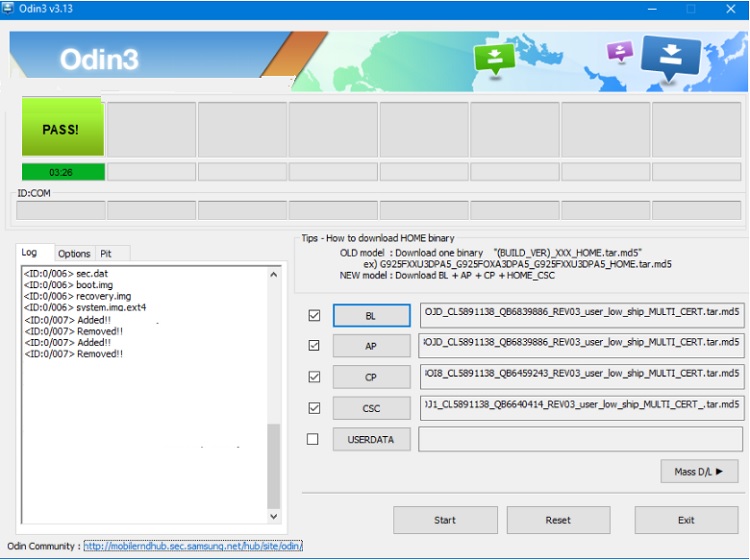
Method 2: Using iMyFone LockWiper (Android)
You can also bypass FRP with PC software iMyFone LockWiper (Android). It supports various Samsung models. The intuitive interface of the program makes the whole process easy. Moreover, you will be able to finish the task within a few minutes. The software has a success rate of 98% due to its reliability.
Here are a few important features of the LockWiper (Android) software:
- It can bypass the FRP lock without the need to enter the Google account details.
- Other than unlocking FRP, the software can bypass Android screen locks, including face lock, pattern, PIN, and fingerprint.
- It supports as many as 6000 Android brands and devices, including the latest version 10.0.
If you do not know how to use the iMyFone LockWiper app to bypass FRP using a computer, then follow the steps listed below:
- Install the iMyFone LockWiper app on your Windows PC.
- Run the program and click on the Remove Google Lock (FRP) Mode.
- Click on Start. Meanwhile, connect your Android phone with the PC as well.
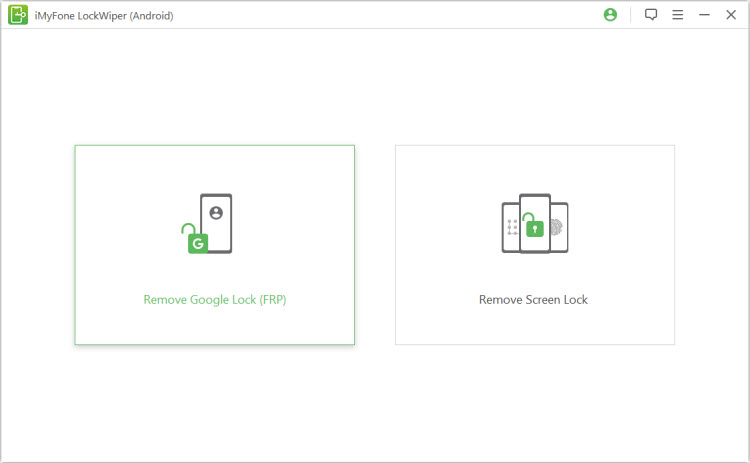
4. Confirm your phone’s model, name, and brand and click on Next.
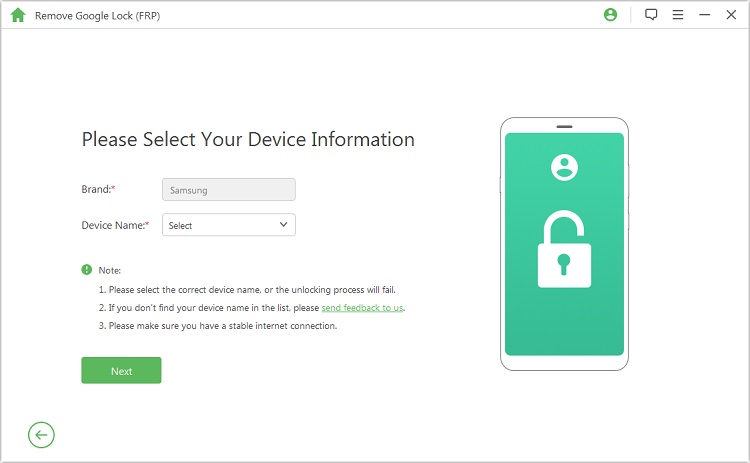
5. Now select your phone PDA and pick the Country and Carrier as well. After that, click on the Download tab. Once the downloading is complete, click on Start to Extract to access the files.
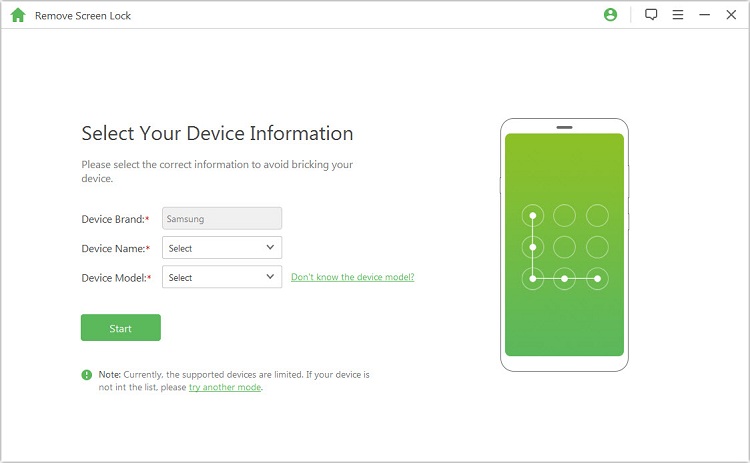
6. Click on Start and then enter “000000” to confirm the process.
7. Follow the app’s instructions to perform USB Debugging and Unlocking OEM. Click on Next.
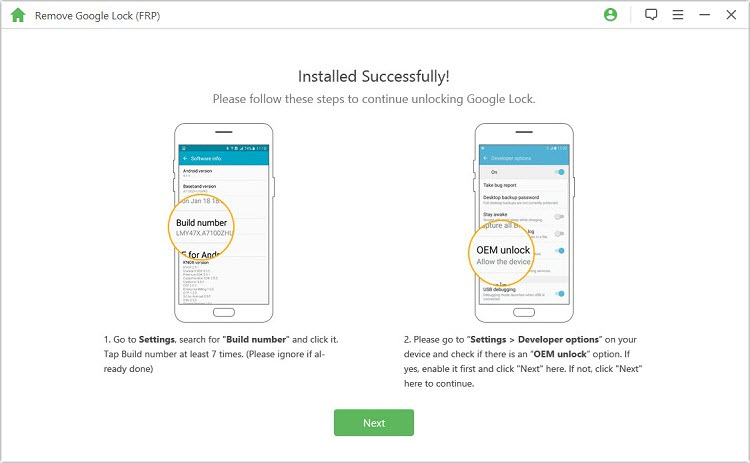
8. Reset your device and enter the Downloading Mode. It will allow you to download the firmware packages.
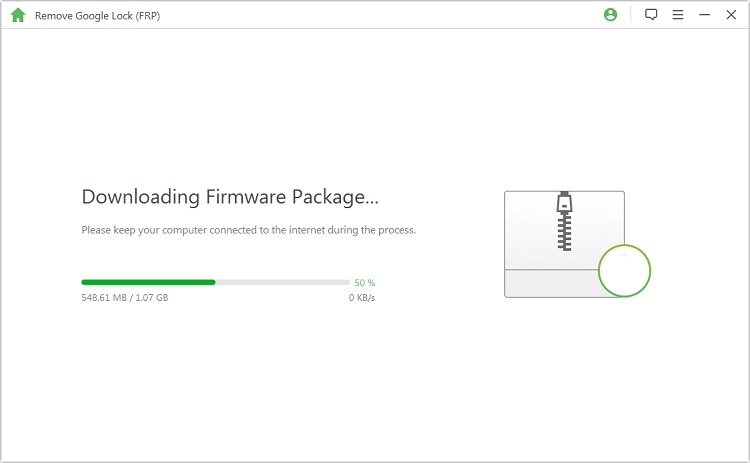
9. Now click on Start to Extract to initiate the FRP unlocking process on the device.
10. Wait for the firmware to extract all the files. After that, turn your phone on, and you will see that you have successfully bypassed the FRP lock.
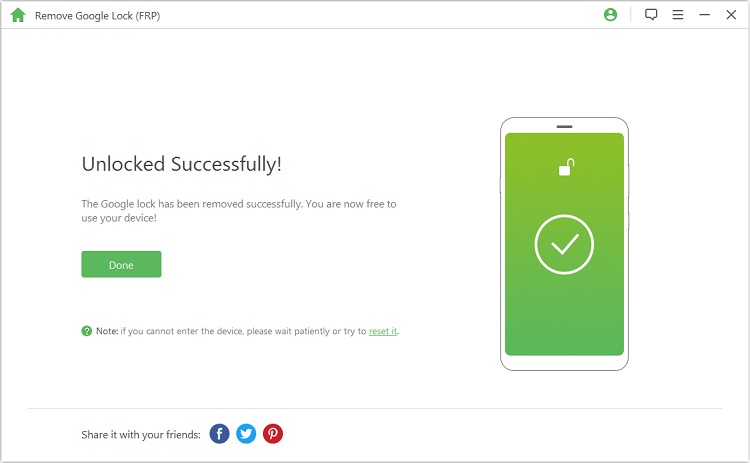
Method 3: Using FRP APK
You can get the assistance of a third-party apk app to bypass the FRP lock on your Android phone. In this case, try using the Sidesync app, which allows you to share your Android phone screen on the PC.
The steps are as follows:
- Connect the Android device with the PC.
- Meanwhile, download SideSync.apk. Select the Chrome browser from the pop-up box and download the file.
- Install the ES File Explorer on the device and open it.
- From the file managing app, tap on the apk file and install it.
- Tap on the Backup and Reset option and then press the Factory Data Reset tab.
- The FRP lock will be unlocked.
Method 4: Using Unlockjunky Online Website
A few handy online tools offer you a quick solution to bypass the FRP lock on PC when you can’t remember your Google account details. Unlockjunky is among such platforms that guarantee to bypass FRP for a small fee.
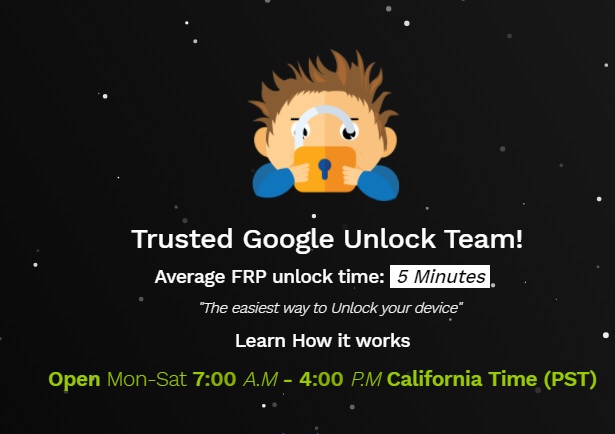
Here are the steps:
- From your computer’s browser, access the official web address of Unlockjunky.
- Select your Android phone. Moreover, pick the unlock type and start the order.
- You will receive the software from the website. Install and open the program on your PC.
- Once you access the interface, enable the live chat option. A representative will share the commands with you to unlock the FRP on your device.
FAQ about Android FRP Lock
- What is FRP Lock and How Does it Work?
FRP/Factory Reset Protection is a security feature available on all Android devices with version 5.1 and above. It prevents outside threats from accessing your data without entering your Google Account details.
The feature automatically comes into effect when you reset your device in the following multiple ways: Recovery Mode, Hard Key Reset, and Repair. To unlock the FRP, you need to enter the Google Account credentials applied on the device before the factory reset.
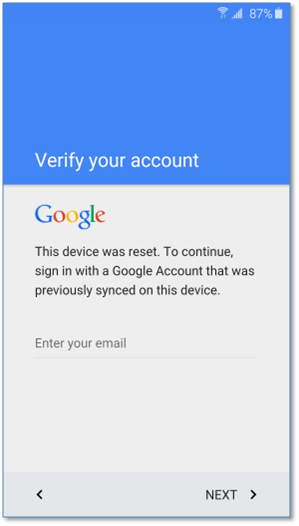
- How to Disable FRP Lock?
It is not recommended to disable the FRP lock. If you still wish to remove the settings, then follow the method listed below:
- Pick your Android phone and open the Settings menu.
- Select the Accounts option from the list and tap on Google.
- Locate your Google Account name and select it before pressing the More option available at the top-right corner.
- Tap on Remove Account, which will deactivate the FRP instantly.
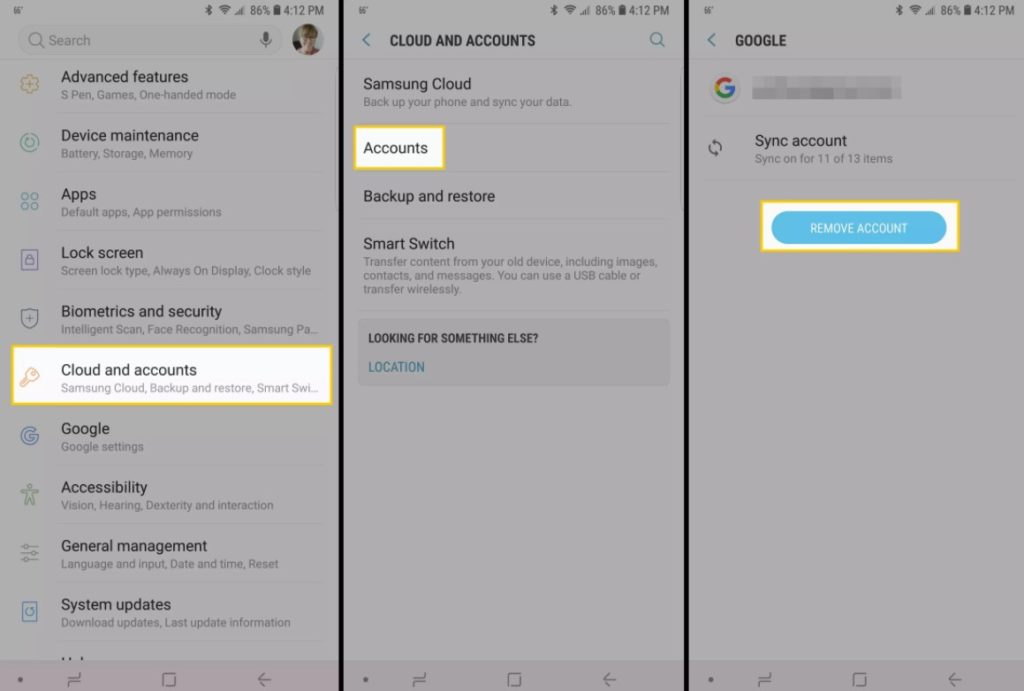
Conclusion:
Now you know each available method to bypass FRP with PC when you ever come across such problem. All methods do the same thing and can help you bypass FRP. However, if you are looking for a more reliable method than the rest, try using the FRP lock remover iMyFone LockWiper (Android). It will complete the job much quickly for you. Besides, you wouldn’t have to worry about any extra hassle related to firmware failure.