How to Change Cursor Style for Websites (Using WordPress or Any Other CMS)
Designing a website is not just about programming, but it’s also an art. If your art is as worst as mine, you may end up designing your site just like TechGrapple.Com. However, there are many things that you need to consider while designing your website, and there are bloggers who do want the cursor to look differently on their blogs or websites. So we are going to learn how you can achieve this.
The Standard Cursor Type
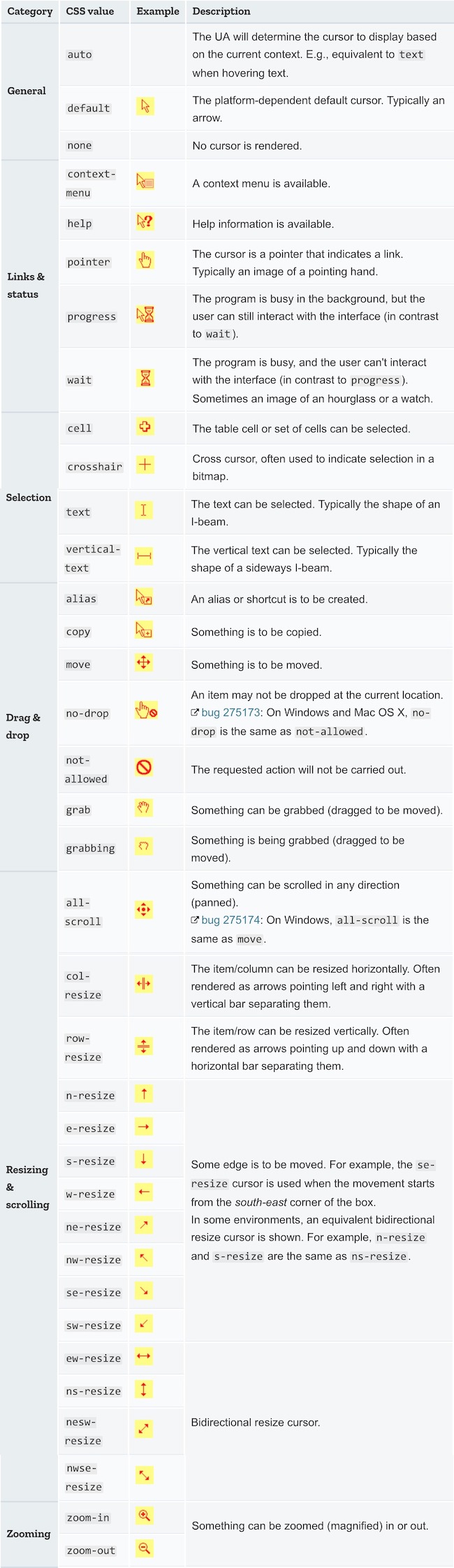
The syntax to change the cursor is as follows;
body {
cursor: cursor-property;
}
Change the Cursor-Property to anything mentioned above under Cursor Style list
For example:
body {
cursor: crosshair;
}
Note: You can also use Class or ID instead of Body Element.
How to Change any WordPress Blog or Website’s Cursor Style With Custom Cursor? Use the same process for even those sites not using WordPress
- Copy and paste the above-mentioned CSS Code to your Custom CSS field, but do replace the Cursor property according to your need.
- You can use Custom Cursor as well. Find any custom cursor image and use it for custom cursor style for your website. Please try to use an image lower than 100p X 100p, but never exceed 128p X 128p, else it’s not going to work.
- Use the code in the following format.
body {
cursor: url('imageurl.png'), auto;
}
- Please note that you can also use jpg, cur, and even gif format files to use a custom cursor.
Can I use animated gifs or animated cursor?
Animated Cursors are no longer supported. Earlier, there was a little trick to hide the cursor and show a completely different thing that allowed to use animated cursors but modern browsers no longer support them.
Feel free to comment if you need any help.