How to Create Digital Signature (e-sign) on Mac
Signing documents digitally is one of the common thing these days. If this the first time you need to do, you might be trying to find a way or third party application to do that. However, it’s very easy to do on Mac. There are different way to Sign on Mac that we will talk about
5 Ways to Create Your Digital Signature on Mac
Requirement:
- A MacBook, iMac or Mac Pro
- A Blank Transparent Image that you can download here
Method 1
- Open the blank image that you downloaded from the link.
- Click on the Signature icon and then select Trackpad. If trackpad option is disabled, restart your Mac and it should be enabled
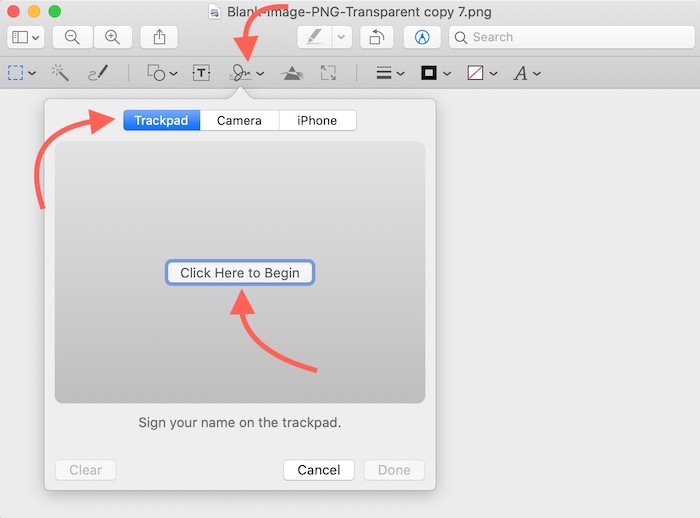
- Click on the “Click Here to Begin Option”
- Now whatever you draw on the trackpad will be written there
- Once done, just press any key and then hit the Done button
- Now you can crop the image(signature) to make it best fit according to your document
- Close the Preview app clicking the cross icon on the top left corner and it will save the signature as .png file. This is what you need.
Here is a Quick Video that explains all 5 Methods
Subscribe our YouTube Channel for more tips.
Method 2
- As we explained in Method 1: Open the blank image.
- Now you need to select Camera tab (in the first method we selected Trackpad tab)
- You need to sign on a white paper and bring it in front of the camera to scan and keep the signature on the Line show within the camera and it will get the signature. Once Satisfied click on done before take away the signature from the camera.
- Rest of the steps remain the same. Watch the video added above if you face trouble.
Method 3
- In this method, we will select the iPhone Tab instead of Trackpad or Camera.
- However, make sure that you are logged in with the same iCloud ID and Password on both the devices, and your iPhone is unlocked.
- Once you select the iPhone tab, your iPhone gets the option to sign. Sign on your iPhone and it will appear on Mac instantly
Method 4
Use this method if you are good at drawing.
- When you open the Blank Image, click on the Pencil icon and you can draw in the screen. Click on the line icon if you want to adjust the thickness
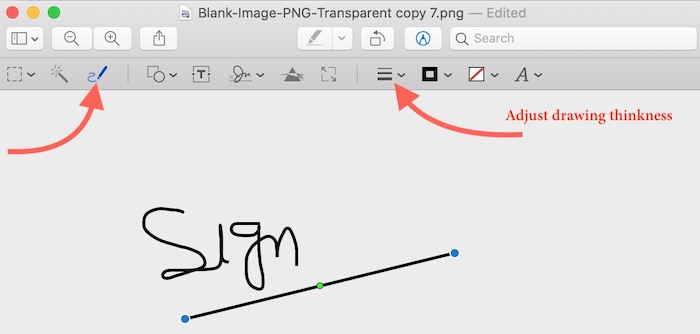
Method 5
If you are not comfortable with all the methods mentioned above. You can simple use your iPad, iPhone, Android or any Touch Device or Computer and create your digital Signature and then send to your Mac wirelessly, via Cable or Email. You can also sign on a paper and scan using the scanner and save to your Mac for future use.
How to Add Signature to a Document on Mac
- Create your signature that will always be saved as image.
- Crop the image if needed to adjust the size or to remove blank spaces.
- Now just drag and drop the image file to document where you need to use digital signature.
Watch the video we added above if you face any more trouble.