How to Download Videos from Any URL on Mac and Windows?
There are many applications that allow you to download online videos, but many of them come with some restrictions. You will not be able to download videos from many websites. However, we tested iTube on various websites that include even FaceBook and YouTube. The app works perfectly and it does what it promises. Let’s know how it works.
How to use iTube URL Downloader to Download any Online Videos?
- First things first, get this URL video downloader for your Mac or Windows computer. Windows users need to install the app and Mac users just need to transfer it to Application folder after opening the .dmg file.
- Now launch the iTube Application and the first thing you will see is that the suggestion to get the browser extension to Download videos quickly from Browser without opening the app. If you want it, hit the Install option or just click on I don’t need it.
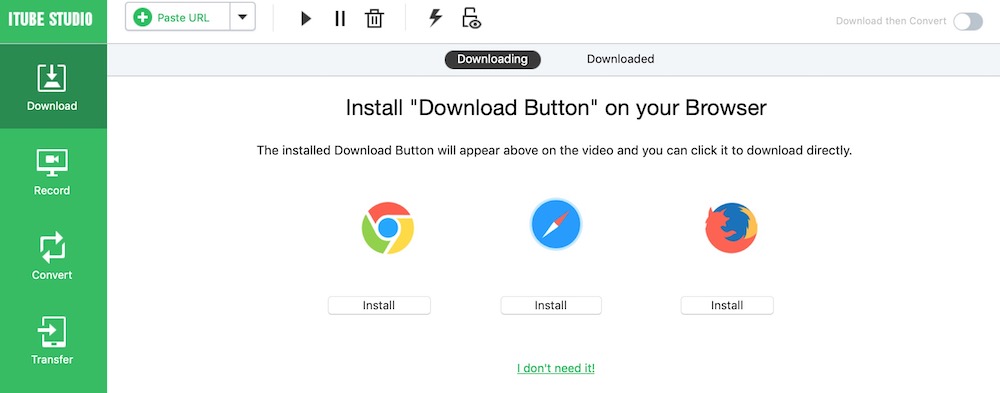
- To download a video from any URL, make sure you are under the Download tab. Get the Video URL from any web page. In this tutorial, I have copied a FaceBook video URL.
- Click on Paste URL option and it will paste the URL automatically and start analyzing it. Analyzing takes a few seconds and then it will start downloading the video.
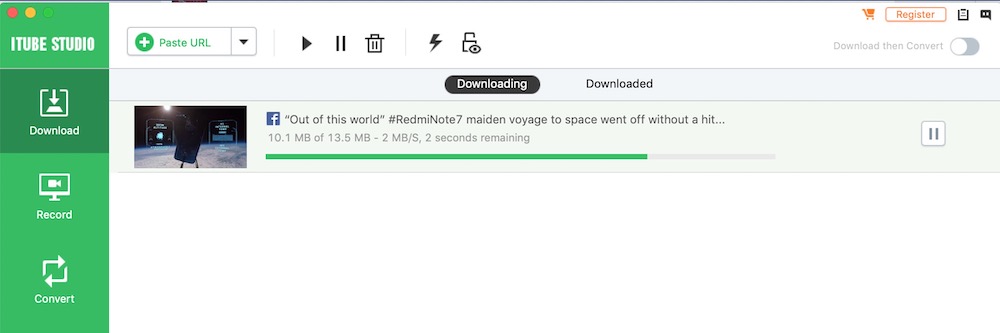
- You can also add many URLs in one go by clicking the small Arrow sign there and then pasting one URL each line.
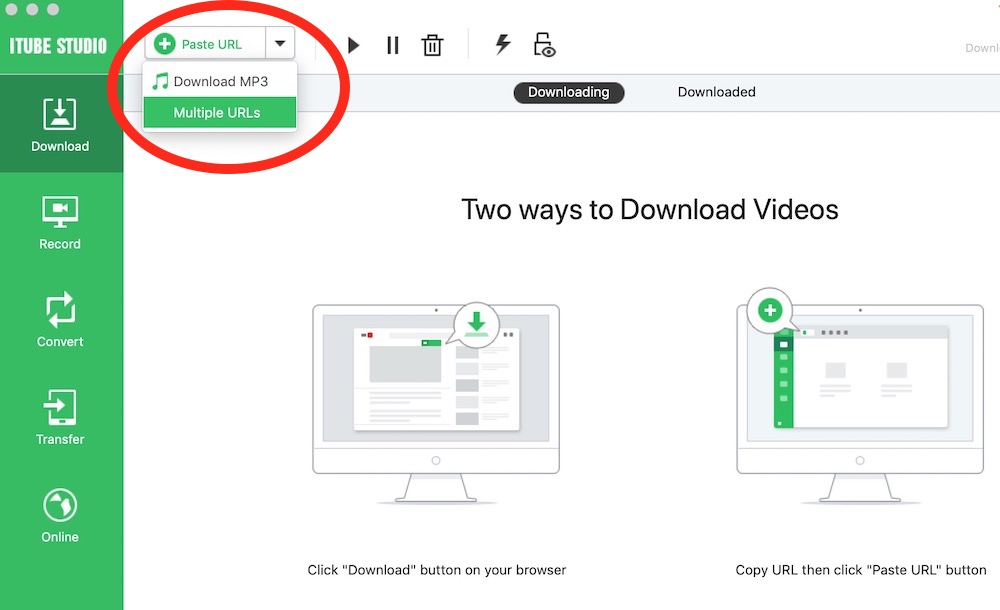
- Once the Download is complete, it will be available to watch under the Downloaded folder. You can right-click on the file to open it in Finder or File Explorer.
- The downloaded file can also be transferred to an iPhone or Android phone by connecting the device to your computer.
What else can you do with iTube application
iTube is not just a URL Downloader, but it serves many other purposes that are as follows:
Screen Recorder:
You can use iTube to record the screen of your computer. So if you are making a tutorial or how to guide video, this app comes handy and allows you to record with audio. You can choose to record System Audio or Mic Audio.
Video Converter:
The app comes with built-in Video Converter that can convert videos almost in any video or audio formats. You can either choose a device to convert in a compatible format or just use a format you want to convert into. Multiple files can also be converted at the same time.
Online Downloader:
The online feature within the app allows browsing any website and download videos from there. The Download button gets added on the right side of the URL bar for the videos you play. It makes downloading easier as you just need to click on the Download button. There is no need to copy and paste.
File Transfer:
The File Transfer Feature within the app allows transferring all the downloaded or recorded files to Android and iOS devices. Every file you Download or Record gets Transfer option added that you can click on to add the file transfer in the queue that can be transferred even later when you connect the device.