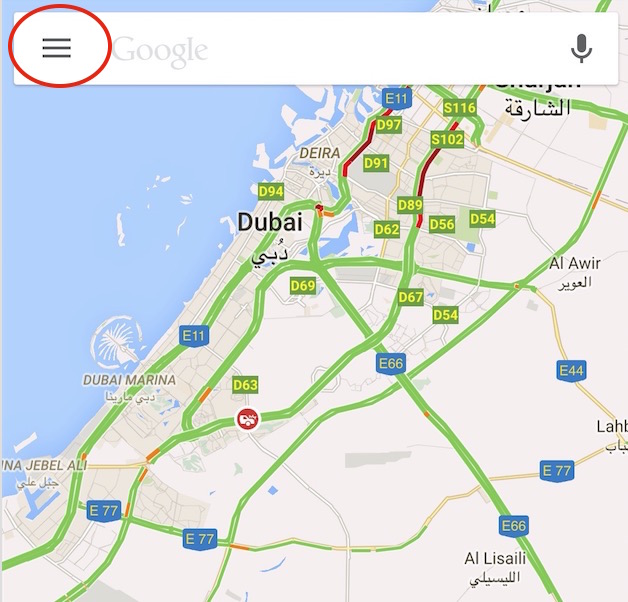How to enable and send Google Map location from desktop to Android and iOS devices
Earlier it was possible for iOS devices only, but now you can send location from desktop browser to Android as well. First of all you should know the requirement to use this feature.
You can use any browser, like Safari, Google Chrome, IE, Firefox etc., but make sure you are using the same Google account as on Mobile’s Google Map app. That’s the only requirement for Android users, but iOS users need to turn on notification.
- iOS users need to open Google Map app on their device, and tap on the menu iCon (three line that is shown in the image above
- Tap on Settings
- Tap on Notifications
- Enable “Sent From Desktop Maps” option
That’s it, and you are done!
Note: If you are using the older version of iOS, Notification for Google Map may or may not be turned off from Setting’s Notification option. I have checked in iOS 8.4, and the only option to turn on notification is the Google Map’s own settings (not iPhone’s settings).
Now you can open Google Map on your computer’s internet browser, and search any place. Send to Device option will appear automatically. When you click on “Send to device,” it will show all the devices using the same Google ID in Google Map. In my case, I am using 2 devices with same ID : iPhone and Mi4. So it’s it’s showing both of them. Now you can click on your device, and you will receive a notification on your iOS/Android device. Once you tap on the notification on your smartphone, that place will be opened in Mobile’s Google Map.