How to enable Apple News app anywhere in the world
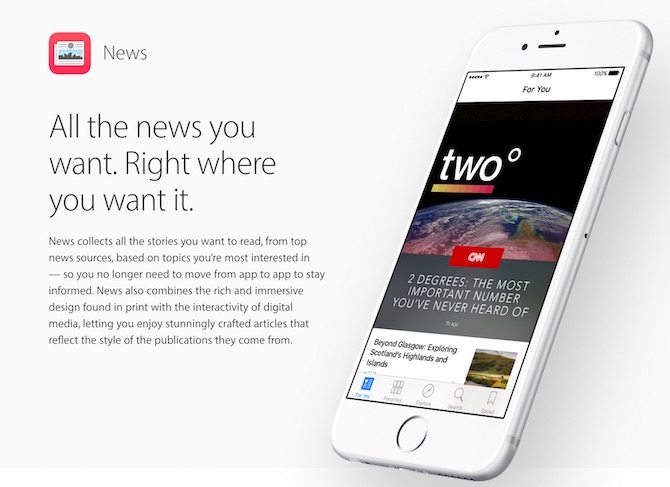
Apple News is a new application Apple has brought with iOS 9. It allows you to read the latest news within the app, and iOS 9.3 update will enable to play even videos within the app. 3D touch in new iPhones makes the reading experience even better. You can press firmly on news to peek, and press little harder to open it. If you like any news, you can share it on social media or via email, can make it favorite or save it to read later. News app also allows searching news with the desired keyword or by categories.
However, Apple News is not available around the world at this time, and we don’t have any update when it will be available. Currently, Apple News app is available in the following countries;
- United States
- United Kingdom
- Australia
It may make many users upset who really like to be updated, but don’t be sad. We have got a solution for you. Apple News is not an application that you can download and install on your device. Just like Facetime, it comes preinstalled. However, Facetime can’t be enabled without jailbreak, but this is not the case with Apple News. You can enable it anywhere in the world on any iPhone or iPad that is running iOS 9 or later version.
Related; How to add my blog to Apple News?
How to enable Apple News outside of US, UK and Australia?
- Go to iPhone’s Settings
- Tap on General
- Tap on Language & Region
- Tab on Region
- Now select United States
- You will be asked to confirm if you really want to change the region. So confirm to continue
- Your Device will reboot automatically, and you will require entering iCloud password to continue
- If you have not set up Apple Pay and enabled Siri, it may ask to do that. You can do or skip
- Now check the menu, You have got a new App as “News”
- You can change the region back to the same anytime you want
You can learn more about Apple News, on Apple’s official website
If you got the news app with this tip, share it with your friend, and let them have it as well.
Happy Reading!