5 Solutions on Fixing the Blue Screen of Death in Windows 10
A Blue Screen of Death may sound like a mythical monster straight out of a fantasy novel. In reality, it can be quite as harrowing for people, especially when they are in the middle of important work. Also known as a stop error, the Blue Screen of Death appears when an issue is so serious that the Windows must stop completely.
A Blue Screen of Death generally is driver and hardware related. Most BSODs highlight a STOP code that can be utilized to understand the root cause of the Blue Screen of Death.
Windows 10 is just like its predecessors, so it isn’t surprising when the blue screen appears. There’s no magic bullet solution that resolves all issues. However, if you work through these 5 tips, you should be able to diagnose, and hopefully, solve the issue.
1. Back up your files at all times
We save many crucial files on our computers – from family videos and pictures to various business documents. All these files can be lost very easily (if you don’t initiate regular backups).
While you should be backing up your files anyway, if you’re experiencing issues with your PC then backing up your information needs to be an immediate priority. We all know it’s incredibly frustrating to lose precious data needlessly. Hence, it’s best to go through the whole process, as it can be done in a short time.
You can use dedicated backups solutions as well.
2. Keep your hardware drivers and firmware updated
Faulty drivers on your computer can lead to the Blue Screen of Death. Updating or fixing them would allow you to drive away the BSOD menace.
“Universal Windows drivers are used for the maintenance of most hardware nowadays. But that doesn’t make it all-inclusive. Some drivers may not be updated automatically. In that case, you should proceed with a manual update by downloading them from the computers’ manufacturer’s website.”
Also, you must ensure the firmware of your computer, i.e., UEFI or BIOS is of the latest version. Also, check whether the hardware components on your system are experiencing excessive heat levels.
3. Increase paging file size
Lack of sufficient storage space may lead to instances of BSOD. Windows comes with paging file to store data when system usage exceeds the amount of physical RAM. There is a possibility that the Blue Screen of Death can appear if there’s no space in the hard drive for the paging file.
In this situation, you can move to your paging file to the larger hard drive partition. Follow the steps below-
- Check the “Control Panel > System and Security > System”.
- Go to the “Advanced System Settings” link on the right side and then click on the “Advanced” tab.
- Under the “Performance” section, click on “Settings” option and you’ll find a “Performance Options” dialog box opened.
- Go back to the “Advanced” option and click the “Virtual Memory” under the “Change” section.
- Make sure to disable the checkbox that says, “Automatically manage paging file size for all drives”.
- Select partition or hard drive with the largest space. Click on “Custom size”, type in 10000 for both Initial size (MB) and Maximum size (MB) and then press the “Set” button.
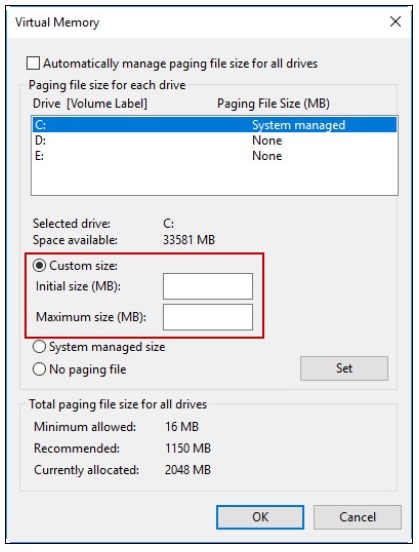
4. Go for Boot to Safe Mode
For years, Windows users have employed Safe Mode to find the trigger of various problems that persist on their computers. The Blue Screen of Death has to be one such issue. You can resolve blue screen errors in Windows 10 or older versions with the help of Safe Mode.
When you boot to Safe Mode in Windows, only the crucial Windows services, and drivers are loaded. So, how to use safe mode in Windows?
Earlier, in case of Windows 7 and XP, you could press the F8 key when you start the machine or use the msconfig utility to boot into safe mode. Windows 10 has incorporated another more comfortable option to access the Safe Mode.
- Check the Settings > Update & Recovery > Recovery.
- Under Advanced Startup, click Restart Now. Let the Advanced Startup options screen appear.
- Click Troubleshoot.
- On the next sling, go to Startup Settings. Press Restart to Boot to Safe Mode
5. Take the System Restore route
Microsoft has provided a method to undo your sins by including System Restore in Windows. It can assist if the Blue Screen of Death appears because of some software or driver you recently installed.
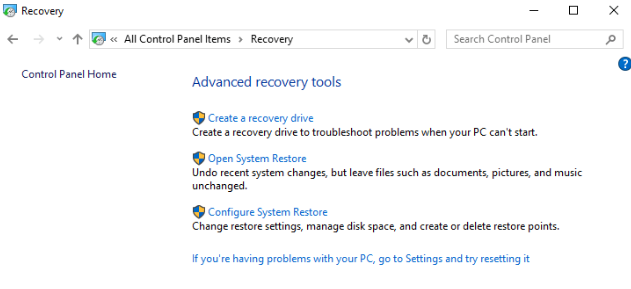
You can see different settings related to Windows 10 System Restore in the Control Panel > Recovery. You can click Open System Restore and follow the steps to roll back Windows to an earlier point in time.
To include a restore point, click Configure System Restore > Create. Chances are that the blue screen will get resolved if it’s happened because of some recent changes made to your computer.
Endnote
Blue Screen of Death may seem frustrating, and it is. But you’ve got nothing to worry about unless it was triggered by virus or malware. Try troubleshooting with any one of the solutions mentioned above and fix the error so that it doesn’t happen again.
Credit: This article has been provided by the company who help in strategic management assignment.