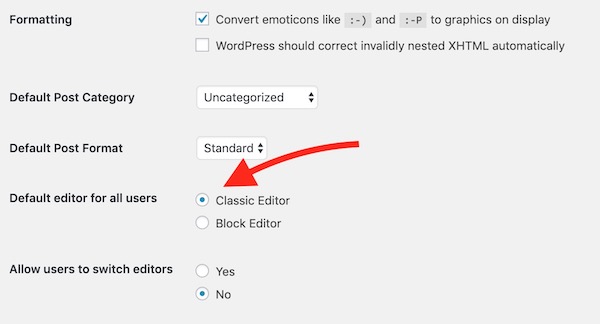How to get Back Your Old WordPress Classic Editor
WordPress 5.0.1 has brought a brand new Editor that comes with many new features. The new Editor is block-based that let you create a new block for each paragraph/image/header, and so on…
However, this new Editor has become a headache for many bloggers. WordPress earlier brought this editor via the plugin for the previous version of WordPress to allow users to test the new upcoming editor. However, that plug-in is badly rated 2 out of 5. Many bloggers criticized the new editor and requested to get them the old Editor back as they are having an issue with the new one.
There are a couple of things that actually troubles and make you invest more time to publish a post. For example, if you are running a website that serves flash games, then you will have to type HTML code manually to publish that flash game, but it was possible earlier just by clicking on the embed icon (that could be added via WP-Edit Plugin) and pasting the flash link. After the update, you can’t even find those options that WP-Edit added.
Another big issue with the new Editor is that it gets stuck now and then. If you scroll down to change an option, and then try to scroll up, it gets stuck and won’t let you scroll up.
How to get your old WordPress Editor Back after updating your WordPress to 5.0.1
WordPress has heard the voice of bloggers who have been having an issue with the new Editor and now provides the option to get the Old Editor even after the update.
If you are just updating the WordPress, then you will find the option on the screen right after the Update that will ask if you want to keep using the Old Editor. If yes, click on the option and install the plugin. If you missed that part, continue reading…
If you have already updated or missed to notice the option where it gives you the option to get back the old Editor, follow these steps;
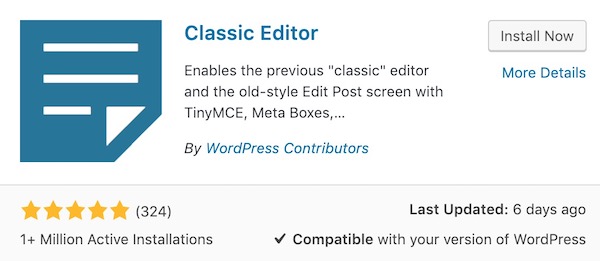
Download this free Classic Editor Plugin or go to the Plugin page and look for the Classic Editor Plugin. Look at the screenshot above of the plugin, that is what you need to install. Install it and activate the plugin. That’s it, now you can keep using the old editor and continue your journey.
Make sure you select Classic Editor under WordPress Admin Dashboard –> Settings –> Writing.