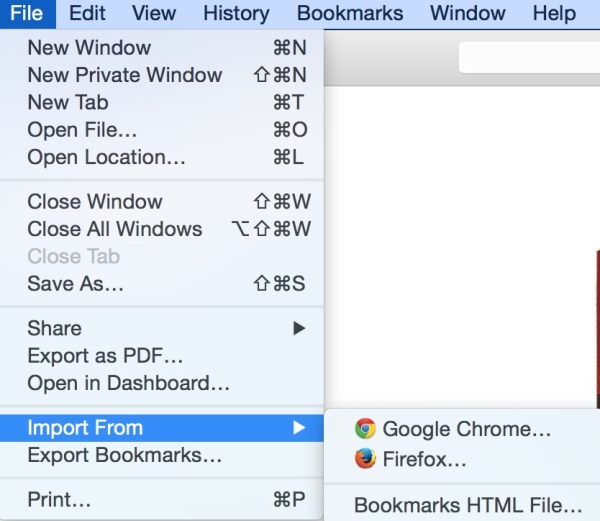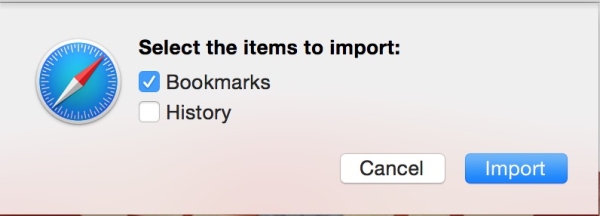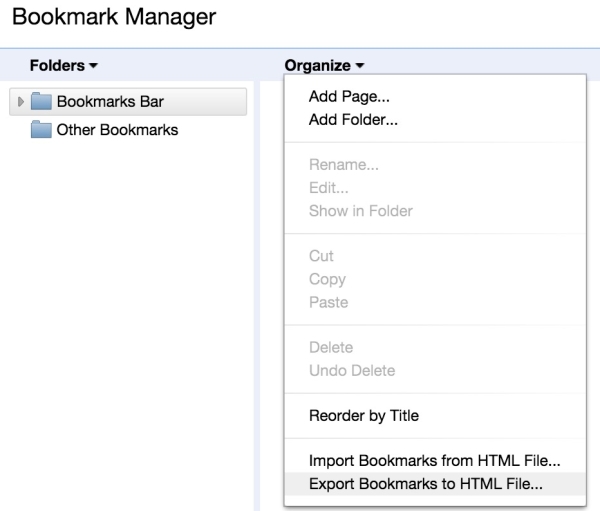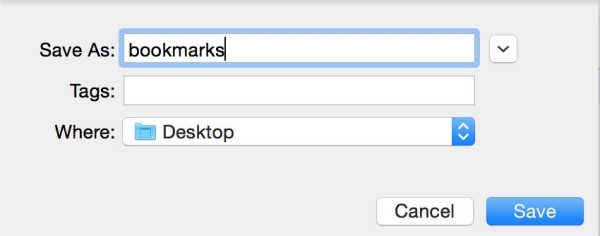How to import Bookmarks from Chrome or Firefox to Safari in Mac
There may be times when you want to import your Chrome or Firebox bookmarks to Safari, and importing bookmarks to Safari is very easy. We will tell you the way to do this easily following simple steps.
Easiest way to import bookmarks to Safari from Chrome and Mozilla
- Launch Safari
- Click On File at the top in the Menu Bar
- Click on Import From
- Now Click on Google Chrome or Firefox (wherever you want to import from)
- Now check/uncheck the box you want to import
- I wanted to import only Bookmarks, so I have unchecked the history option
- Now click on OK, and you are done
Another way to import bookmarks from Google Chrome to Firefox
- Launch Google Chrome
- Click on Bookmarks at the top in the Menu Bar
- Click on Bookmark manager
- Click on Organize
- Click on Export Bookmarks to HTML File
- Name the file, select location where you want to save, and click on Save
Now you have successfully exported the Bookmarks from Google Chrome, and now you will learn how to import it into Safari.
- Launch Safari
- Click On File at the top in the Menu Bar
- Click on Import From
- Click on Bookmarks HTML File
- locate the file where you exported from Google Chrome, and select it
It’s done, and you will see a new folder in Safari’s Bookmarks that will be named as Imported, and all the imported bookmarks from Google Chrome should be here.