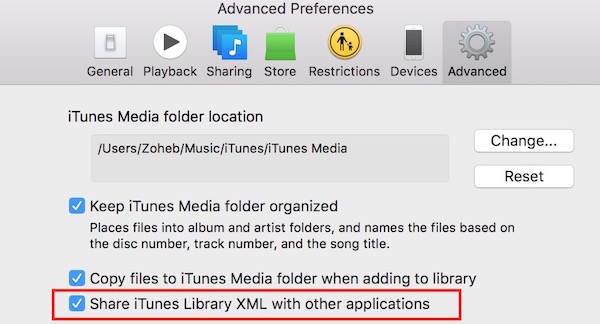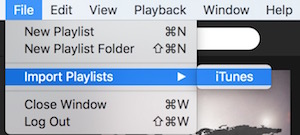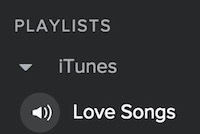How to import iTunes Playlists to Spotify Music Library

We know you love music, and iTunes is a great way to keep your favorite songs in an organized way. However, if you use Spotify as well, you can keep all your Music and Playlist in one Place. So you won’t have to switch the app now and then. I am pretty sure that those who have subscribed to Spotify Premium, use it more than iTunes.
How to Sync Local or iTunes Songs in Spotify (Songs, not Playlists)
You can allow Spotify to sync songs from your Download Folder and iTunes. If you do so, all the songs from Download folder and iTunes will appear automatically in Spotify under Local File section. By default, it is enabled, but if it is not showing please recheck and enable them (only if you want so). Follow these steps to do so
- Launch Spotify
- Click on Spotify (located in menu)
- Click on Preferences
- Scroll down and see the Local File Option
- Make Sure iTunes, Download, and My Music is enabled
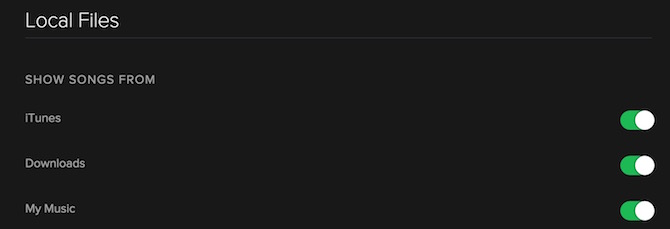
Note : If a song is in Download folder as well as in iTunes, it will appear 2 times on Spotify. So you can either disable Download option or delete the file from download to resolve this.
This was about syncing songs with Spotify. If you have created Playlists on iTunes filtering your favorite songs and categorized them, you can still sync them with Spotify.
How to Synch iTunes Playlists with Spotify
- Launch iTunes
- Click on iTunes in menu
- Click on Preferences
- Click on Advanced
- Check the option that says “Share iTunes library XML with other applications“
- Now launch Spotify
- Click on File (located in Menu)
- Select Import Playlist
- Hit iTunes
- Now hang on for a while, and your Playlists from iTunes would appear under Playlists in Spotify (a folder with iTunes name will be created automatically and all your Playlists from iTunes will be there). Just like the below image
Note : Spotify Supports .mp3, .mp4, .m4p, .M4a format. .m4a is supported only when you have QuickTime Player installed on your system.