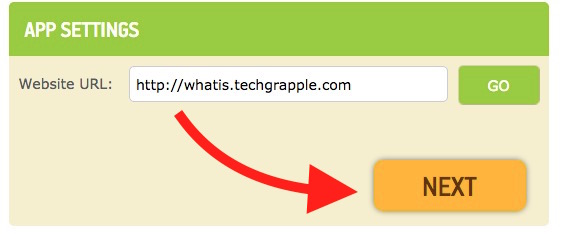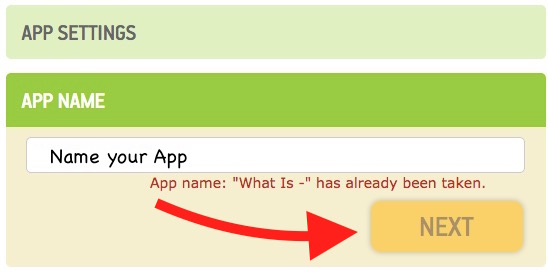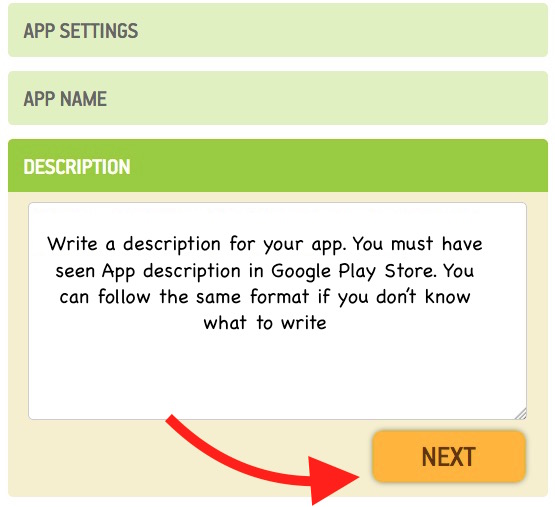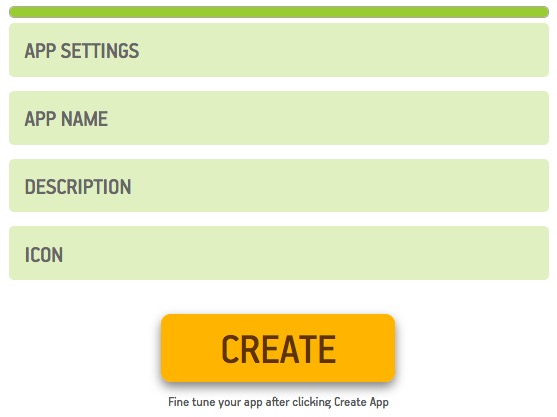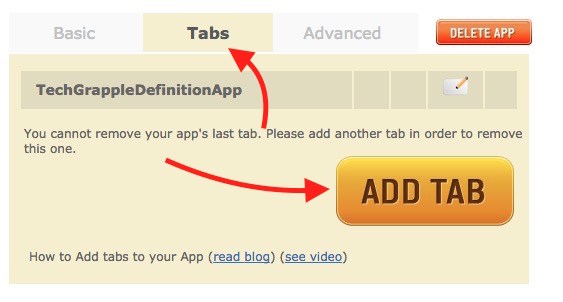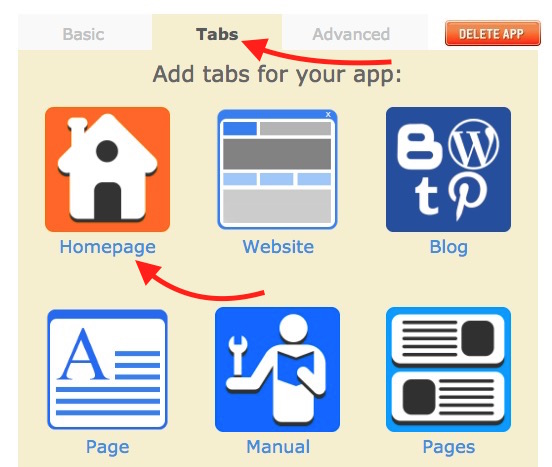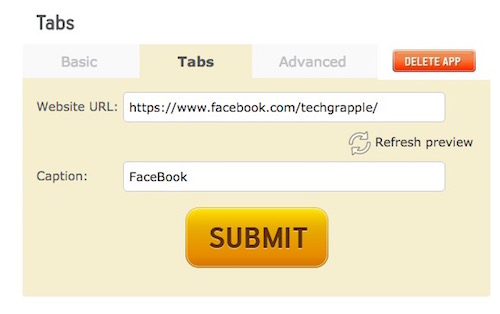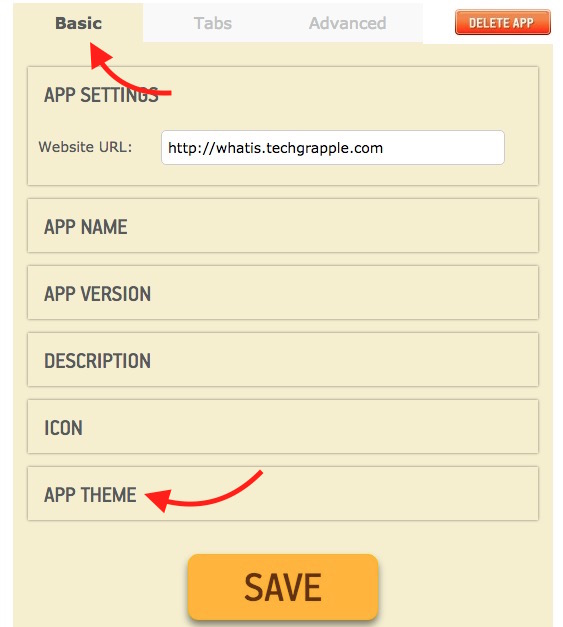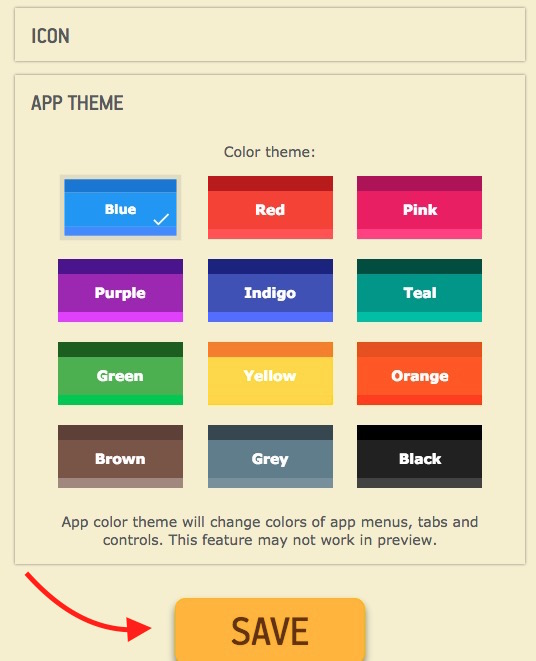How to make Android app for blog without any programming knowledge
Android is the most popular platform, so an Android app for your website or blog may help you increase visitors as well as revenue from ads. If you know nothing about programming, you may wonder how to make an Android app. Well, you don’t need to learn programming or be an Android Developer, and here is how you make an Android app for your blog in few minutes.
How to build an Android App or APK file for Blog or Website without programming knowledge
- Visit appsgeyser.com.
- Select the type of app you want to create. We will create an Android app for a website (whatis.techgrapple.com).
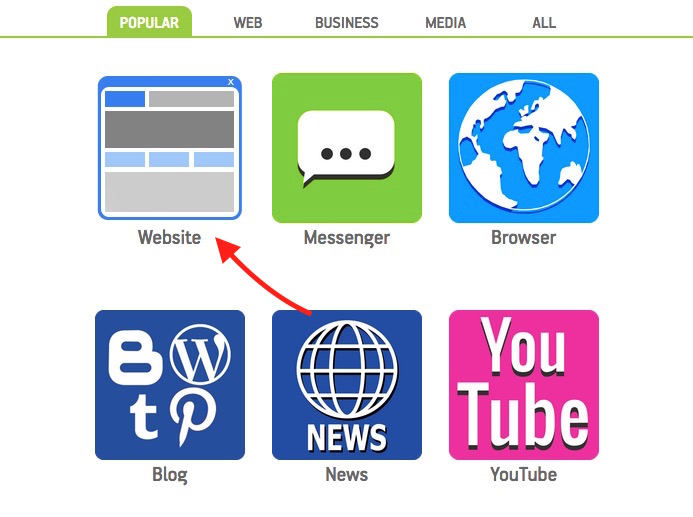
- Enter the Website URL, and click Next Button. You can see preview on the right if you want.
- Now Enter a Name of the app. When someone install the app, this name will appear with app icon. So choose it wisely.
- Add a description for the app. You should write something unique and meaningful to tell what is the app all about. Check an app description on Play Store to have an idea.
- Upload a Custom icon for app, and click on Next button. Choose a good icon, because this is the same icon that will appear on users Smartphones’ menu as app icon.
- Now click on Create option to make the app.
- Now you will be asked to register with your email Address and Password. Register yourself, and then verify your email address by clicking the link given in email. Now you should be under your Dashboard, else click on Go to Dashboard option.
- Click on Edit option (located under menu).
- Click on Tab option, then hit Add Tab option.
- You can add a Home Page for the app by clicking on Home Page option. So when user launch the app they will land to Home Page, and then they can navigate further.
- Add some pages, categories or menu to your app. For example, you can add FaceBook and Twitter Page as 2 tabs. If you want to add any Social media page as tab, you need to select Website option under tab, and then you can put FaceBook, Twitter etc. page URL, and enter the Caption (name for tab) what you want to show within app. I want to show Tabs as FaceBook and Twitter, so will use these names as Caption.
- After you are done with tab option, click on Basic option, and then click App Theme.
- Select an App theme what you want to apply on your App. This color will be applied on Tab, Menu or Pages whatever you have added. Click on Save, and you are almost done.
- Now you will get the download link and QR code to download the app. If you don’t see it, Select Dashboard option from menu. You can share the link on your blog, and let users download the apk file. They also give you the option to publish your app to Google Play Store and Amazon App Store (Approval depends on review done by Amazon and Google). There is also option to monetize app you have made.
- Everytime you edit app, the first download takes some times, so please follow the prompts shown on the screen.
Download apk file for Android devices, and test what I have created.
Related; Use Android App on Mac