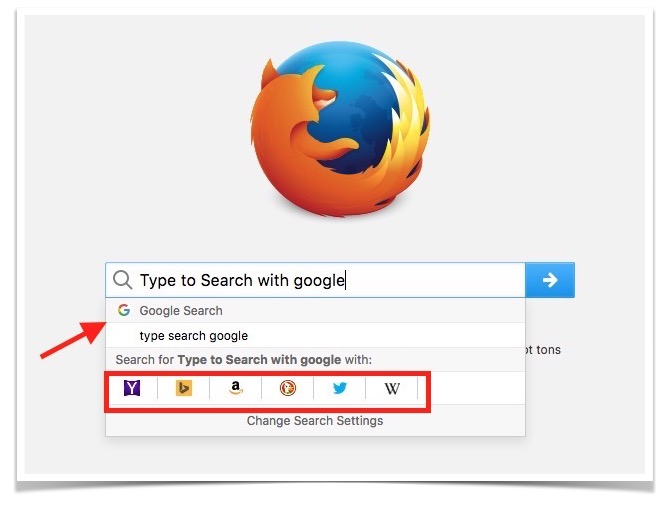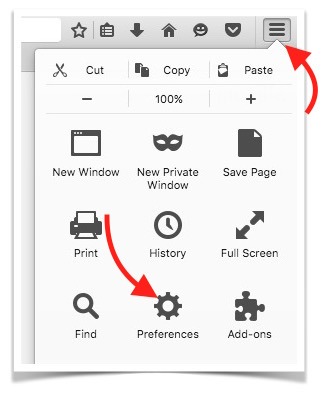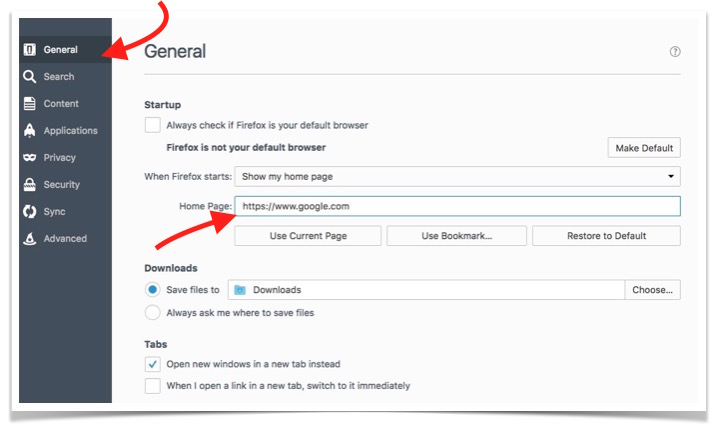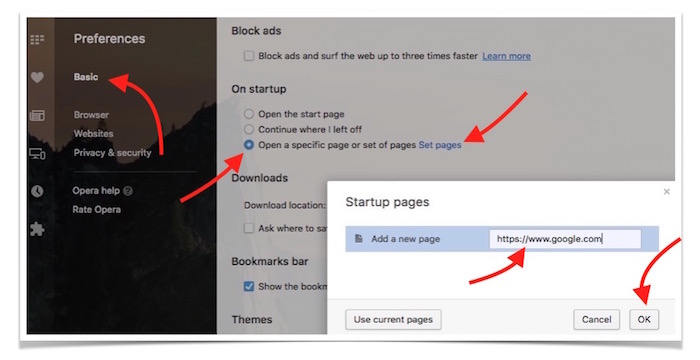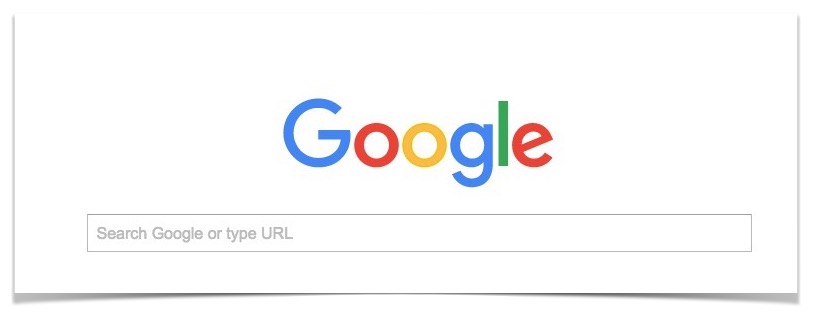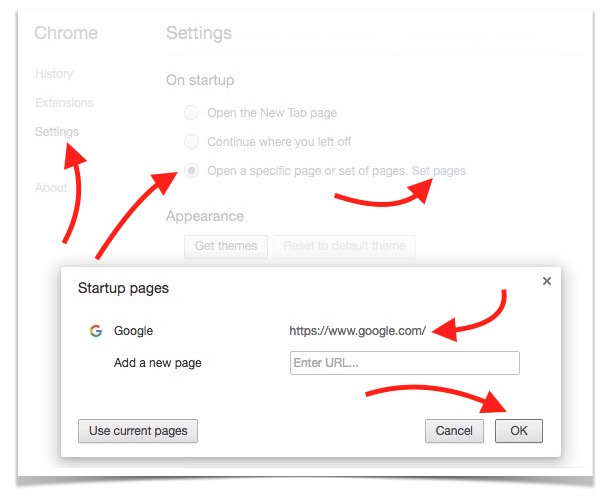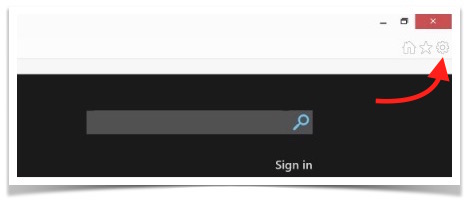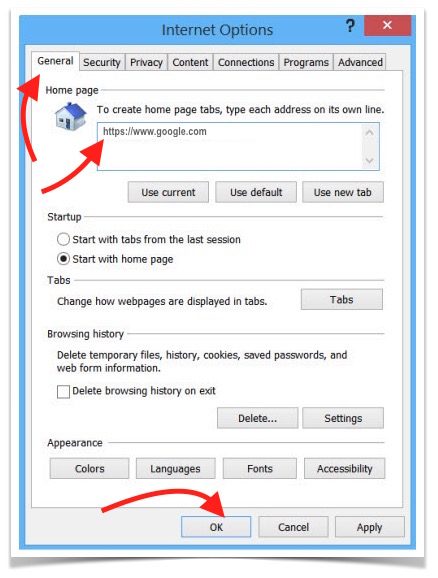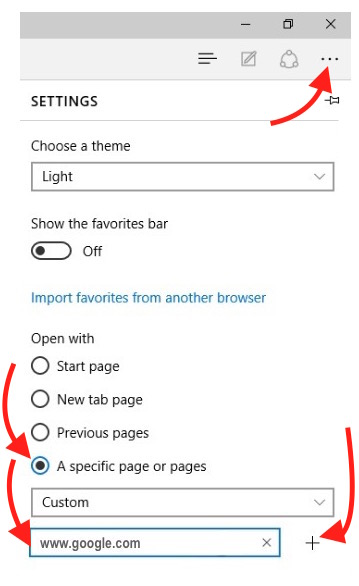How do I Set Google Search as Homepage for my Computer’s Internet Browser
We already know Google as the most popular and powerful search engine. Google indexes web pages quicker than any other search engines, and most of the SEO professional and bloggers work on Google Search ranking. Wether you want to search images, videos, news or anything on the web, Google is the best way to search. Along with searches, Google Search engine also serves users with online Calculator and Unit Conversion Tools within search result, and users can use it without leaving the search result page. Users have so much to do with Google, and that’s the primary reason most of the users use Google Search page as homepage on their Internet Browser. Whether you use Google Chrome, Safari, Mozilla Firefox, Opera, Internet Explorer, Microsoft Edge or any other web browser, you can make Google your homepage.
How To Make Google My Homepage
Safari Users
- Launch Safari browser.
- Click on Safari option in Menu Bar, and select Preferences option.
- Now Preferences window will open where you need to select General tab.
- Select “A new window” as “Safari open with” option.
- Select “Homepage” as “New windows open with” option.
- Type “https://www.google.com/” as homepage
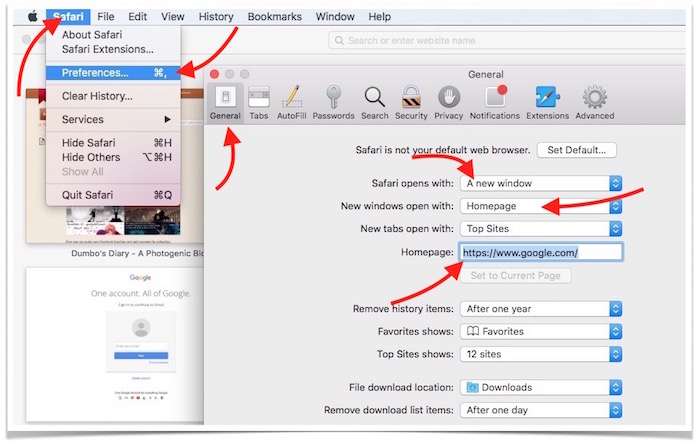
- Now you can click on the cross icon to close Preferences window. Confirm the change of homepage if you are asked.
- Quit safari browser, and launch again. Google Search Engine web page will open when you launch Safari.
Note : Safari already let users to start searching anything with Google right from URL Bar or Address bar. It doesn’t matter you are using Google as your homepage or not, you can simply type any search term in Address Bar (where website url appears), and press Enter key, Safari will start searching with Google.
Mozilla Firefox Users
There is no need to set Google as homepage for Firefox. When you launch Firefox browser, it shows the Firefox logo, and a search field. That search field works as Google Search. Type anything, press Enter, and you will be on Google Search result page. If you still want to use Google Search as homepage, please follow these steps;
- Launch Mozilla Firefox Browser on your Mac or Windows Computer.
- Click on Options icon, and then select Preferences option.
- Now select General option from sidebar.
- Type Google Search Page URL into Home Page field.
- Quit Mozilla Firefox browser, and launch again. Google Search Engine will open automatically.
Opera Users
Opera browser for Windows and Mac already have Google Search bar on Homepage. So you can start searching right from there. If you still want to change, follow these steps;
- Launch Opera Browser, and go to its Preferences (Settings). Or type Settings in the address bar, and hit Enter key.
- Make sure you are under Basic option.
- Select “Open a specific page or set of pages” option, and then click “Set Pages.”
- Type Google Search Page URL, and hit OK button.
- Close Opera browser, and launch again to see the change.
Google Chrome Users
Google Chrome already comes with Google Search field on homepage. You can start searching right from the homepage. However, if you have changed the homepage in the past or it got changed due to any app/extension installation, you can follow these steps to change homepage to Google Search;
- Launch Google Chrome, and go to its settings. You can also type “chrome://settings/” without quotes in the address bar to go to Chrome settings.
- Select Open a specific page or set of pages, and click on Set pages option.
- Type Google Search URL, and hit OK button.
- Now you can relaunch Google to see the change.
Internet Explorer Users : How to make Google your homepage
- Launch Internet Explorer, and click on Settings icon.
- Select General tab.
- Type Google URL in the Homepage field, click on Apply, and then hit OK.
- Exit Internet Explorer, launch again, and Google Search Page will open at launch.
Microsoft Edge Users : How to set Google as homepage
- Launch Microsoft Edge Browser on your Windows Computer.
- Click on Settings icon (located on the top right corner).
- Select “A Specific page or pages” as Open with option.
- Select Custom option from drop-down list.
- Type Google Search engine URL, and click plus (+) sign.
- That URL will be added, and will show underneath.
- Now restart Microsoft Edge browser, and Google Search Engine will open as homepage.