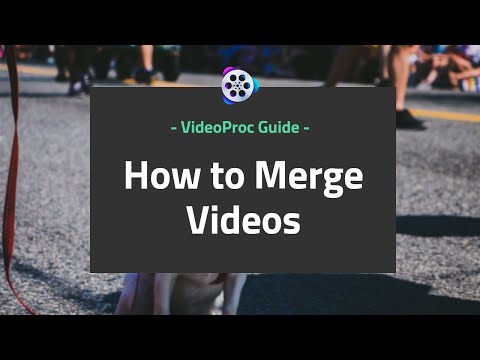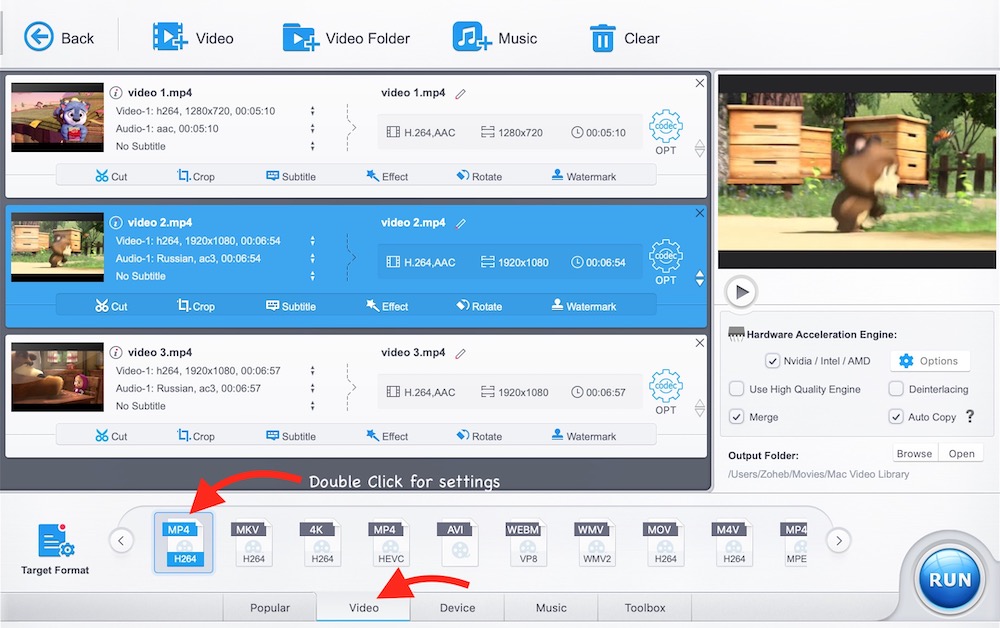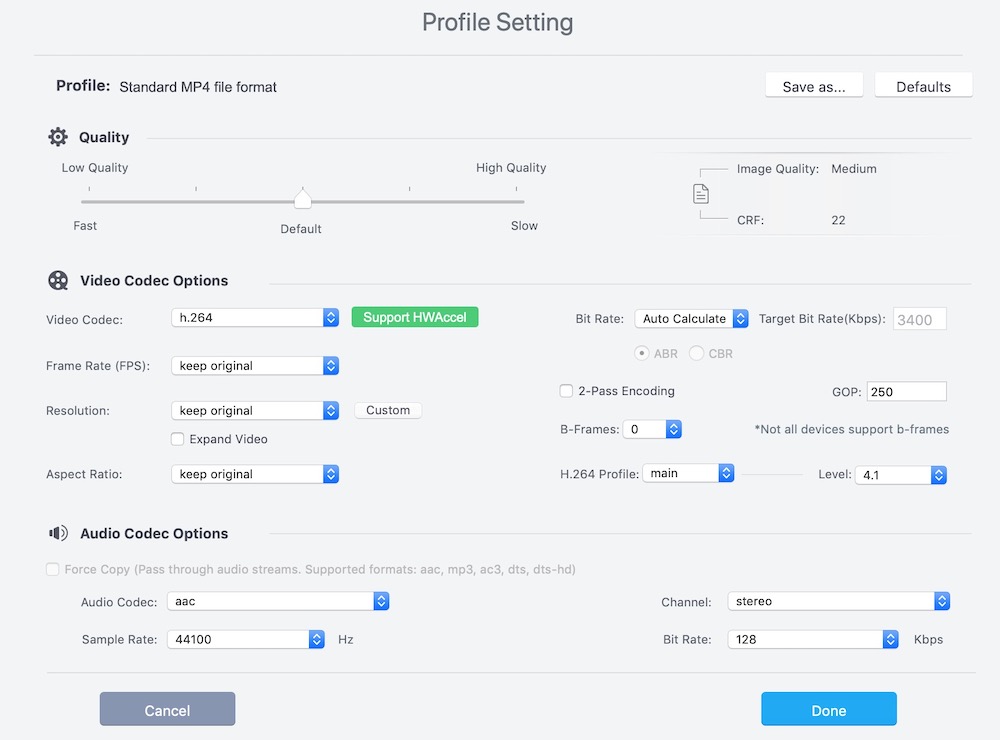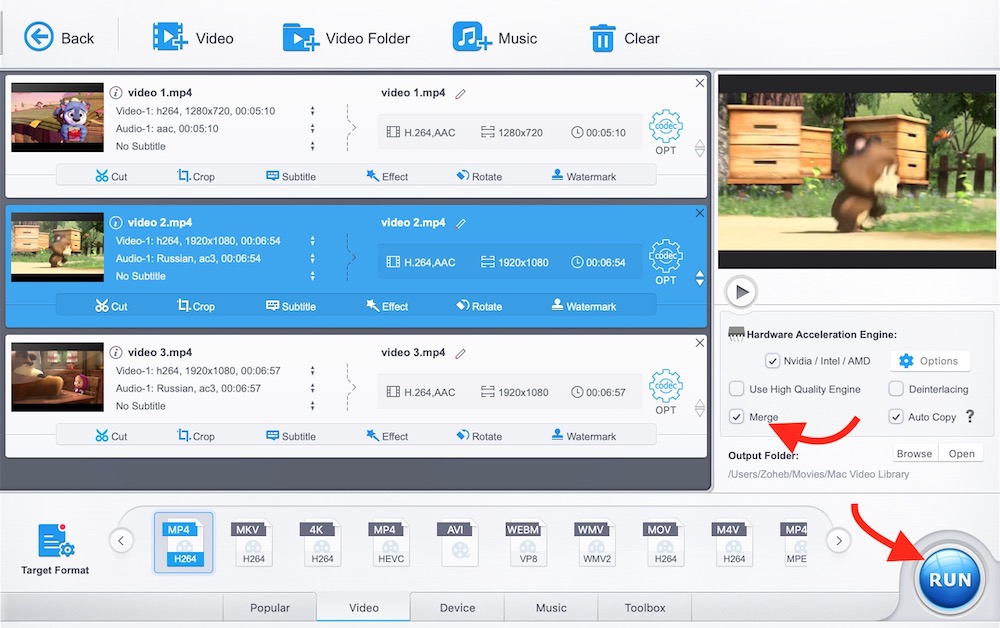How to Merge 2 or more videos together quickly with VideoProc
Merging Videos is one of the major features that any Video Editor or Video Processing application must have. However, Merging videos in a proper way requires a good application, else it may destroy the quality, resolution, etc.. If you don’t know what Video Merging is, let’s know a little about it.
What is Video Merging?
Video Merging is also known as Video Combining or Video Joining. The Software what does is known as Video Merger or Video Joiner or Video Combiner.
Video Merging is the process to combine 2 or more videos together. For example, you have got the Iron Fist Series Videos of Season 1 and you want to combine all of them in one file, then you will have to merge them together. After the merging process is done, all the episodes of Iron Fist will be combined and you can play just one file and enjoy all episodes uninterrupted.
How to Merge Video Files Together with VideoProc App?
Here are some quick Steps to Merge videos together. This way you can even merge 4K videos.
- Download this Video Merger Application for your Windows or Mac.
- Install the Application if you are using a Windows Computer. Mac users can simply move it to Application Folder.
- Launch the application and click on the Video option.
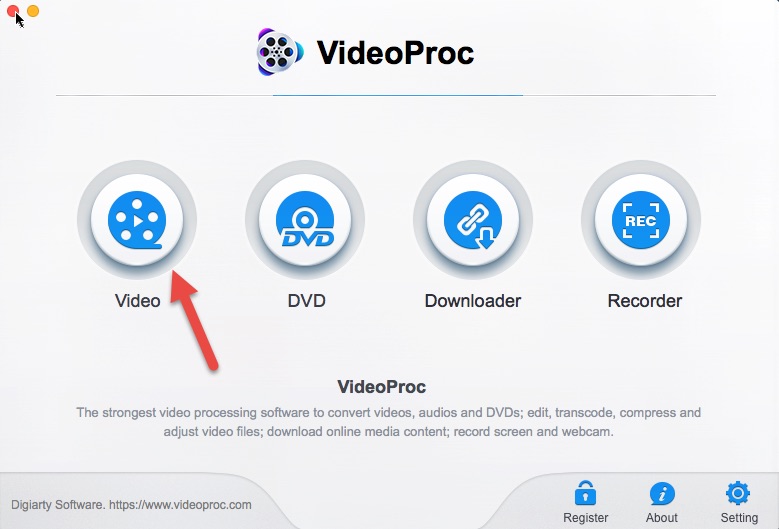
- Now you can either drag the videos and drop inside VideoProc app or just click on the Video option and choose video files. You can also select the Video Folder option if you want to use all the videos in a folder to merge them.
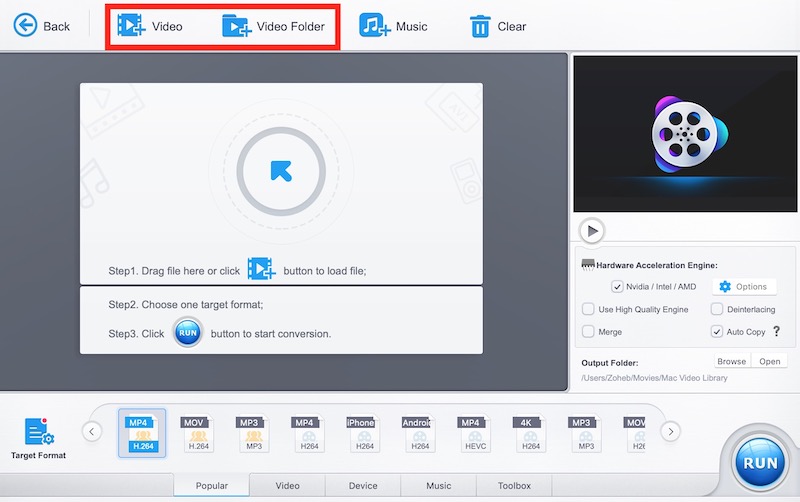
- Now select the Video tab (located on the bottom of the app screen). You will now be able to view the video formats. Select any desired format that you want to keep for the video. The best is to keep MP4 as it is compatible with most of the gadgets (Smartphones, Tablets, and Computers). If you want to change the resolution, video quality, or other settings, just double click on the video format option. Adjust the quality or resolution according to your need before hitting the Run button.
- Here is a screenshot of what you get after double click on video format. There are a lot of options to play with. Whatever you do, I would recommend keeping the original copy in case you mess up something here. The process doesn’t delete the original copy and create a new copy in a separate folder. So they won’t be deleted automatically unless you decide to do it.
- Now you are ready to merge the videos. So tick the merge checkbox by clicking it as shown in the below screenshot. Finally, hit the Run Button.
- Wait for the process to complete. The merging process might take a little time depending on the file size. It should be quick for small video files.
It was the easiest way to merge video files. However, there are some more advanced things you can achieve with this Video Merging tool, like Trimming Video Files before merging them together, Combining Video, Audio, and Subtitle Track in one MKV file etc.. For more detail you can read the VideoProc’s official guide to Merge Videos.