How to mirror Photos & PDF Wirelessly from iPhone
You can use your iPhone to mirror Photos and PDF files wirelessly on multiple devices if those are connected to the same WiFi network. It could be very useful in various situations, like if you have a image or PDF file on your iPhone and wants to show it to multiple people in office/home/institute, you can do it quickly giving them one URL.
How to Mirror PDF and Photos Wirelessly from iPhone
- Download AirProjector Premium App from iTunes or App Store for free (It has gone free for a limited time only after years, usually costs $4.99)
- Once downloaded, make sure iPhone and your computer is connected to the same WiFi Network
- Now Launch AirProjector app on your iPhone
- You will see a URL at the bottom of the Air Projector, open the URL on your computer’s browser. You can use any browser, but make sure you type exactly the same. In my case my computer took it as https and it didn’t work first. Then I removed “S” and it worked fine
- You can also tap on the URL (on AirProjector app) on iPhone if you want to set the password
- All your photos are already there. Tap on any image, and it will appear instantly on your computer’s browser
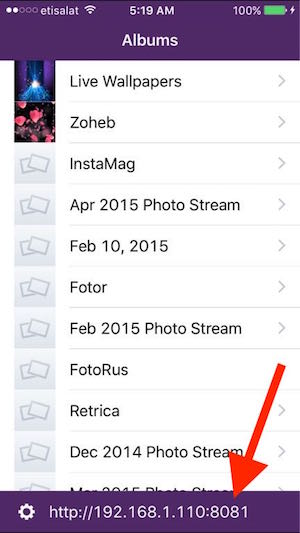
Follow these Steps to Mirror PDF file with AirProjector
If using Internet Browser
- Open PDF File in safari (iPhone)
- Tap at the top on the PDF document
- Select Open in, and then Select AirProjector
If opening PDF from Mail
- Tap on PDF File to open
- Tap on Sharing button
- Select AirProjector
It will appear in small size on AirProjector that can’t really read, because it has been made to mirror on computer. On your computer’s internet browser, it will appear in full screen. Now whatever you do on that page, it will appear on computer’s screen. You can press on screen to highlight something temporarily with laser focus.
Note : AirProjector doesn’t save anything, so you better use cloud storage or keep the file in Mail. When you open a file from browser, it will be there as long as browser has that PDF file open. Once you close the browser tab that contains PDF file, or restart the phone, that PDF file will disappear from AirProjector.
Watch the Video If you still have issue doing this. The video will show what I am doing on iPhone and how it appears on computer
