How to Record Audio from YouTube?
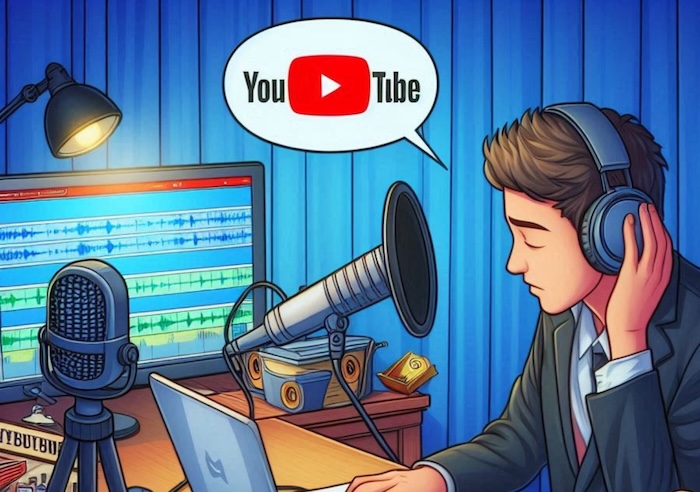
Introduction
Many people are unsure of the best ways to capture audio from YouTube videos but with the right tools it’s easy to capture clear audio files. This guide covers recording software and online tools to record clear audio from YouTube.
Recording YouTube audio offers several practical benefits, enhancing accessibility and convenience. You can listen to Audio-only versions on the go, ideal for commute, workouts, or offline listening. Since the audio files are smaller than the video files they help save space and data. Plus, listening to audio-only versions of educational or motivational content reduces visual distractions, creating a more focused experience. Recording YouTube audio provides a flexible way to access and enjoy content that fits seamlessly into any routine. Whether you want to record a song, music audio, or educational content in audio form, follow this guide.
Methods to Record YouTube Audio
There are various ways to record audio from YouTube. It depends on whether you prefer using dedicated software or an online tool. In this section, you’ll learn two effective methods for capturing YouTube audio.
A. Using a Screen Recorder: EaseUS RecExperts
With a reliable tool such as EaseUS RecExperts you can record clear and high-quality audio from YouTube. This can be incredibly effortless when you need regular, high-quality recordings with control over various settings.
RecExperts record videos effortlessly and provides high-quality content. Is a good recording tool for different recording needs whether for personal enjoyment or for content creation. Supports many formats including MP3 AAC FLAC WAV WMA and OGG so you can choose the format that best suits your needs.
It’s perfect for live streams or long YouTube audio because it has no time limit. Its flexibility provides a seamless audio and video recording experience.
Here’s how to record audio using RecExperts:
Step 1. Download and install RecExperts from the official website. Open the program, then select the “Audio” option from the left side. Next, activate the “System Sound” option next to the REC button to capture internal audio.
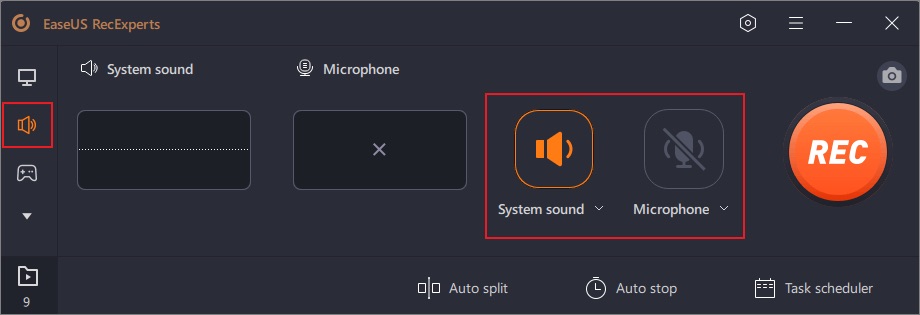
Step 2. Go to YouTube, play the video you want to record in your browser, and click the “REC” button to begin capturing the audio.
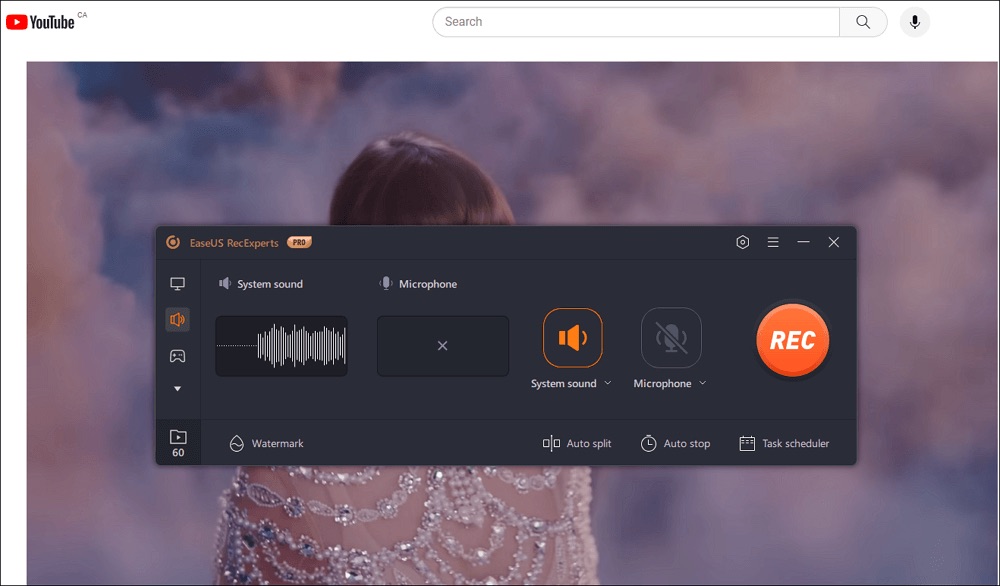
Step 3. When you need to finish recording, click the red square icon to stop.
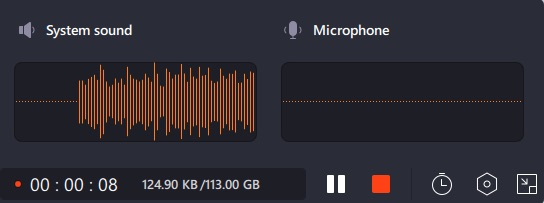
Key Features of RecExperts:
- Full-Screen Recording
- Selected Region Recording
- Multi-Screens Recording
- Auto-Stop & Auto-Split
- Edit While Recording
- Schedule Recording
- Webcam Recording
Advantages of RecExperts:
- High-Quality Audio Recording
- No Time Limit
- Convenient and Easy
- Editing Tools
- Multiple Output Formats
- Cross-Platform Compatibility
Overall, RecExperts combines powerful recording capabilities with a straightforward approach. Try it now!
B. Using Online Tools to Record YouTube Audio
Online tools are another convenient option, especially if you’re looking for a quick and straightforward method to capture YouTube audio without installing additional software.
Many websites provide audio recording services, but it’s crucial to select a reliable online application. For instance, tools like Y2Mate and Online Video Converter claim to deliver recordings with original, high-quality sound.
However, these online tools have their downsides. Users often encounter ads that can redirect them to other pages, which can be frustrating. Additionally, concerns about data security may arise, and an unstable internet connection can lead to interruptions during recording. It’s essential to weigh these potential issues before proceeding. If you’re willing to navigate these challenges, let’s explore how to use online converters to download audio from YouTube videos.
Here’s how to record YouTube audio using Online Video Converter:
Step 1. Navigate to the YouTube video you wish to convert and copy its URL.
Step 2. Visit the Online Video Converter website and paste the copied YouTube video’s URL into the designated field at the top of the page.
Step 3. Ensure that the format option is set to .mp3 in the dropdown menu.
Step 4. Click the “Convert” button. Once the conversion is finished, a download link will appear. Click “Download” to save an MP3 audio file on your device.
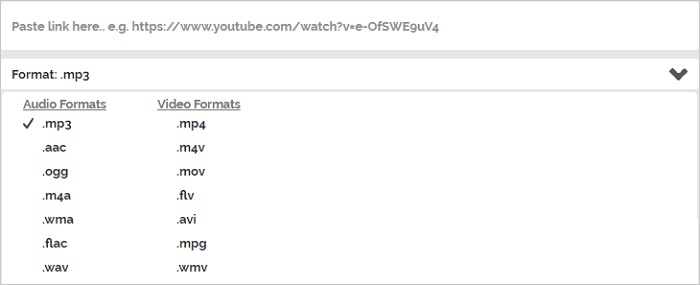
Tips for Recording YouTube Audio Effectively
To ensure a seamless and high-quality recording experience, consider the following expert tips:
Check for Copyright Restrictions
Ensure the content isn’t protected by copyright before recording, as unauthorized use can lead to legal issues.
Adjust Audio Settings for Better Quality
Optimize your recording software’s audio settings for balanced input levels and select a higher audio format for improved fidelity.
Organize and Save Recorded Audio Files
Store recordings in a dedicated folder with clear, descriptive file names to make future access easier.
Track Recording Time to Avoid Interruptions
Monitor the recording duration to capture the entire audio track, and consider using a timer for long recordings.
Conclusion
Whenever you come across a soulful track or any video you want to keep in audio format for offline listening, it can significantly enhance your experience by allowing you to enjoy your favorite content anytime, anywhere.
To ensure high-quality output of your desired content, it’s important to use reliable methods and
tools for audio capture. Among the various options available, RecExperts stands out as an excellent choice due to its user-friendly interface, versatile features, and no time limits on recordings.