How to record iPhone and Mac Screen together
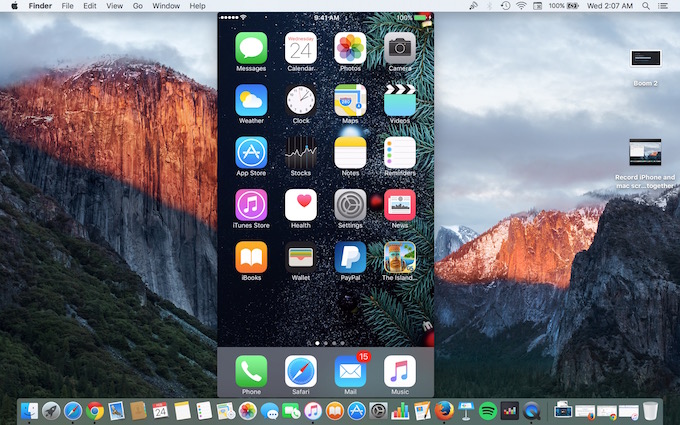
There are times when you want to show or instruct something that requires to show what you are doing on your iPhone as well as Mac. In such situation Mac is very useful. Quick Time app doesn’t bind you in limitation to do one thing at a time, and that’s what makes Apple Products smart. Today we will learn how to record both the screen together.
How to record Mac OS X + iPhone’s or iPad’s screen together
- Connect your iPhone or iPad to Mac via lightening cable
- Launch QuickTime Player App on Mac
- Click on File (located in Menu Bar)
- Select New Screen Recording
- You can select a part of screen you want to record or just Tap anywhere on the screen, and it will start recording. (You have better tap anywhere to record full screen, because we will also record iPhone’s screen that need more space on screen to show both at the same time)
- Now the recording has already started. Click on File, and select New Movie Recording
- By default FaceTime HD Camera will be enabled, and you will see you face. Now click on down arrow icon (locate beside red color recording button)
- Select your iPhone, and your iPhone’s screen will appear on the screen
- Now whatever you do on your Mac as well as iPhone, all will be recorded as one video
Note : We are not actually recording iPhone’s screen in this process. We are recording whole Mac’s screen, and iPhone’s screen is already there. So it’s kind of mirroring iPhone and recording Mac Screen.
You can reverse the process as well. Enable iPhone’s Mirroring first, and then start recording Mac’s Screen. All will be done with QuickTime Player app, and you don’t need any additional app.
We have also made a video to demonstrate how to do this. You can watch, and if still face any trouble, please comment below.
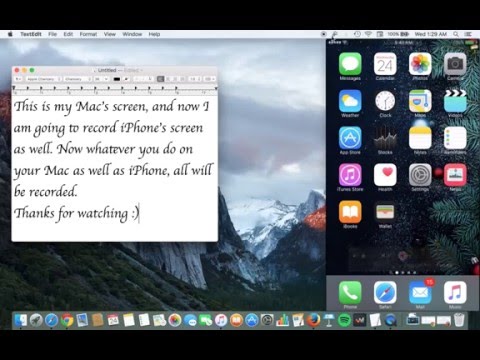
September 28, 2016 @ 10:14 pm
The recording itself is near real-time, but there is some noticeable lag between performing an action on my iPhone and seeing the action occur in the QuickTime window. Any thoughts on what else I could check to fix this? I used to record my iPhone screen with Acethinker iPhone screen recorder, never had that problem.
September 28, 2016 @ 10:17 pm
That’s strange. I never had this issue. Can you tell your iPhone Model?