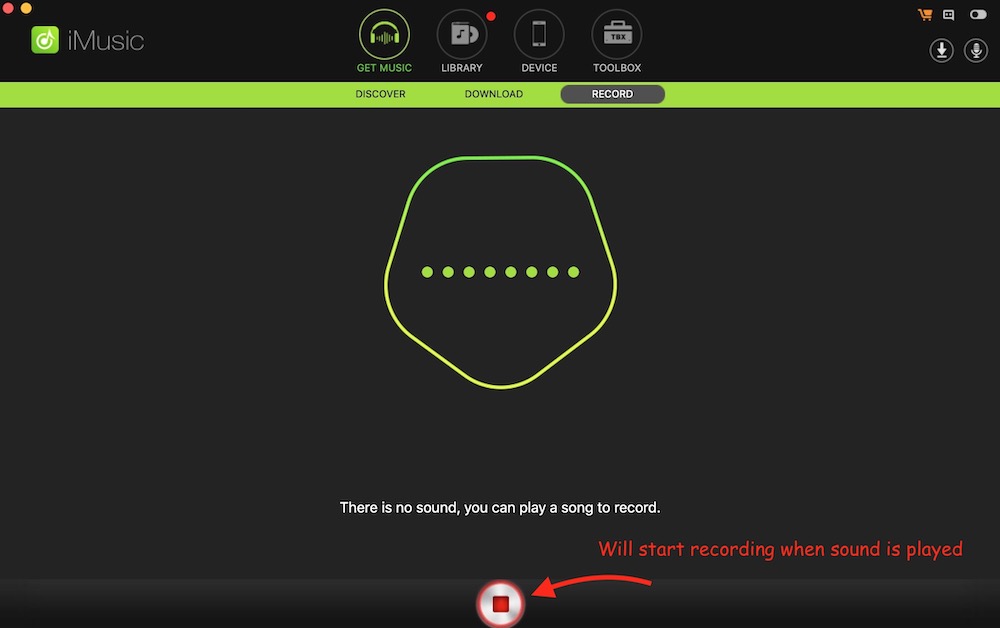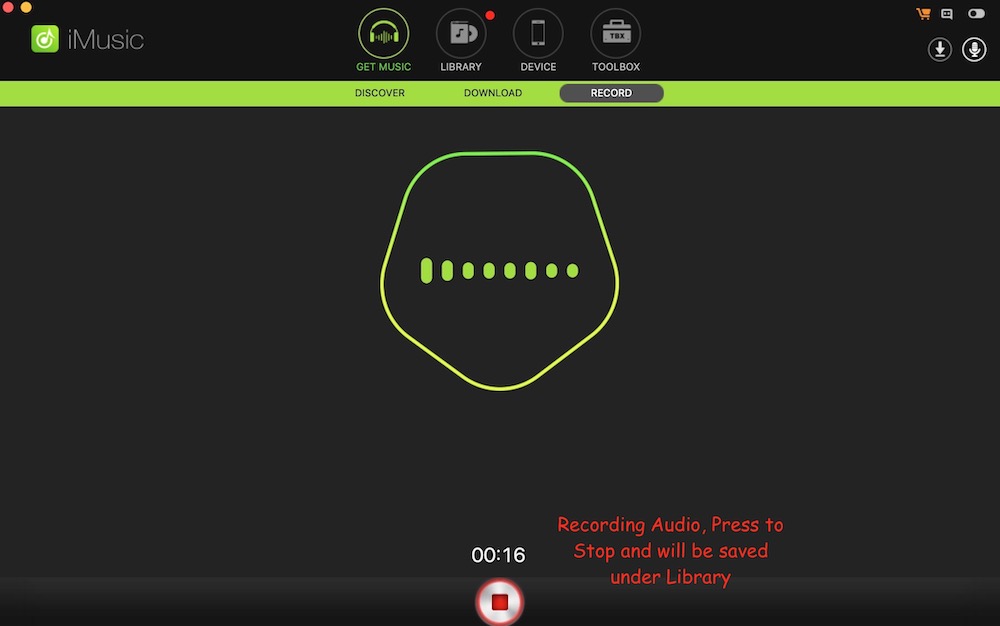How to Record Music or Audio from YouTube on Mac
Recording Audio on Mac is easy as you can simply start the Voice Memo application and record Audio using internal or external Microphone. But, it will not let you record audio from any website or other application. Even if you managed to do that, the audio quality will be worst. There are a few application that can help, so we are going to talk about an app that we have tested and found it to be a great solution for such situation.
How to use iMusic app to Record Audio from YouTube on Mac
iMusic application comes with many great features and Audio recording is one of them. The good thing about the app is that it records audio in the original quality that makes it quite different compared to other traditional apps. Here is how it works:
- First of all, download iMusic on Your Mac. The downloaded file will be in .dmg format. Open the file and move it to the Application folder.
- Now launch the application and select the Get Music option from the top menu, and then select the Record option.
- Now you can hit the Recording button. If this is the first time, you are doing it, you may receive a pop-up that will ask you to install the Virtual Audio Recorder Card. Just follow the screen prompt and install it. If your Mac doesn’t let it install, You might need to check your System Preferences on Mac and select the Security and Privacy option. Here you need to click Open Anyway option.
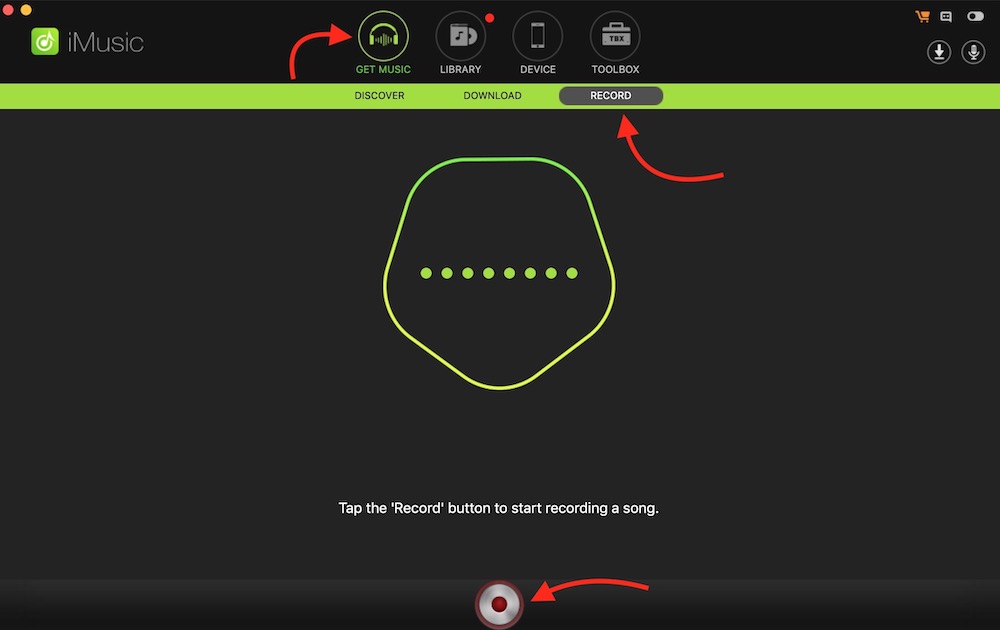
- Restart your Mac after Audio Card installation and make sure your system is not running any Audio Modifier, e.g. Boom (Audio Booster app). You should also make sure that the Audio Input option is selected as System Sound Device.
- Now head back to the Application (Launch iMusic app) and then go to the Get Music option and select Discover tab to browse any YouTube Videos. Alternatively, you can use even your computer’s browser, like Chrome, Safari, etc. to browse any Audio or Video File. It could be YouTube or any other website. You can even use any app to play audio that you want to record.
- Click the Recording button and it may show you a message that there is no sound if any audio file is not playing.
- Play the audio and it will start recording. You can click the stop button to stop the recording and it will be saved under the Library option. The recorded audio will also be added to the iTunes app automatically.
This is how you record Audio from YouTube on Mac. There are many other features of this app. The app can be used to play or transfer music files between devices, remove DRM for the music downloaded from iTunes, and convert Music to a different format. The Trial version of the app will let you Download or Record 10 Music files to test the features. If you are satisfied, you can pay once to get the Lifetime Subscription that also includes free updates.