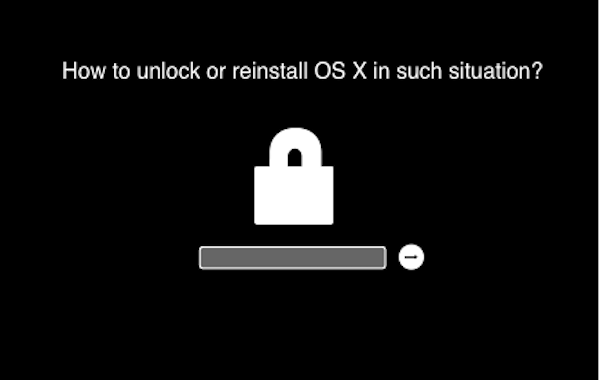How to reinstall OS X on a locked Password protected hard disk drive OR format it OR install OS X on external hard drive
Sometimes you buy a used MacBook and realize you can’t reinstall OS X or format it because the hard disk drive asks for the password when you try to boot in recovery mode. This situation may also occur if you forget the password, and unable to reset.
Here are the issues that you can fix, and learn
- Unlock a password protected Hard Drive (Except EFI)
- Format a Password protected/locked Hard Disk Drive / SSD (Except EFI)
- Install OS X on external Hard Disk Drive
You may also like to read; Microsoft’s misleading statement about MacBook Pro
Note : This Process will wipe the hard disk. Please take backup if possible.
If you know the MacBook login password, but the same password is not unlocking the hard drive to make fresh installation
- Download OS X from Apple App store, but don’t install it. If you do, the setup file will be removed. Once downloaded, go to Application Folder in Finder, copy it and paste in another folder
- Connect an external hard drive and go to Open Disk Utility, make at least 2 partitions. One Partition should be erased selecting Mac OS X Extended (Journaled). Copy and paste the OS X file, onto other partition.
- Now go to the folder where you put OS X file, click on it, and you will be asked to select the drive where you want to install it, click on show all, and select the external hard drive, and proceed to install. Let it finish
- Once the installation is complete, shut down the system
- Hold the Option Key (alt), and press the power button, hang on until you see some drive on the screen
- Your external drive should appear, if it doesn’t, remove USB, and connect it again. It should appear now
- Now select the external hard drive, and boot it clicking on the arrow sign
- Once you are inside, launch Disk Utility, select Hard Disk Drive (Mac’s internal hard drive), and erase it. Make sure Mac OS X Extended (Journaled) is selected while erasing.
- Now go the partition of the external hard drive where you put OS X setup file, click on it to install and select MacBook’s internal Hard Disk Drive. Allow the installation to complete.
You are done!
If your MacBook is Password Protected OR you don’t remember and unable to reset, you need to use any other MacBook. Follow the same process what we discussed earlier to install OS X on an external hard drive. Once installed, you can connect it to your MacBook, and boot it using external hard drive. Erase MacBook’s hard disk drive, and reinstall OS X as we explained.
Still stuck at any step? Comment below, we would answer as quick as we can.