How to reset iPhone when it is lost and erase all content
Do you know how to reset iPhone? Yes, of course, you do. It’s as simple as going to Settings — > General –> Reset –> Erase All Content and Setting (if you want to reset and erase everything), or select Reset all Setting (if you want to reset iPhone’s and Apps’ settings only, keeping your data, like photos, videos and installed apps). Enter your iCloud password (if you have setup), and you are done. Wait for the device to restart. We hope all iPhone users know how to reset iPhone this way, but you will need to have it with you. How about when you loose it, and you want to reset?
There are times when you loose your iPhone and don’t want others to go through your personal data or get it unlocked. In that case, you need to know how to reset iPhone using iCloud account. Why do you think iPhone users use iCloud? To backup Photos and Videos? No, not at all. Only paid users do that. 5GB is not enough for such stuff. It is used to secure phone, and backup apps data and emails. For photos and video use Google Photos App that come with unlimited free storage.
Note : When you buy an iPhone, please setup iCloud and Turn on Find My Phone, else you won’t be able to erase or locate a lost phone. Find my iPhone can be turned on from Settings –> Find My iPhone –> Switch the button in right direction, and it will turn green,
How to reset iPhone when it is lost or stolen, and what to do before erasing the device
Visit Find My iPhone on iCloud or Simply go to iCloud.com from a desktop browser, log in with your user ID and Password — > Click on Find Find my iPhone. It will ask to reenter password to confirm
- Click on All Devices (located at the top), it will show all the Apple devices you own and have signed in with same iCloud ID
- Click on the device you want to reset/erase/locate (A green dot indicates that Phone is connected to the internet, and Gray sign tells that device is offline)
- If your device is online, it will show the location on Map, and your device will appear on the right side. Now you will have 3 options to choose from; Play Sound, Lost Mode and Erase iPhone
- Before you erase, you can Play Sound, and check if the phone is in the room and you are not able to find. It will play sound only when connected to the Internet. If you click on Lost Mode, you will have to type a contact number and message. That number and the message will appear on the screen, so the person who has the phone can contact you. Still no luck? Sadly, you should erase now.
- Click on Erase iPhone –> Confirm it –> Type iCloud Password –> Click Next –> Type a Contact Number –> Click Next –> Type a Short Message — > Done
You are done!
Next time, when iPhone is connected to the internet, it will be erased completely. Now you know how to reset iPhone whether you have it with you or not.
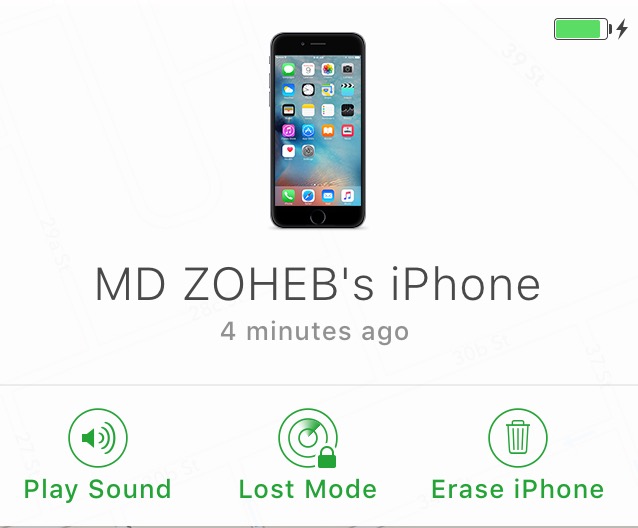
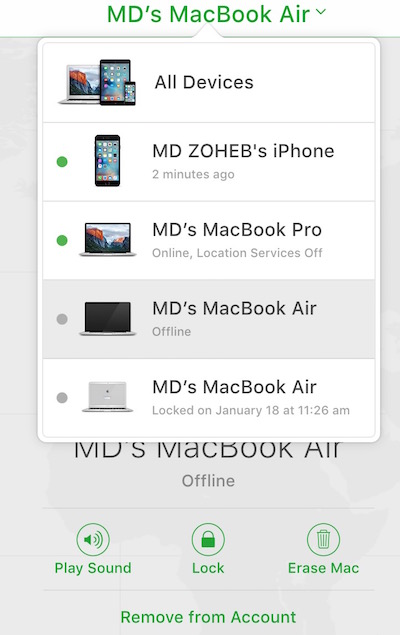 Visit
Visit