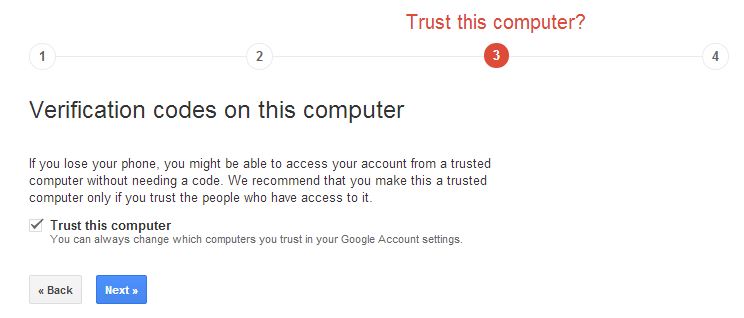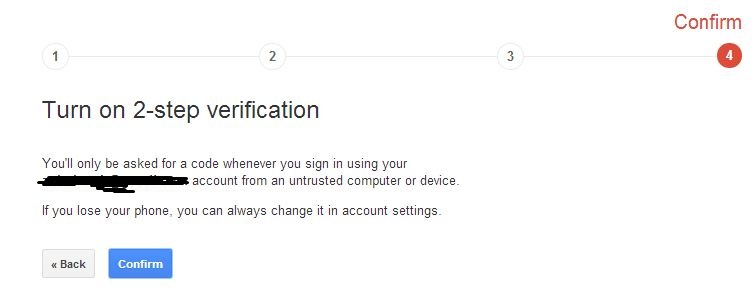How to enable two factor authentication for Google account
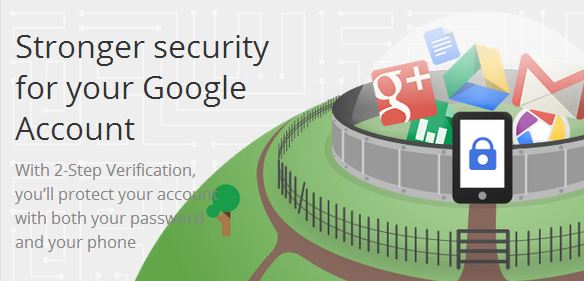
There are people who think if a site has SSL security (https://) is always secure, but that’s not true. Heartbleed bug has affected many major websites as well, like Google, Yahoo, Instagram, Pinterest, Flickr etc. All of them have a URL starts with “https.” We never want our account to be compromised and lose data. Email is fast and secure medium to communicate, but losing the information can cause a problem. Among all email accounts Gmail is the most popular one, and Google also has Google Drive where users store there files. So, today I am going to talk about two factor authentication to secure you Gmail/Google Drive or anyything you have on Google.
Google has an option called “2-step verification,” also know know as two factor authentication. This is the best option to secure your Google account. Let’s know how to activate this option.
How to enable two factor authentication for Google Account
> You need to visit this page to get started: https://www.google.com/landing/2step/
> At the bottom of the page you will get an option “Get Started.” Please click on that option.
> You will be asked the user name and password, please put the detail to login. Once you are logged in, you need to click on the option “Start Setup.”
> Now please enter the mobile number to receive the verification code via SMS/Call and proceed. Once you receive the code, please put the code and confirm.
Note: Read the notification before you press next, because the computer you are using is selected as trusted computer by default, and when you lose access your number, this computer might be used to access the account without verifying the code. Here is the screenshot of the notification what you will get.
> Once you press next, you will get another notification that states that you will be asked the verification code when you try to sign in using any untrusted device or computer. You need to confirm to proceed. Here is the screenshot.
You have enabled two factor authentication now, but make sure you will be disconnected from everywhere. For ex: If you are using Android/iOS/Windows/Mac or any device where you were using Google Account, you need to relogin everywhere. When you try to relogin first time from any app, it will redirect you to web browser where you need to login. You will be asked to put the verification code as well that will be sent your mobile instantly. Enter the verification code into the given field. This happens first time only when you try to login with another device or location, also when you format/restore your device. If you don’t select the device as trusted while logging in, you will be asked for the verification code every time you try to login.
When you login next time using your computer, you might be asked to set a backup number in case that number doesn’t work or you lose access. We hope two factor authentication will help you to use your Google account safely.