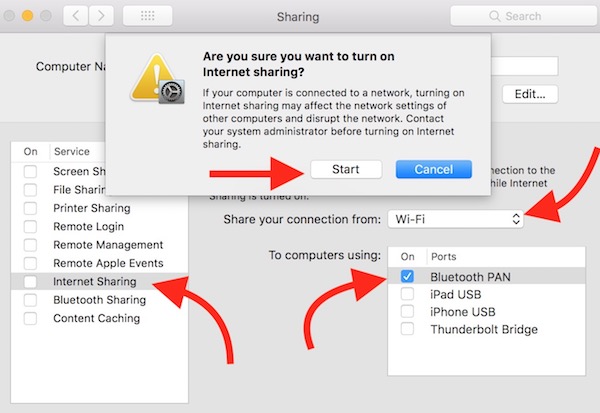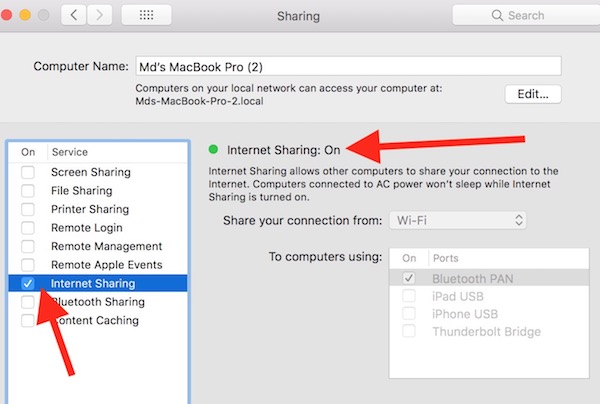How to Share Mac’s WiFi or Use macOS as Hotspot
Did you know that you can share your MacBook’s WiFi connection and connect your Android Phone, iPhone, iPad, and even Windows computers? Well, Making your Windows Computer a WiFi hotspot requires additional software, like Connectify etc., but it’s not the case with Mac. You don’t need any third party application, you have everything preinstalled you need for this. Let’s do this.
How to Use your Mac or macOS as WiFi Hotspot and Share its Internet
- Launch the System Preferences app (If you are new to Mac, just click on the Apple icon at the top left corner, and select System Preferences)
- Now click on the Sharing option
- Now you need to tick some options to start it. At first, Select WiFi as “Share your connection from,” select the Bluetooth PAN as “to computers using” option, then select Internet Sharing option, and now you will get a popup window where you need to click on the Start option
- Once started, it will look like this the below screenshot
- That’s it, now the hotspot is started. There is nothing you need to do on your computer now
How to connect your Android, iOS and other devices to the Mac’s WiFi Hotspot?
- Go to Your Mobile’s Bluetooth Settings and search for the Bluetooth enabled devices. You will see your Mac’s Name there. Just click on it to connect
- You will receive a confirmation message on your Mac whether you want the device to connect or not. You can allow it to connect
- Once connected, you can use internet on your Android, iOS, or other devices
If you still face any trouble, just watch this video;