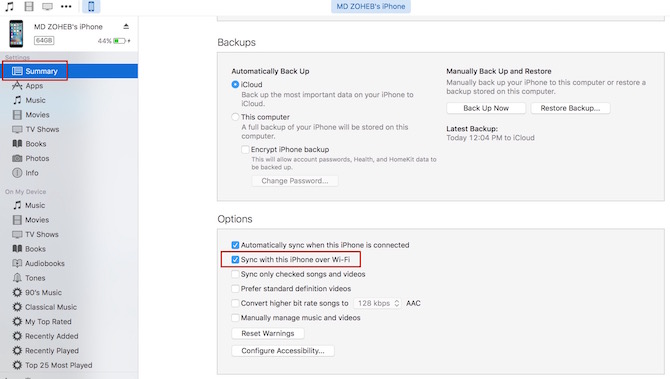How to Sync iPhone or other iOS devices with iTunes over WiFi
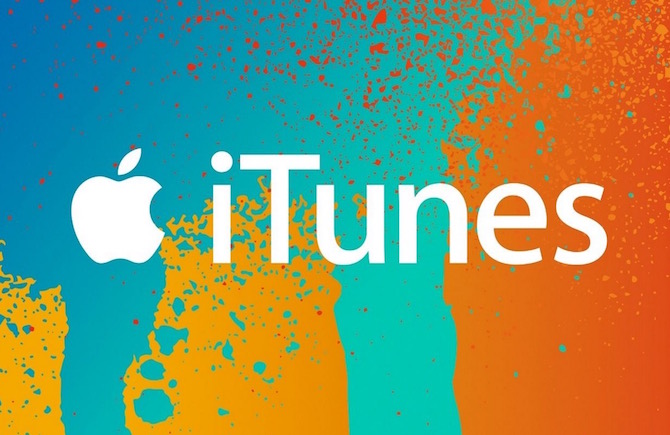
If you own and iPhone or any other iOS devices, you probably know how to sync them with iTunes connecting cable. However, there is one more option in iOS devices that makes the life easy. Every time you want to sync, cable is not needed. It can be done over WiFi.
Syncing iPhone over WiFi with iTunes
- It’s not Airdrop that makes you sometimes frustrated as it stops showing the device now and then
- No Bluetooth Connection required
- It is done over WiFi
- No need to connect iOS devices / iPhone via cable to your computer
How to Sync iPhone with iTunes over WiFi
- First time, you need to connect iPhone via cable to your computer
- Open iTunes on your computer
- Click on the iPhone logo to show the properties and options
- Click on Summary
- Scroll down, and you will see Options at the right hand side
- Check the option “Sync with this iPhone over WiFi“
- Now go to the Settings of your iPhone
- Tap on General
- Tap on iTunes WiFi Sync
- If you have more than one computer, you will see there. So select the computer you want to sync with
- Tap on Sync Now
You are done!
Whenever you add a file, like song or video in iTunes, it will sync automatically with your iPhone if iPhone is connected to a power source and WiFi, and MacBook should also be connected to WiFi.
If your iPhone is not connected to Power Source, you can make it sync manually by going to Settings –> General —> iTunes WiFi Sync –> Select the Computer –> Sync Now (don’t need to connect a cable).
Note : We have tested this on MacBook, and it may or may not work if you are trying to sync with Windows PC running iTunes on it. However, if it works please let us know.