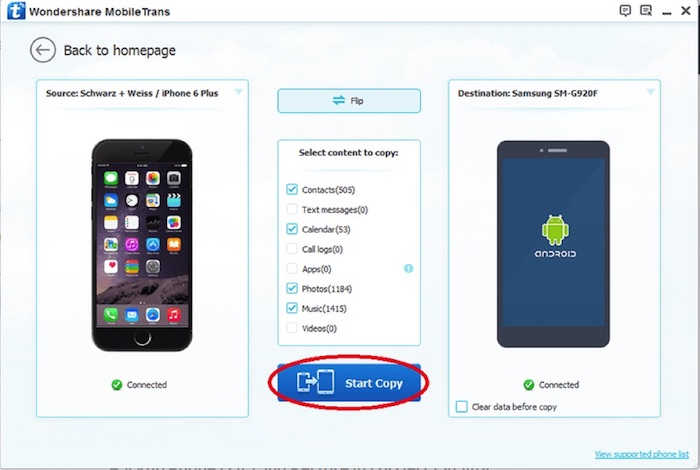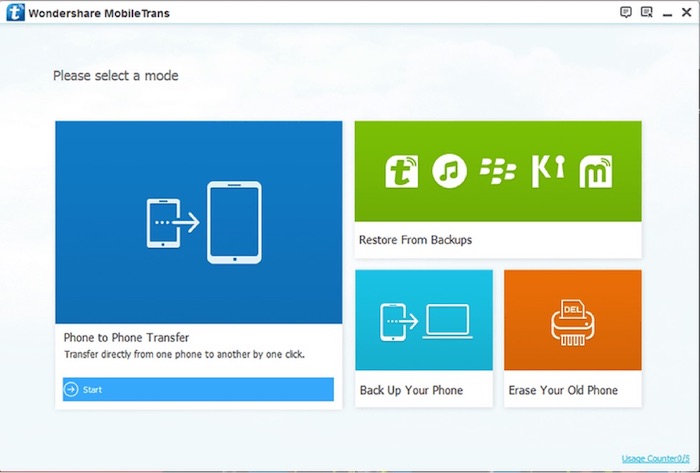How to Use “Move to iOS” App to Transfer Data to New iPhone
If you are switching from Android to iPhone family then with the release of all new iPhone X, your choice couldn’t be much simple. Certainly, iPhone X is providing lot more features and specifications that any iPhone did before but at the same time it becomes an issue when we realize how to move the data from Android to iPhone X.
To be frank, no one likes a dull and empty phone with no contacts, gallery or inboxes. It is surely understandable that your old device contains all the contacts, messages, pictures, videos, music, apps, etc. that you cannot live without. So, it is indeed important to move all the data from your Android to iPhone X.
In this short guide, we will show you how to use Move to iOS app to transfer all data from Android to iPhone X.
What is Move to iOS App?
It is an exclusive and life-saving app created by Apple, Inc. for those who want to switch from Android to iPhone family. With Move to iOS app you can safely and securely transfer all data from Android to iPhone X wirelessly. Basically, it helps to connect both Android and iPhone together over a Wi-Fi network making the transferring process extremely simple.
Salient Features of Move to iOS app:
- Free app, anyone can use it whatsoever.
- No need to copy data on PC or iTunes or iCloud or any other cloud server.
- Safe and secure app.
- Transfer over 25+ data types including messages, contacts, call history, internet browsers, emails, calendars, etc.
- Transferred data are ready to use on iPhone.
How to use Move to iOS app to transfer data from Android to iPhone X –
Step 1. Setup your new iPhone X until the “Apps & Data” screen appears.
Step 2. Select “Move Data from Android” option.
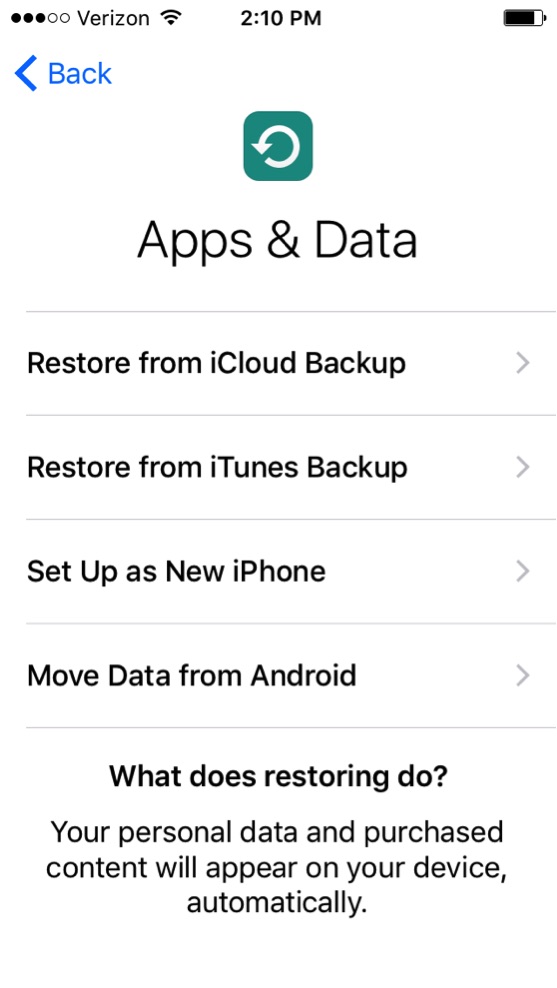
Step 3. On your Android phone, go to Google Play Store and install Move to iOS app. Open the app and click on “Continue” on both devices.
Step 4. Your iPhone X will show a 12 digit pass code which is required to input on your Android device.
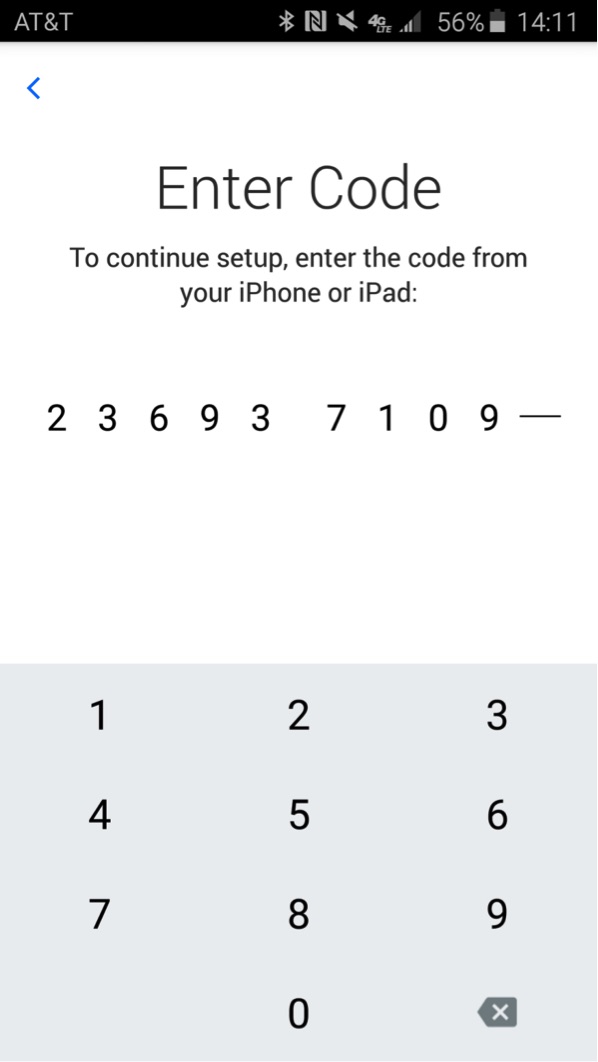
Step 5. Now, both phones will be connected successfully. Choose the data types that you wish to transfer and tap on next to migrate the data from Android to iPhone X effortlessly.
Alternative #1: MobileTrans
MobileTrans is yet another third party Android to iPhone X data transferring software that works independently from any desktop computer. It connects both iPhone and Android via USB data cable and helps to transfer all kind of data from Android to iPhone X including apps, app data, music and other multimedia files. It is liter in size and has an amazing overlook. In addition, you can backup and restore data from iCloud, iTunes, Kies, etc. and directly remove the old data from your previous phone using the same software.
To use MobileTrans, first you will be required to download and install the program on your Windows or Mac computer. Next, connect both phones to PC via USB data cable and select “Phone to Phone Transfer” from the home screen of the software.
From the following screen, choose the data types that you wish to move from Android to iPhone X and click on “Start Transfer” to copy the files from one device to another.
You can track the moving progress in real-time and once the process is finished, you can plug out both phones and use all the data from your previous phone on your new iPhone X.
Alternative 2: iTunes
iTunes is another great alternative to Move to iOS app in order to transfer data to iPhone X. And the great news is you can use the same program to restore data from iTunes. MobileTrans offers to restore files from iTunes backup and transfer those data to your iPhone X.
Step 1. Open MobileTrans on your computer and from the home screen, click on “Restore from Backups” and select iTunes.
Step 2. Login to your iTunes account and retrieve the latest backup file.
Step 3. MobileTrans will automatically extract all the data from the backup file and now, connect the iPhone X to PC using a USB data cable or thunderbolt.
Step 4. Select the data that you want to restore from iTunes backup and click on “Start Transfer” to move the files to your new iPhone X.
Verdict:
Move to iOS app is certainly one of the most popular apps to transfer data from Android to iPhone. However, it has certain limitations such as it cannot transfer apps, music, videos, and other important miscellaneous data. Thankfully, MobileTrans has overcome those limitations and it can help to transfer all types of data from one device to another and by far it is the #1 alternative to Move to iOS app right now.